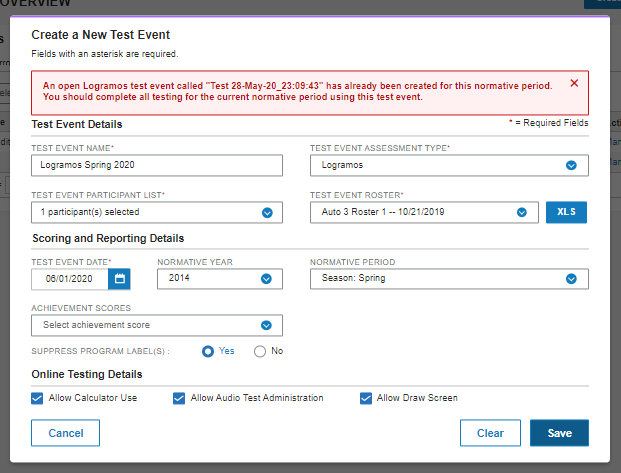
When you create a new test event, DataManager checks for other open and/or closed test events in the specified normative period. This prevents you from accidentally creating multiple test events (which are often confused with test assignments or test sessions).
With event-based testing programs, you generally will not need to create multiple test events in a single norm period. If you do attempt to create a new test event when an open test event already exists, you will receive an error message stating that a test event is already open for the current normative period. The message will name the open test event, and you will be prevented from saving the new one.
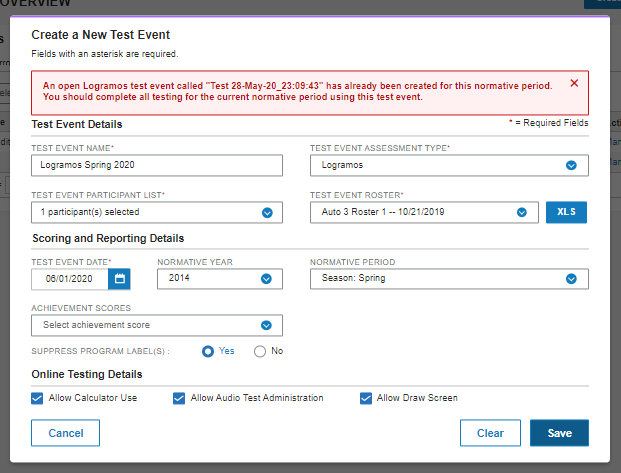
Click Cancel, and continue testing students under the open test event.
If you encounter this error while you are creating test events for referral-based testing programs or if you are trying to set up a CogAT post-screener test event while a CogAT screening test event is already open, please contact the DataManager Support Center Monday through Friday at 1-877-246-8337 or [email protected], and they will help reconfigure your account for referral-based testing setup.
DataManager prompts you with a warning message if you attempt to create a test event in the same normative period of a completed and closed test event. This is to ensure you are not trying to process makeup exams in a different test event. Makeup exams should always be processed using the same test event that was used to process the majority of assessments in an assessment period.
The image below displays the available options when you are trying to create a new test event in the same normative period where there has already been test activity:
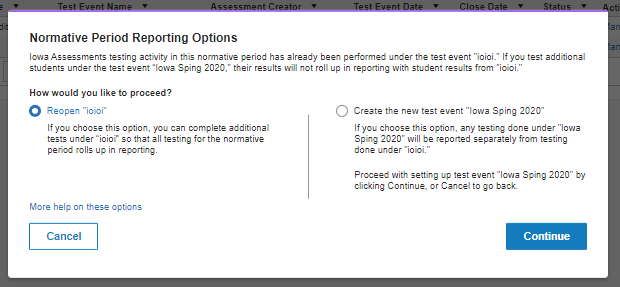
You can do one of the following:
● Reopen the closed test event
This test event will be listed by name, and you can reopen it directly from the error message by clicking the option button beside it, then clicking the Continue button.
Note: If you choose this option, any changes you have made to the roster for this test event (e.g., classroom assignment changes) will be applied to student records from the test event. If you are uncertain about the implications of the change that will be made to your data, click Cancel and contact the DataManager Support at 877-246-8337 for assistance.
● Continue creating the new test event
This test event will also be listed by name. If you select this option, all testing that is completed under the new test event will be reported separately from any testing completed under the test event that has already been closed.
Note: Select this option if you are setting up a new test event to administer the CogAT Post-Screener form. In the case of the CogAT Screening and Post-Screener, you will need to set up separate test events, the Post-Screener no more than 30 days after the Screening.
● Cancel
Click Cancel to end the process to create the new test event. Select this option if you would like to contact the DataManager Support Center to better understand the implications of creating multiple test events in a given normative period.
Setting up an on-site test event for school systems using Virtual Remote Proctor (VRP)