Note: An account holder can search for all administrators and examiners in the organization. Administrators can only search for examiners that are below them in the organizational hierarchy.
To search for administrators or examiners:
Hover over the Administration tab, then Examiners, and then click Search/Edit. The Search Examiner page appears.
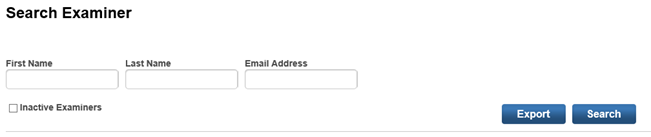
Type all or part of one or more fields or leave all fields blank to return a complete list of examiners in the system.
Click the Inactive Examiners check box if you want to list only examiners with an Inactive status.
You can export the examiners to a CSV file or list the results on the screen.
To list the results on the screen: Click Search. The search results are listed with the role indicated for each.
You can click the edit icon to open the record for editing.
To export the results to a Comma Separated Values Excel file: Click the Export button. You are returned to the dashboard where the exported report appears under My Saved Reports.
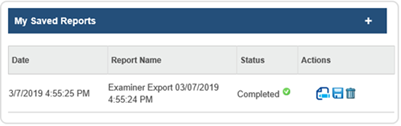
The status may appear as In Progress at first. In a few minutes, it will turn to Completed. You can do one of the following:
Edit the report name. Note that the default name is "Examiner Report" followed by the date and time.
Save as a Comma Separated Values Excel file or open in Excel.
Remove the report.
See Also: