The Teacher Report is only available in WMLS III.can be run for an individual examinee. It provides scores by test for the selected examinee.
View Teacher Report OutputView Teacher Report Output
The Teacher Report provides scores by test for the selected examinee. A sample abbreviated Teacher Report appears below.
Note: For a fuller, more detailed discussion of the Teacher Report, see the WMLS III Score Interpretation Guide.
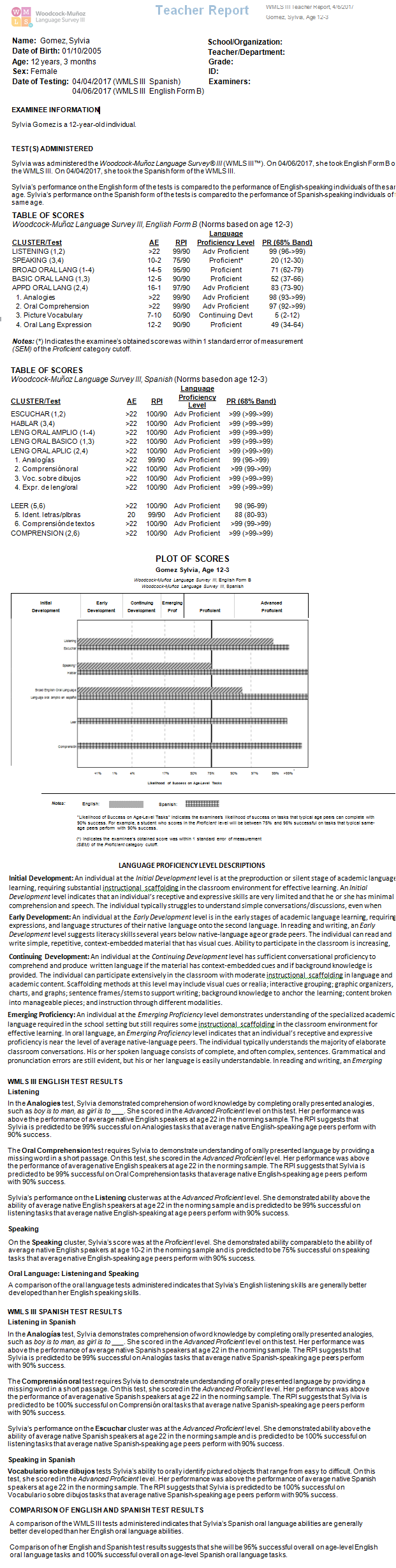
Note: Data in these samples are for illustrative purposes only.
To run the Teacher Report:
On the dashboard, hover over Reports and click Create Report. The Create Report page opens.
Complete the fields in the following steps.
Note: Some fields offer additional instructions. Click more to learn more.
Product: Select the product for which you want to run the report.
Report Type: Select Teacher Report.
Examinee Selection: Select an examinee. moremore
Note: The Examinee Selection field appears for the reports that you can run for one examinee. For reports you can run for multiple examinees, Examinees appears.
Type the name of an examinee. If there is a match, the examinee appears highlighted with a list of other examinees in that folder. Click to select that examinee. Click Close.
Click on a caseload folder and then select
the examinee.
Click Close.
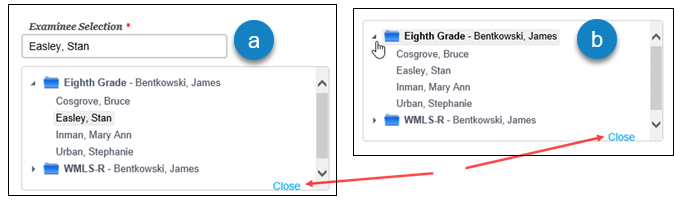
Test Record: Select from the list of available test records.
Normative Basis: Select an age or grade as the normative basis.
Score Selection Template: Use the default or select a new template. moremore
Click
in the Score Selection Template
field.
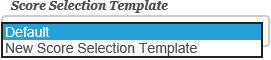
It you
do not want to use the default, click New
Score Selection Template, New Template appears above the
field.

Click
Add Template to open the Name Your Template window.
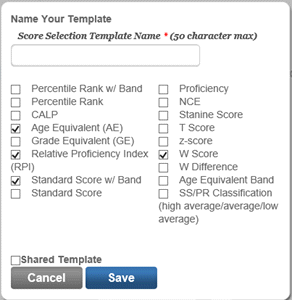
Select the options for your template and name it.
Click the Shared Template check box if you want to make this template available to other users.
Click Save to save this template.
Output Format: Select PDF, Web Page, or Word as the output format.
Click one of the buttons:
Run Report to run or save the report now. moremore
When you click the Run Report button:
If you selected Web Page, the report is displayed on your screen.
If you selected PDF or Word for the output, follow the instructions that appear.
Save to My Reports to save to your dashboard to open later. moremore
When you click Save My Reports, the Name Your Report page opens.
Type in a name for the report and click Save. We entered February Parent Report for this report.
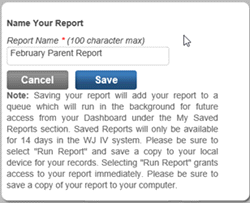
The report will now appear in the My Saved Report section on the bottom left of your dashboard.
View Teacher Report OutputView Teacher Report Output
The Teacher Report provides scores by test for the selected examinee. A sample abbreviated Teacher Report appears below.
Note: For a fuller, more detailed discussion of the Teacher Report, see the WMLS III Score Interpretation Guide.
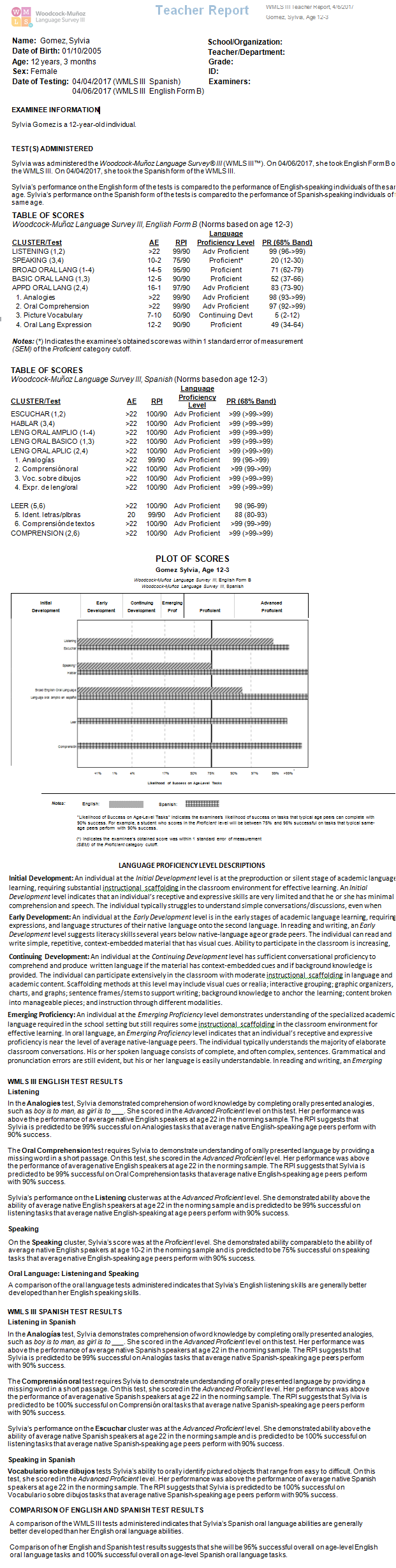
Note: Data in these samples are for illustrative purposes only.