To remove a staff record from the organization:
1. Find the staff member you want to delete using the search feature from the Staff Administration menu.
2. Click
the delete button ( )
in the row of the member whose record you want to delete.
)
in the row of the member whose record you want to delete.
3. When the confirmation box opens, click OK to complete the deletion.
To restore a (previously deleted) staff record:
1. From the Staff Administration menu, click Search Staff. The Staff Members - Search and Manage page opens.
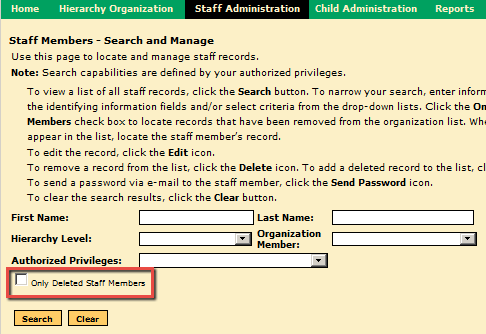
2. Set up search parameters as you would in a regular search but click the Only Deleted Staff Members check box.
3. Click the Search button. Results are displayed in the lower part of the page.
4. Click
the undelete button ( )
corresponding to the member you want to restore, and then click
OK in the confirmation
box. The staff member is returned to an active user in the system,
with previous settings and location associations restored.
)
corresponding to the member you want to restore, and then click
OK in the confirmation
box. The staff member is returned to an active user in the system,
with previous settings and location associations restored.