Users must be assigned individual access in order to use MDS for testing and recording data. The steps below describe how to assign licenses that allow users to do this.
For information about deactivating or unassigning licenses, see unassigning an MDS license.
For more information about MDS management, including license allocations, see MDS License Management.
To assign a staff user access to the MDS tool:
1. From the Staff Administration menu, click Mobile Data Solution.
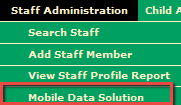
The Activate/Deactivate Mobile Windows Accounts page opens.
2. Use the Search Organization field and/or the hierarchy diagram to find the staff member(s) to whom you want to assign the MDS license(s). When you select an organization, available members are listed in the Available Data Manager Users table. (Existing licensed members are listed in the Windows Solution Users table.)
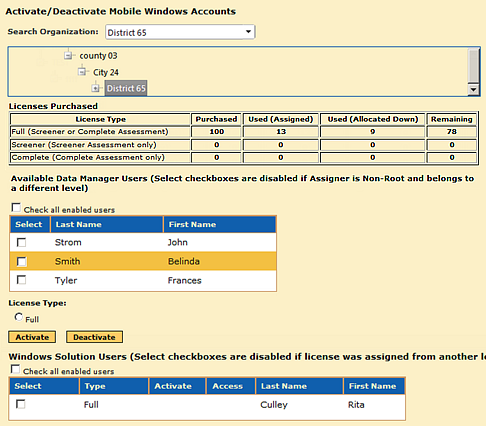
3. Select the check boxes for the users to whom you want to grant licenses.
4. Select the License Type. (If only one type of license has been purchased for the organization, Full or Screener, only one selection appears. Click to select it.)
5. Click the Activate button to provide licenses to the users you selected. The page reloads, and the members you selected are listed in the Windows Solution Users table.
To unassign a staff user access to the MDS tool:
1. Follow steps 1 and 2 in the previous procedure to locate the organization and users you want to unassign. The users currently assigned appear in the bottom table, Windows Solutions Users.
2. Select the check box of the user whose license you want to remove. You can do this for one or more of the staff members listed in the table.
3. Click the Deactivate button.
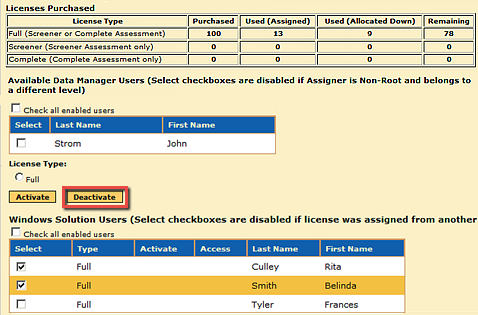
The page reloads with the names of the Windows Solutions Users you deactivated appearing in the Available Data Manager Users table. The licenses are returned to the organization (root or upper-level non-root) that originally assigned them to the users.
Deleting/Removing an MDS-Licensed Staff Member
When a staff member who holds an MDS license is removed from an organization or from the entire system, the MDS license is transferred back to the organization that assigned it. From there, the license can be reassigned to an individual or reallocated to the same or to a different organization.
See also:
Root Level User
Root Level – Rules for Assigning MDS Licenses - The root (top) level will be able to select and assign MDS licenses to any staff member at any level in the hierarchy. All MDS licenses assigned from the root level to a lower level will display in the root level’s Used (Assigned) column.
Root Level - Rules for Deactivating MDS Licenses - Any MDS licenses that were purchased by the root level and then assigned to a staff member at any level can be deactivated from the root level. These licenses will be available for reassignment by the root level. The root will not be able to deactivate any MDS licenses that were directly purchased from a lower level in the hierarchy or have been allocated to a lower level from a level other than the root. Any deactivation of licenses purchased at the lower level will need to done by that level.
Non-Root Level User
Non-Root Level - Rules for Assigning MDS Licenses - The non-root level will be able to select and assign MDS licenses to staff members in the organizations they are associated with. All MDS licenses assigned from the non-root level will display in the Used (Assigned) column.
Non-Root Level - Rules for Deactivating MDS Licenses – The non-root level will be able to deactivate MDS licenses of staff members in the organization that they are associated with, even if the license was assigned by the root level or the organization level.
Any MDS licenses that were purchased by the root level will return to that level once a license is deactivated. All others will return to the organization from which they were assigned.
License Purchased Table
Purchased - This column shows the total number of MDS licenses that were purchased at this level. This column never gets deducted when a license is allocated and assigned.
Used (Assigned) - This column shows the total number of MDS licenses that have been assigned to a user.
Used (Allocated Down) - This column shows the total number of MDS licenses that have been allocated down to a lower level of the hierarchy.
Remaining - This column shows the total number of MDS licenses that are available to be assigned or allocated down.
License Allocated Table (Non-Root Level)
Allocated from Root - This column shows the total number of MDS licenses that were allocated to a lower level of the hierarchy from the root (top) level. When a license is allocated to a lower level, the number is deducted from the total.
Allocated from Higher Level - This column shows the total number of MDS licenses that were allocated from a higher level in the hierarchy to a lower level. Licenses in this column are deducted when a license is allocated from a higher level to a lower level.
Used (Assigned) - This column shows the total number of MDS licenses that have been assigned to a user.
Remaining - This column shows the total number of MDS licenses that are available to be assigned or allocated down.