If you need to move a staff member to a different hierarchical level or organizational location, you can make those changes in the Staff Administration area of Data Manager.
To assign a staff member to a new location:
1. Find the staff member's record using the search feature.
2. Click the Edit button in the row of the staff record. The Add New or Edit Existing Staff Member page appears with the current hierarchical level and assigned/unassigned organization names.
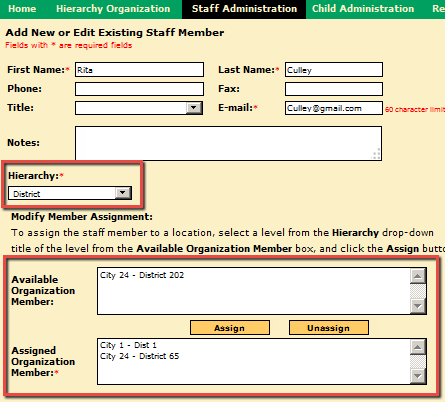
3. (Optional) To move a user to a different hierarchical level before reassigning him or her, click the drop-down arrow in the Hierarchy box. A list of available, unassigned locations appears in the Available Organization Member box.
4. Select one or more location name(s) from the Available Organization Member box and click the Assign button to move the staff member to the selected location. The location(s) appear in the Assigned Organization Member box.
5. To remove a staff member from an assigned location, select the location in the Assigned Organization Member box on the right. Click the Unassign button.
6. Scroll to the bottom of the page, if necessary, and click the Save button. The updated location assignment(s) are saved to the staff member's record.