To view a list of all the child records in the organization:
1. Select Search Child from the Child Administration menu. The Child - Search and Manage page opens.
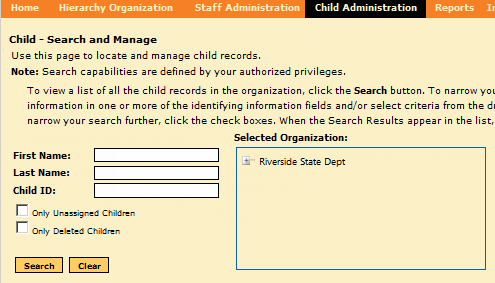
2. Set up search parameters as follows:
– Narrow your search for a child by typing information in the name or ID fields (partial entries such as first or last initial are valid) and/or selecting a location in the hierarchy list.
– Select the Only Unassigned Children and/or Only Deleted Children option(s) to locate children who are not assigned or have been removed from the organization.
– To view a list of all child records, leave all search parameters blank.
3. Click the Search button. Results appear on the lower part of the page.
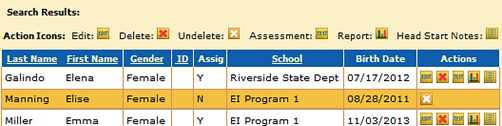
4. If you do not see your child's record in the results list, review your parameters, adjust them, and search again.
Child entries contain the following action buttons, depending on the stage of the child's progress from being added or imported to Data Manager to completion of testing and reporting.
– To
edit the record, click  .
.
– To
remove a record from the list, click  .
.
– To
add a deleted record to the list, click  .
.
– To
add a new assessment to the record, click  .
.
– To
produce a report from the child record, click  .
.
– To
add a Head Start note to the record, click  .
.