The easyCBM application helps you efficiently manage student and group information, administer measures, obtain reports, manage interventions, access resources, and edit account settings.
The home page, the Dashboard, is the same for all users (except Head Admins, who have an additional Admin tile that spans the length of the page below the header). It is composed of buttons and text links that provide access to every aspect of easyCBM.
Note: The navigation buttons are the same as the links (or tabs) at the top of the page.
Additional information about each numbered item is provided below.
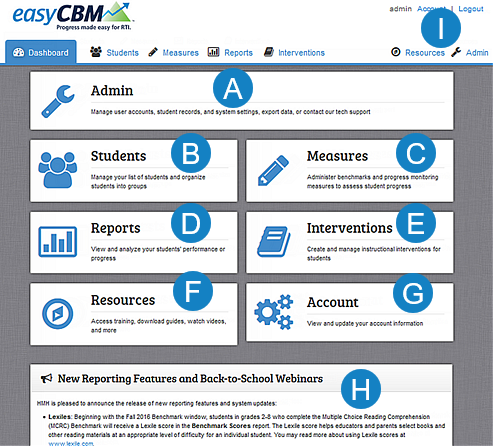
|
The Admin bar links to an area of the site for Head Admin users only. It provides Head Admins access to managing user accounts, student records, and system settings, as well as exporting data or contacting technical support. |
|
Students* provides access to student lists and allows you to organize students into groups. |
|
Measures* links to an area of the site for configuring and administering Benchmark and Progress Monitoring measures. |
|
Reports* provides access to viewing and analyzing students' performance or progress. |
|
Interventions* allows viewing and managing specific instructional interventions for students and student groups. |
|
Resources provides access to training modules, manuals, and short videos on the easyCBM system. |
|
Account provides access to viewing and updating your own account information on the Managing your Teacher Account page. You must enter your password to make any changes. |
|
Announcements regarding easyCBM appear in this box. |
|
Logout logs you out of easyCBM and returns you to the opening easyCBM login page. |
*See the easyCBM online help for district- and building-level users for information and procedures related to these areas of the system. |
|








