You can add children individually from the Riverside Score platform or by importing a roster.
To add a child record:
Open the Add Child Information page:
From the dashboard shortcut, click the plus sign button beside Add Child.
From the Child Administration menu, select Add Child.
The Add Child Information page, opens to the General Information tab.
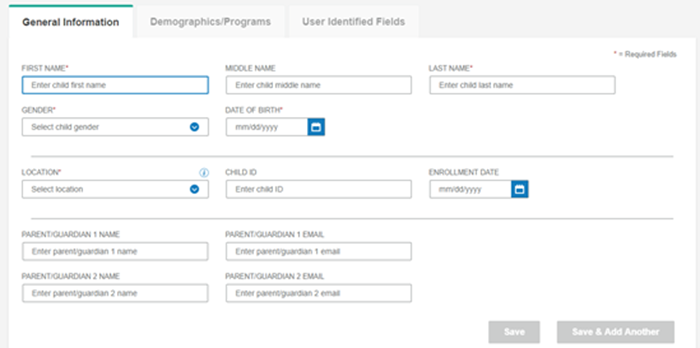
Complete the required fields on the on the General Information tab:
First Name - Type the child's first name.
Last Name - Type the child's last name.
Gender - Select a gender from the dropdown list.
Date of Birth - Type the date of birth with the mm/dd/yyyy format or click the calendar icon and select the date.
Location - Select the location of the child from the dropdown list.
Note: When the required fields are completed, Save or Save and Add Another are active.
(Optional) Complete the remaining fields on the General Information tab. See DetailSee Detail
Middle Name - Type the child's middle name.
Child ID - type the child's ID.
Enrollment Date - Type the date with the dd/mm/yyyy format or click the calendar icon and select it.
Parent/Guardian 1 Name - Type one of the child's parents name.
Parent/Guardian 2 email - Type the email of the parent.
Parent/Guardian 2 Name - Type one of the child's parents name.
Parent/Guardian 2 email - Type the email of the parent.
(Optional) Click the Demographics/Programs tab and complete the fields. See DetailSee Detail
Note: IFSP is checked to show the additional fields that appear when IFSP or IEP is checked.
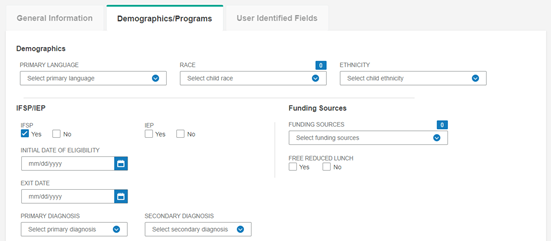
Primary Language - Select a language from the dropdown list.
Race - Select a race from the dropdown list.
Ethnicity - Select an ethnicity from the dropdown list.
IFSP/IEP - Click the checkbox, then complete the fields.
Initial Date of Eligibility - Type the date of initial eligibility or select it from the calendar.
Exit Date - Type the exit date from the program or select it from the calendar.
Primary Diagnosis - Select a primary diagnosis from the dropdown list.
Secondary Diagnosis - Select a secondary diagnosis from the dropown list.
Funding Source - Select one or more funding sources from the dropdown list.
Free/Reduced Lunch - Click Yes or No.
(Optional) Click the User Identified Fields tab and complete the fields. See DetailSee Detail
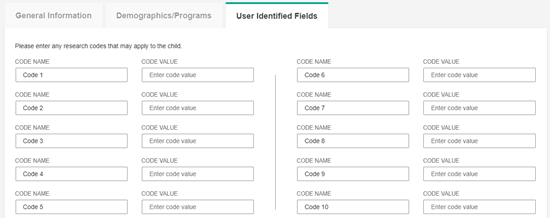
You can create code names and assign values to define a data point not covered in the pre-defined fields.
Code Name - Type a short name for the code.
Code Value - Type a value for the corresponding Code Name.
Click one of the following buttons:
Save to save the new child record and open the resulting Child Information page.
Save & Add Another Child to save the new child record and open another blank Add Child Information page.
Cancel to leave the page without adding the new record. The Search Child page opens.