To add record form licenses to a location:
Open the Allocations page.
On the Organization Management menu, select Allocations.
On the Organization tab of the Locations page, click the Allocations icon on the row of the location for which you want to make allocations.

If you did not open from the Locations page, find the location to which you want to make allocations.
In
the Enter a Location box on the right, type part of the name and click
the Search icon ![]() .
.
In the Name column on the left, click the down arrows to expand the list and find the location.
Click the Edit icon on the row of the location.
![]()
The Allocate Licenses window opens.
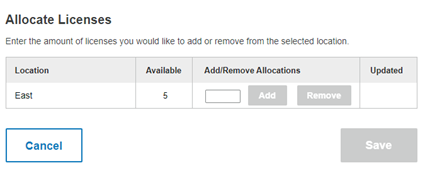
Type the number of licenses in the box to the left of the Add button. The Add and Remove buttons are now active.
Click Add. The number under Updated appears. This is the number already available plus the license you just added. The Save button is now active.
Click Save. You return to the Allocations page. The number added is deducted from your Available and added to the location.