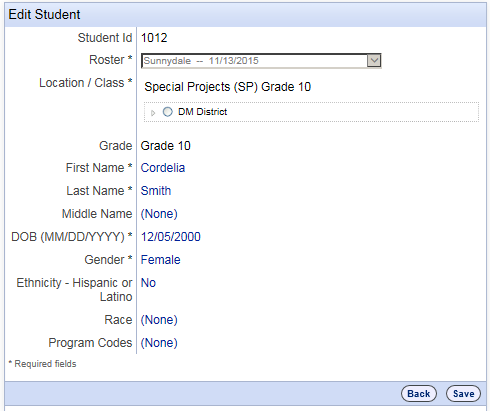
Data Package: Online Testing |
|
Role: Account Holder or Administrator |
1. Search for the student whose information you want to edit. See Searching for Student Records for instructions.
2. In the Actions column for the student you want to edit, click Edit. The Edit Student page opens.
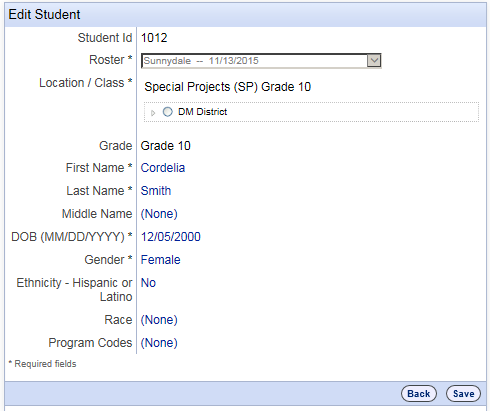
3. Update the student information. Fields with an asterisk (*) are required. For details about the fields on this page, see Adding Students.
4. Do one of the following.
– Click Save. A Student Saved confirmation message appears. Click Ok to confirm the edits.
– To return to the Manage Students page without editing any of the user's information, click the Back button.