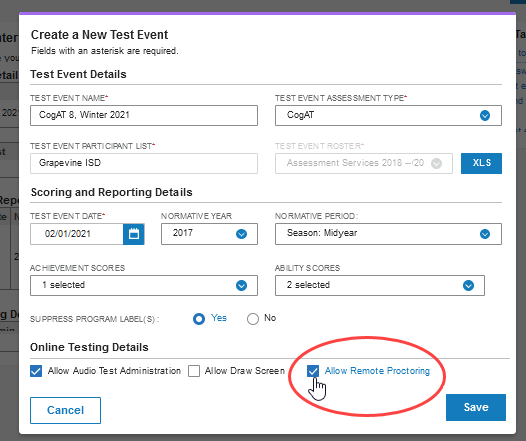
Configuring your system for either the DataManager Remote Proctoring Portal (DMRPP) or the Virtual Remote Proctor (VRP) requires the following additional step for individuals holding Administrator and above roles (including Super Admins or Account Holders). This step occurs when creating a test event.
When setting up a test event, make sure you select the check box for Allow Remote Proctoring.
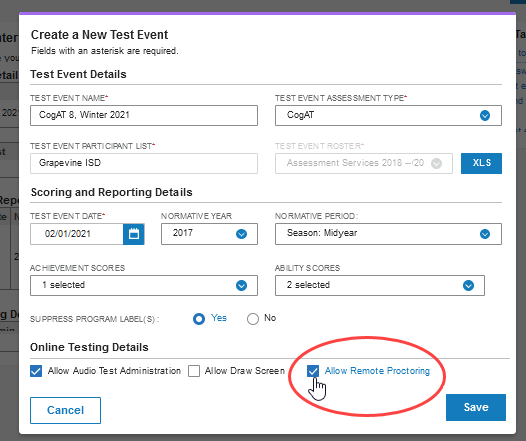
When you click Save, DataManager returns a message at the top of the page that confirms the test end date. The message includes a reminder of the requirement for a parent or legal guardian to approve their child for remote testing.
.png)
Subsequently, a (Remote) tag appears wherever the test event name or details appear on a page.
When you create assignments for test events, the (Remote) designation is displayed in the breadcrumb and the TEST EVENT name field.
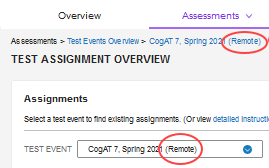
Note: DMRPP test assignments
can encompass separate remote and in-person
test sessions, as long as one Proctor does not attempt to administer
the test sessions simultaneously. Follow the standard practice of setting
up one test event per test window date
and assessment, then create assignments per grade, test group,
and level. Finally, create separate test sessions for students testing
remotely and students testing in the classroom. Although (Remote)
is appended to the test event name, you can administer in-person online
or paper-pencil sessions within the same test event and assignment. By
doing so, in-person and remote test sessions can roll up into group results
for reporting, regardless of the mode of testing.
The VRP requires a separate test event
for any students testing in a classroom or shared setting without the
use of the Proctorio tools.