 ) beside the column title as follows:
) beside the column title as follows:
Data Package: Online Testing or DataPlus |
Role: Account Holder, Administrator, Teacher, or Digital Resource & Reporting Access |
The REPORT VIEWER allows you to sort and search some report outputs using special options provided for the following report types.
Report Type |
Task |
● Student Roster ● Group Roster ● Multimeasure Student Roster |
|
● Student Roster ● Multimeasure Student Roster |
Note: The Student Roster Item Response Record and the Group Roster Item Response Summary reports cannot be sorted.
In Student Rosters, Multimeasure Student Rosters, or Group Rosters, the REPORT VIEWER allows you to sort the report by score.
1. Locate the column containing the test, composite, or total score by which you want to sort the report.
2. Use
the arrows (  ) beside the column title as follows:
) beside the column title as follows:
– Click once to sort in descending order. (Top arrow
is shaded and bottom arrow is outlined  to indicate
the report is sorted in descending order.)
to indicate
the report is sorted in descending order.)
– Click twice to sort in ascending order. (Top arrow
is outlined and bottom arrow is shaded  to indicate
the report is sorted in ascending order by the score displayed in this
column.)
to indicate
the report is sorted in ascending order by the score displayed in this
column.)
– Click three times to reset the column to the default
setting  , which is alphabetical by students'
last names.
, which is alphabetical by students'
last names.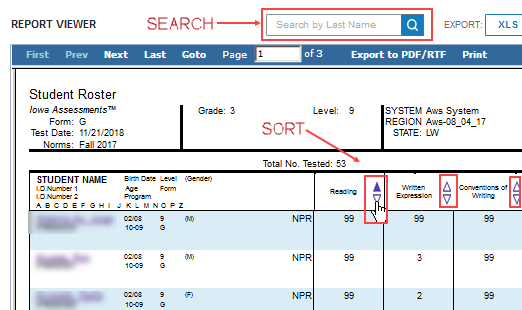
In Student Rosters and Multimeasure Student Rosters, the report page allows you to search for a student by last name.
➔ Type the first letter(s) or the entire last name of the student in the field at the top right of the Reports page, then click Search by Last Name.
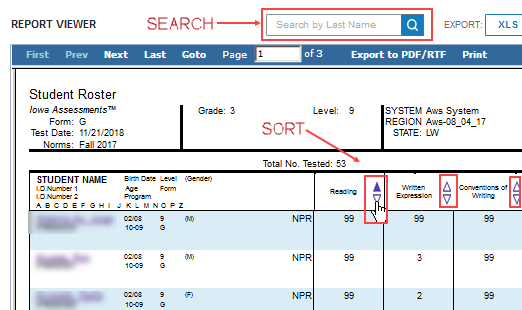
Only students whose last name matches the letter(s) you entered are listed in the table.
See Also: