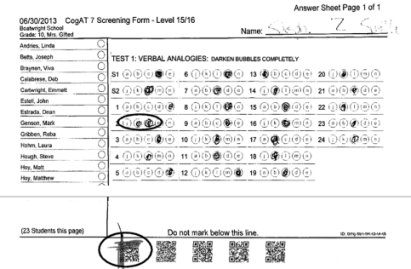- Superfluous lines appear on the answer sheet.
- Portions of the answer sheet are exceptionally light.
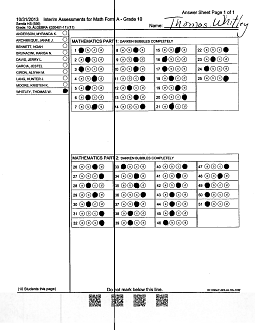
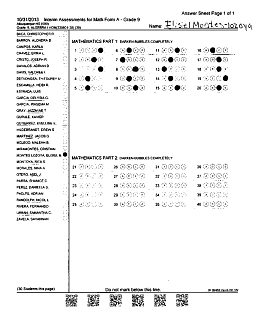
1. Inspect each answer sheet for damage. Look for tears, creases, or water damage. If damage is extensive, transfer the student name and answers to a new answer sheet. Have another staff member verify the transfer.
2. Inspect each answer sheet for substandard print quality. Look for the following types of print quality issues:
- Superfluous lines appear on the answer sheet. |
- Portions of the answer sheet are exceptionally light. |
|
|
- Portions of the answer sheet are exceptionally dark. In the following example, the QR codes appear blurred and distorted.

If these or other print quality issues exist, transfer the student name and answers to a new answer sheet. Have another staff member verify the transfer.
3. Examine each answer sheet for proper marking; verify the following:
– Marks are made using a No. 2 pencil.
– The student’s name circle is clearly marked.
Note: If a student's name does not appear in the name list provided on the answer sheet, verify that the student's name is handwritten on the Name line provided at the top of the answer sheet.
– Dark response marks are made in the answer circles.
– Changed answers are erased sufficiently so that selected answers appear darker.
Note: DataGrader reads the darkest mark as the selected answer; if two answer circles have similarly dark markings, then DataGrader reads it as multiple marks.
4. Erase stray marks that are very dark and cover answer circles that are not responses or cover QR codes at the bottom of the page. See Arranging Answer Sheets in Batches.
A stray mark is any mark that is not intended to be used for any scoring purpose. Stray marks can interfere with document processing, causing delays or affecting student results.
Note: DataGrader ignores stray marks unless the stray marks are very dark, as shown in the illustration below.