Create a Test Assignment
Assign tests to students based on their grade level to streamline test administration and reporting. To facilitate this process, you can create a single test assignment that includes all relevant grades in your testing program. This approach allows you to aggregate score results, making it easier to analyze and report on student performance across different grade levels within the same assignment. This topic provides steps to create grade-based test assignments, ensuring comprehensive and cohesive testing management and reporting.
| Note: Test assignments can be created up to 90 days in advance of the start date. |
To create a test assignment:
Click the Test Assignment icon in the Navigation Menu.
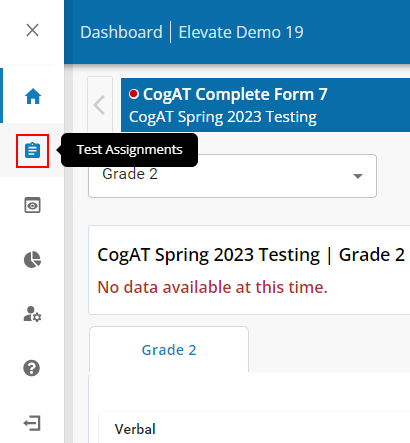
Click the Create a New Test Assignment link in the sub-menu.
.png)
The Create a New Test Assignment page displays:
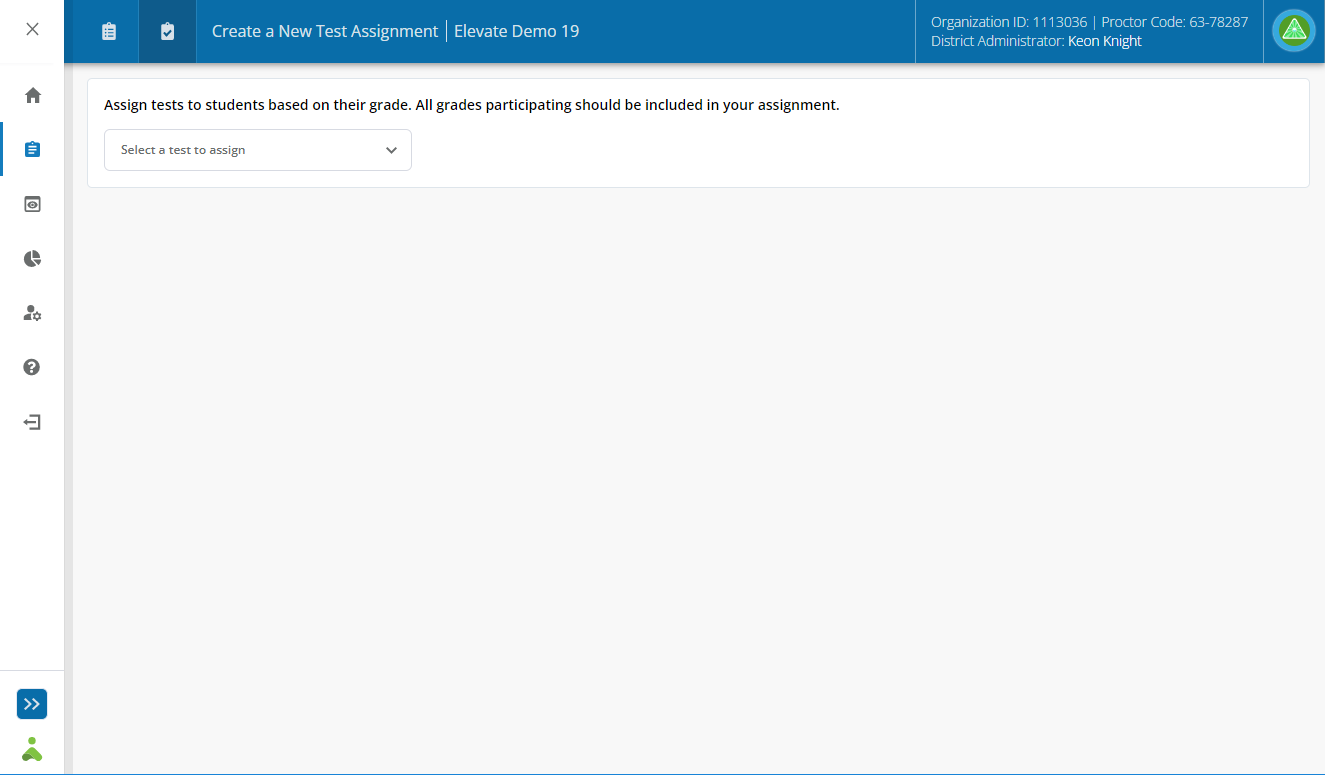
In the Select a test to assign list, select the assessment you want the students to take.
The following test programs are available on the platform:
CogAT Complete Form 7
CogAT Complete Form 8
CogAT Screening & Post-Screener Form 7
CogAT Screening & Post-Screener Form 8
Note: The list of available tests varies according to the assessments your district has purchased.
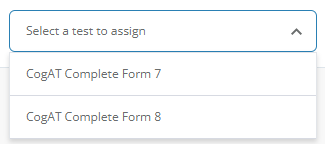
In the test dates calendar, select the start date and end date of your testing program.
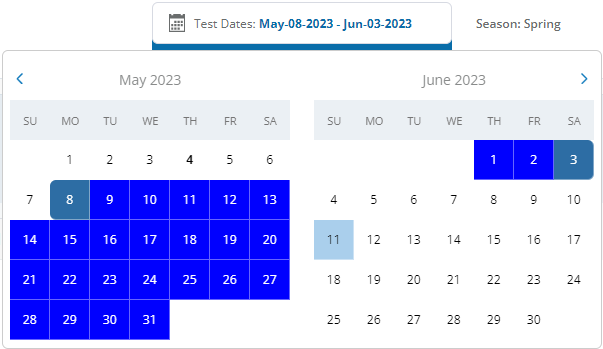
After your dates are selected, the midpoint of your testing program displays under the calendar. This midpoint determines the normative season used for scoring.

Select the grades corresponding to the grade levels of students taking the test. Only grades associated with students that have been rostered will be displayed. If you do not see the intended grades, check the grade levels of the students that have been rostered.

There are two options to assign a specific test level to students in a specific grade. Choose from the following:
Check the Auto-assign box. This is the most typical selection. Auto-assign selects the most appropriate test level based on the grades of rostered students and time of year (fall, midyear, spring), and selects all three test batteries to be assigned to students.
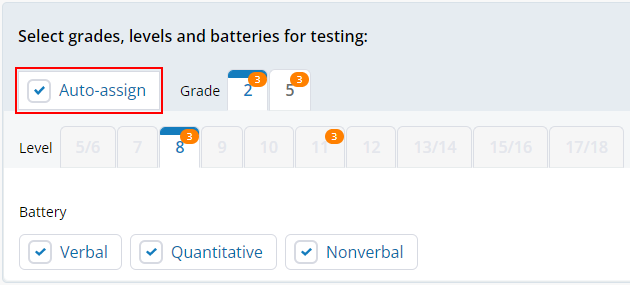
Manually check a specific test level and test batteries to assign. This is not typical and is only used if your district has made a conscious decision to test off-level or to administer fewer than all test batteries (e.g., non-verbal only test administration).
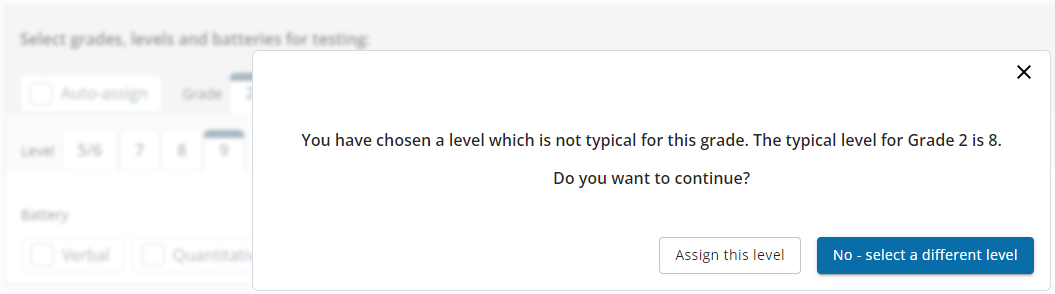
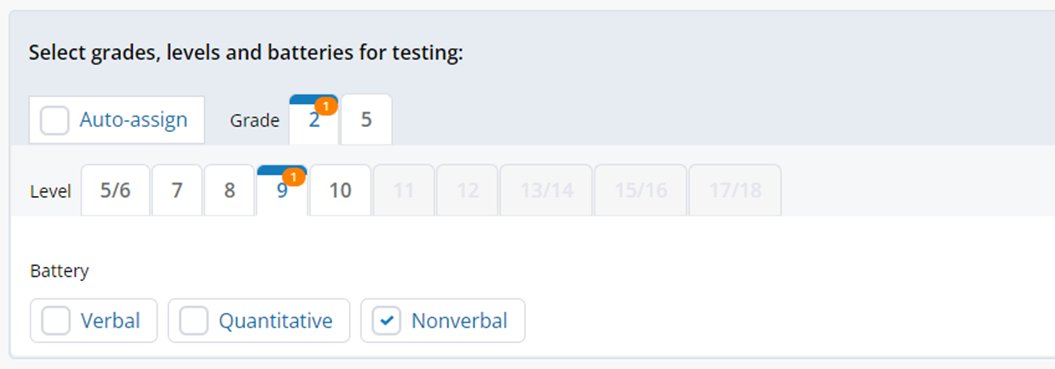
In the Test Assignment Name field (required), enter a unique test assignment name. Use a naming convention used across your district or school that is easily recognizable.
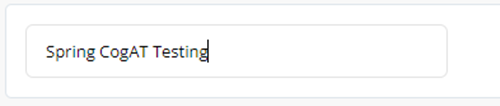
Click the Save button.
![]()
The new test assignment displays on the Test Assignments page.