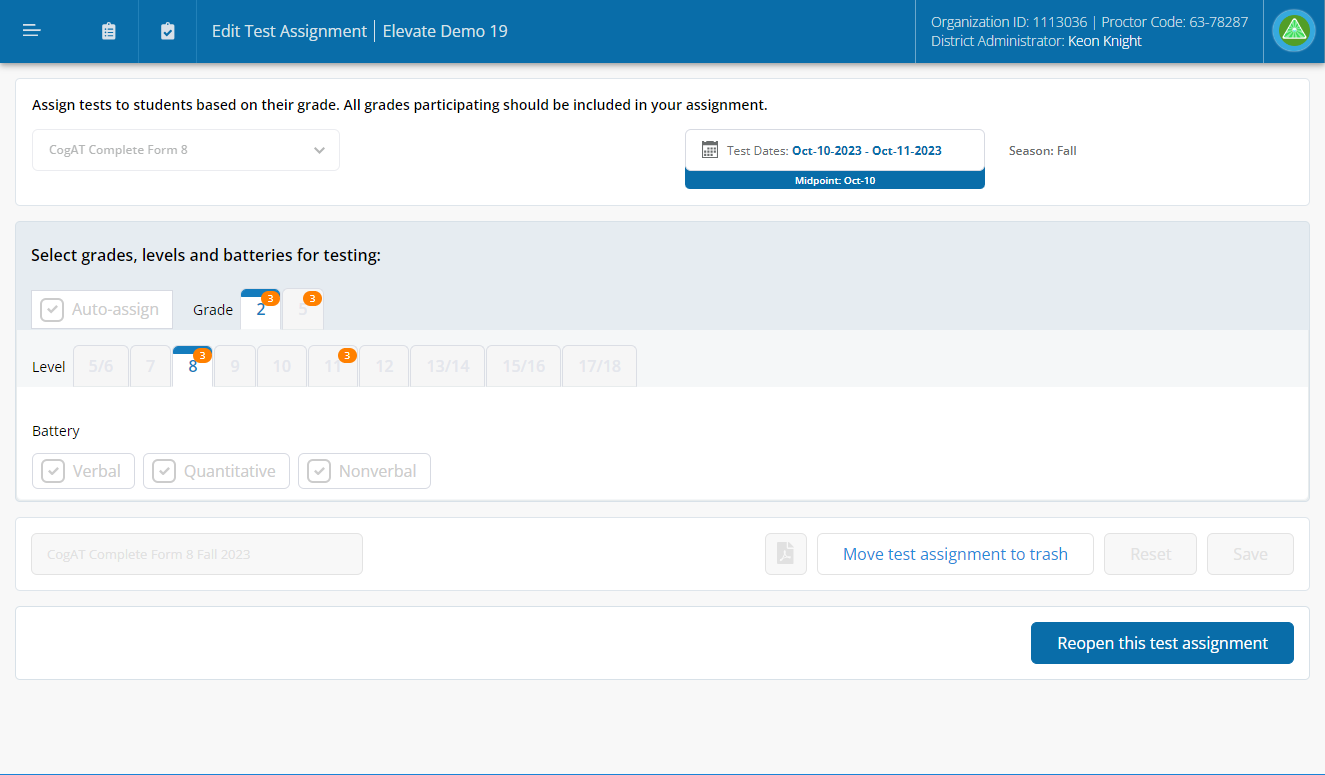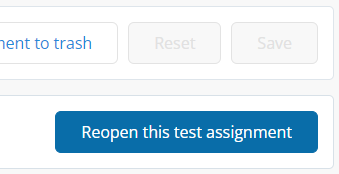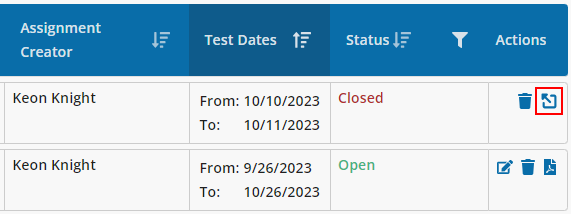Reopen_Test_Assignment
Elevate allows you to reopen test assignments when circumstances require. It may be necessary to accommodate students who need additional time to complete their assessments or provide an opportunity for makeup testing. This topic provides steps to reopen a test assignment.
To reopen a test assignment:
Click the Test Assignment icon in the Navigation Menu.
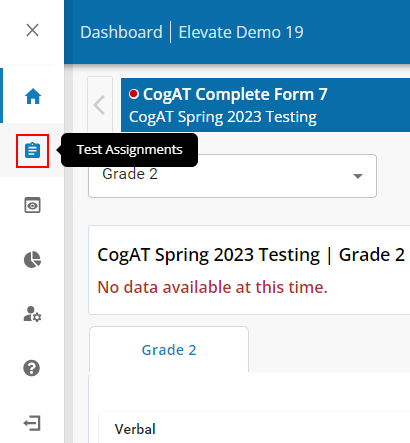
Click the Test Assignments link in the sub-menu.
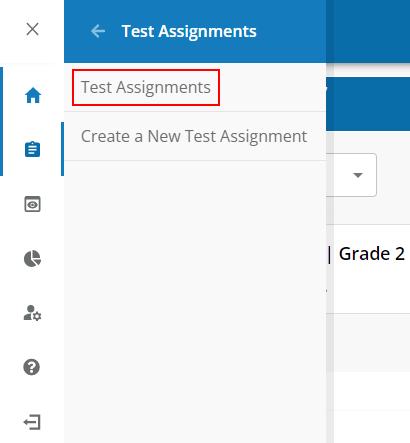
The Test Assignments dashboard displays:
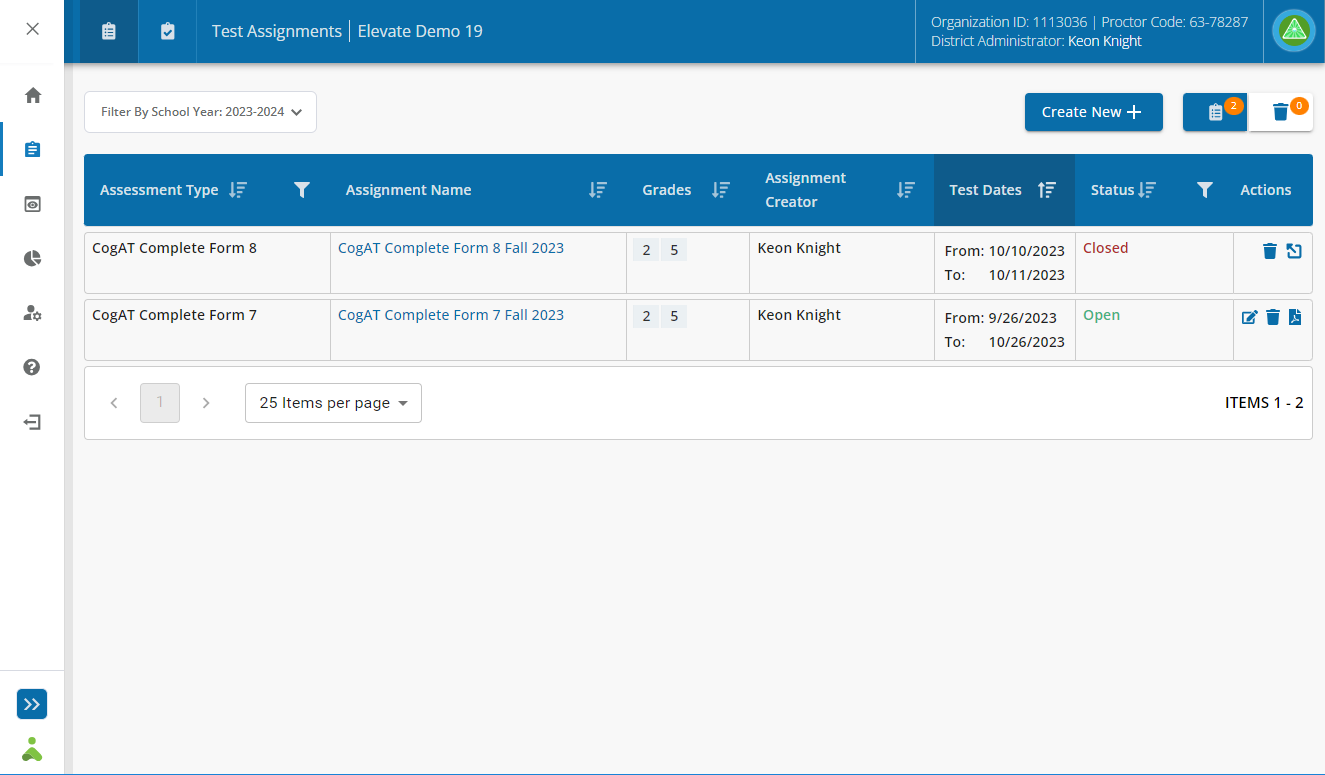
Do one of the following on the Test Assignments dashboard:
|
Method |
Steps |
|
From the Assignment Name Column |
Click the name of the test assignment. The Edit Test Assignment page displays:
Click the Reopen this test assignment button
|
|
From the Actions Column |
Click the Reopen button (
|
Click the Yes - Reopen button.
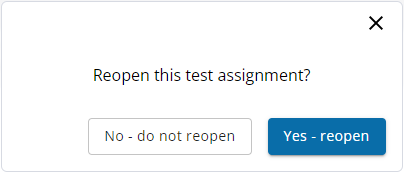
A message appears on the Test Assignments dashboard and confirms the test assignment will be open for an additional 30 days.
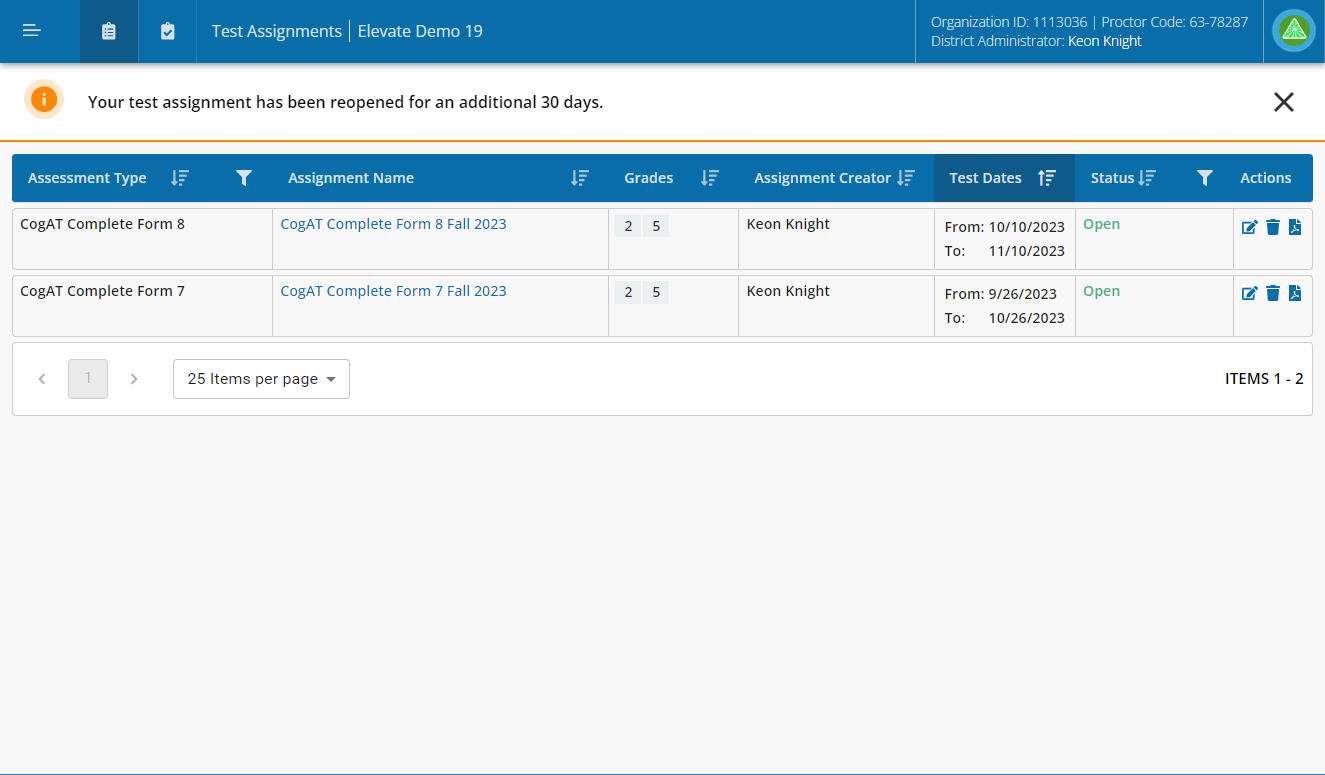
|
Note: When Test Assignments are re-opened: The test assignment end date is automatically extended by 30 days, but this will not change the normative date used for scoring tests. DO NOT CONTINUOUSLY RE-OPEN AN ASSIGNMENT TO TEST NEW STUDENTS EACH MONTH. Follow Testing Program Types and Test Scheduling guidelines for tips on setting up assignments for rolling testing programs. If you only need a few additional days to complete makeup tests, which is the most common reason for re-opening a test assignment, you can edit the end date to fewer than 30 from the re-open date. You can also simply close the assignment when testing is complete. Students will be able to resume any incomplete or not started subtests. Educators can view assignments, extend time, or cancel subtests on each student's portfolio page. Elevate will process any changes made to your rosters so your enrollments are up to date. DO NOT REOPEN AN ASSIGNMENT FROM A PRIOR SCHOOL YEAR. Updating students’ grade levels and enrollments will have a significant impact on grade-based scores. |