Extend Testing Time
Extending testing time is a typical accommodation for students with Individualized Education Plans (IEPs) and Section 504 plans and should be used in a manner consistent with each students’ plan. Elevate provides three different options for extending CogAT testing time for levels 9-17/18 (level 5/6-8 are untimed):
Extending time prior to testing
Extending time while students are actively testing
Extending time after testing
Test assignments must be in an open status for you to extend time.
To extend time prior to testing
Click the Administration icon in the Main Menu.
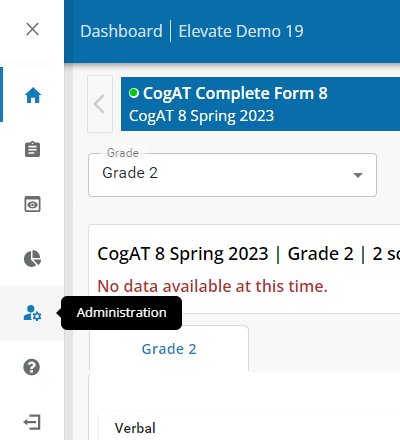
Click the User Search link in the sub-menu.
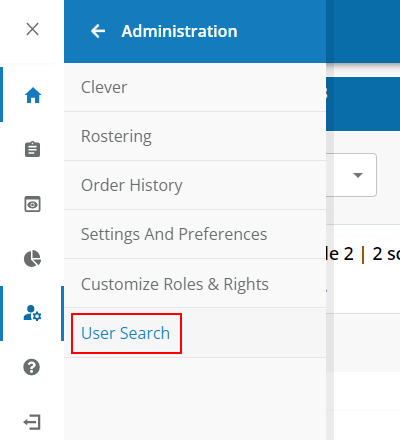
The User Search page displays:
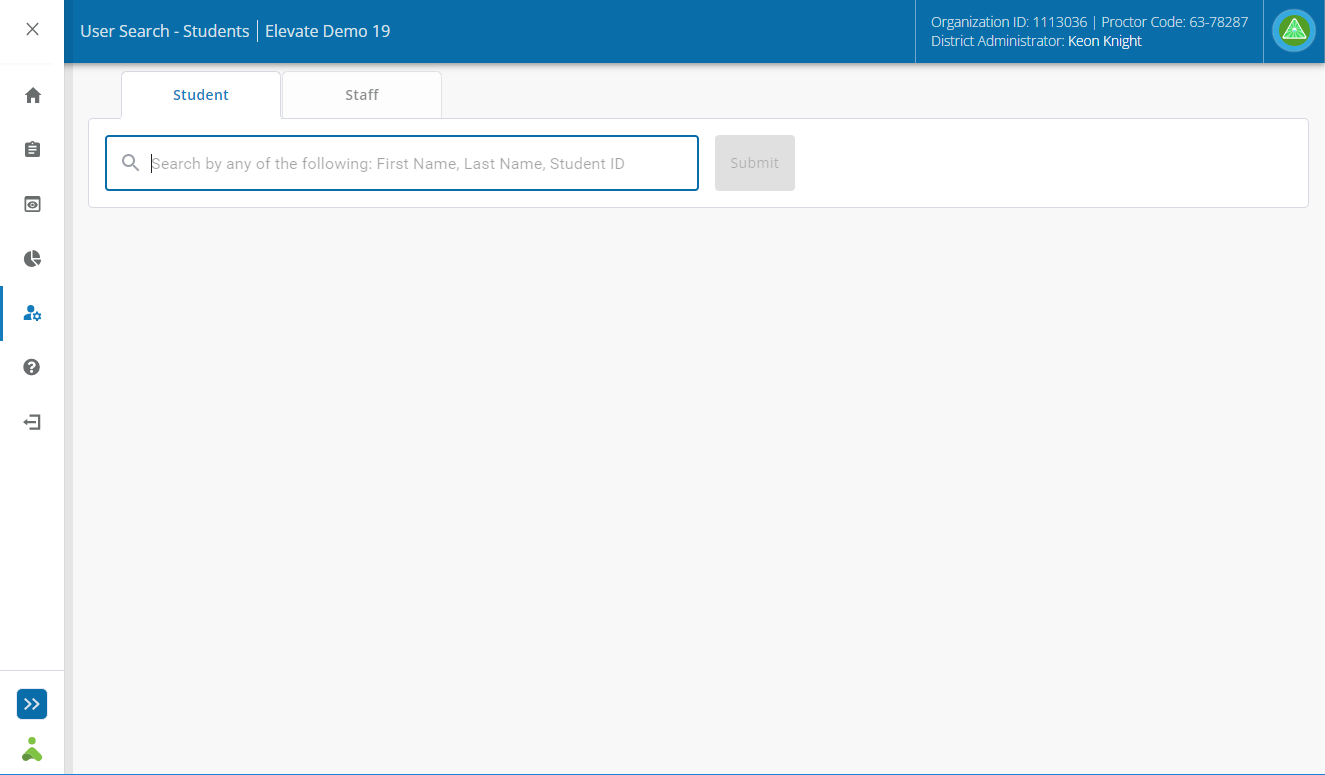
From the Student tab, enter the First Name, Last Name, or Student ID of the student for which you would like to extend time and click Submit.
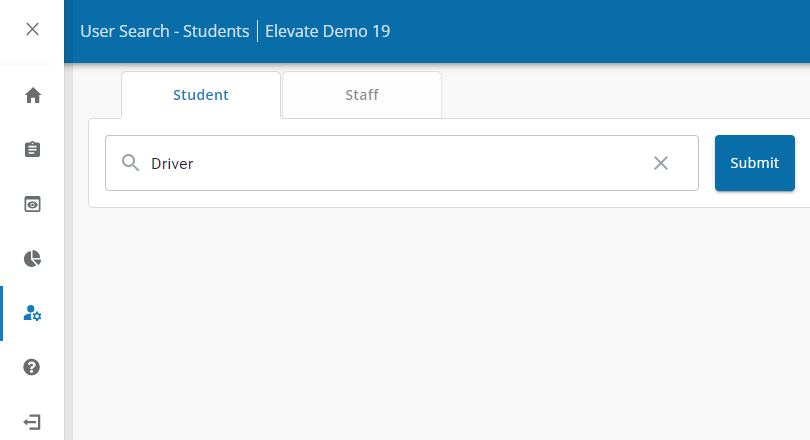
A list of results display below the search field:
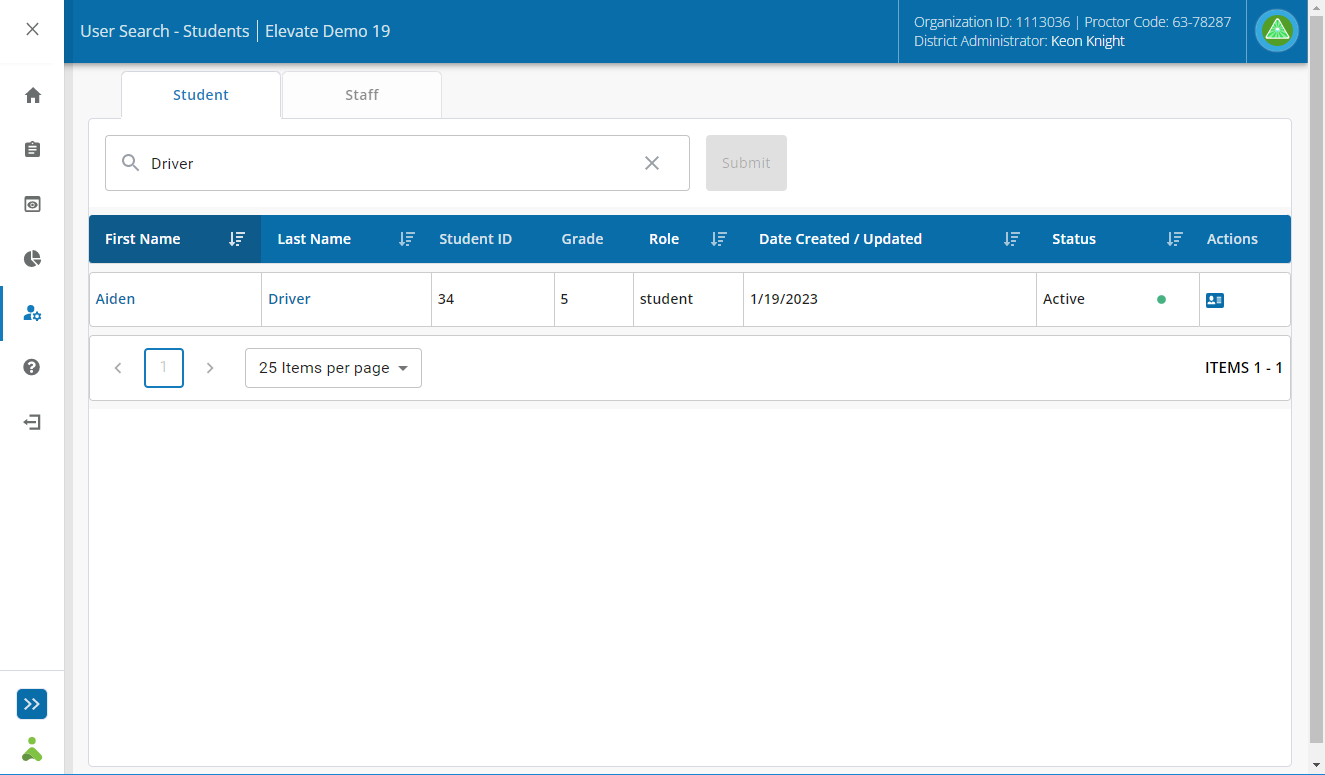
Select the preferred student from the results list by clicking the student’s First Name, Last Name, or the Student Portfolio icon in the Actions column.
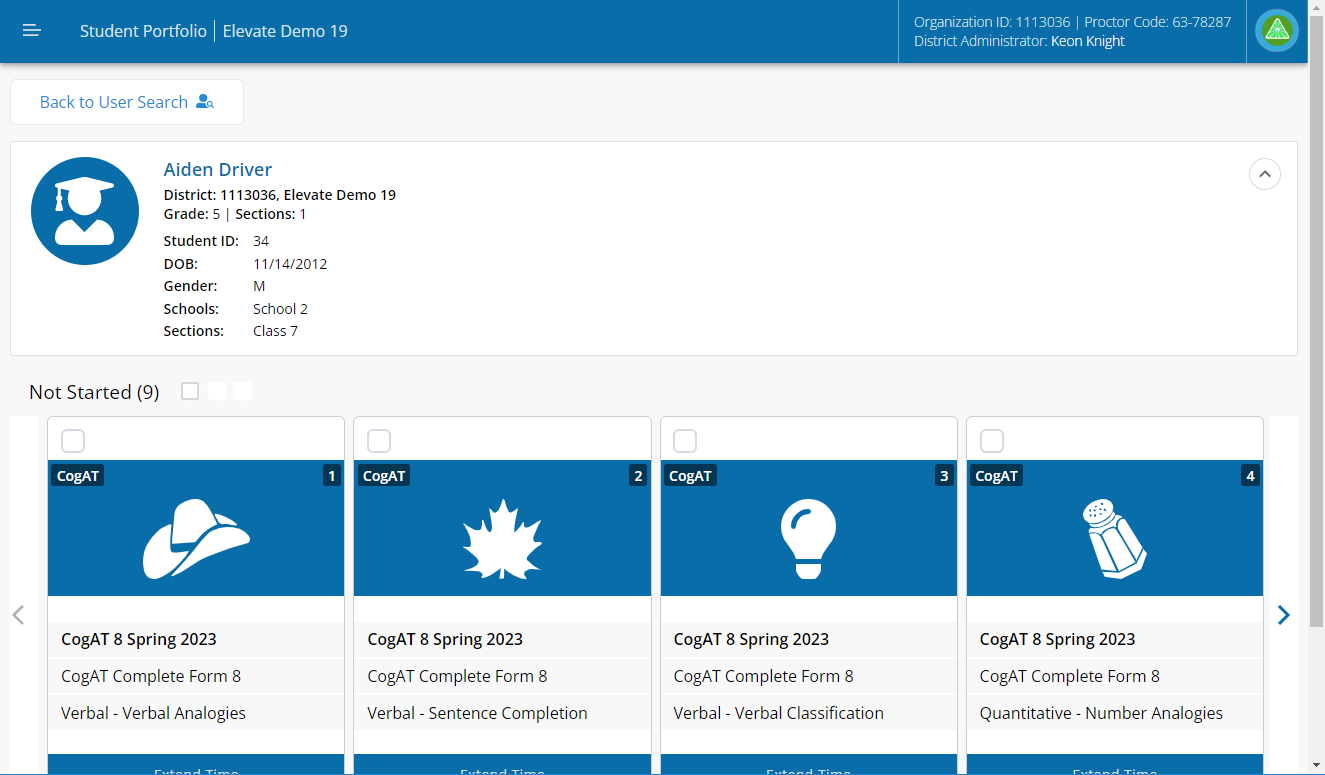
From the student portfolio page, locate the Not Started section, and check the boxes in the upper left corner of the subtest cards for which you would like to extend time.
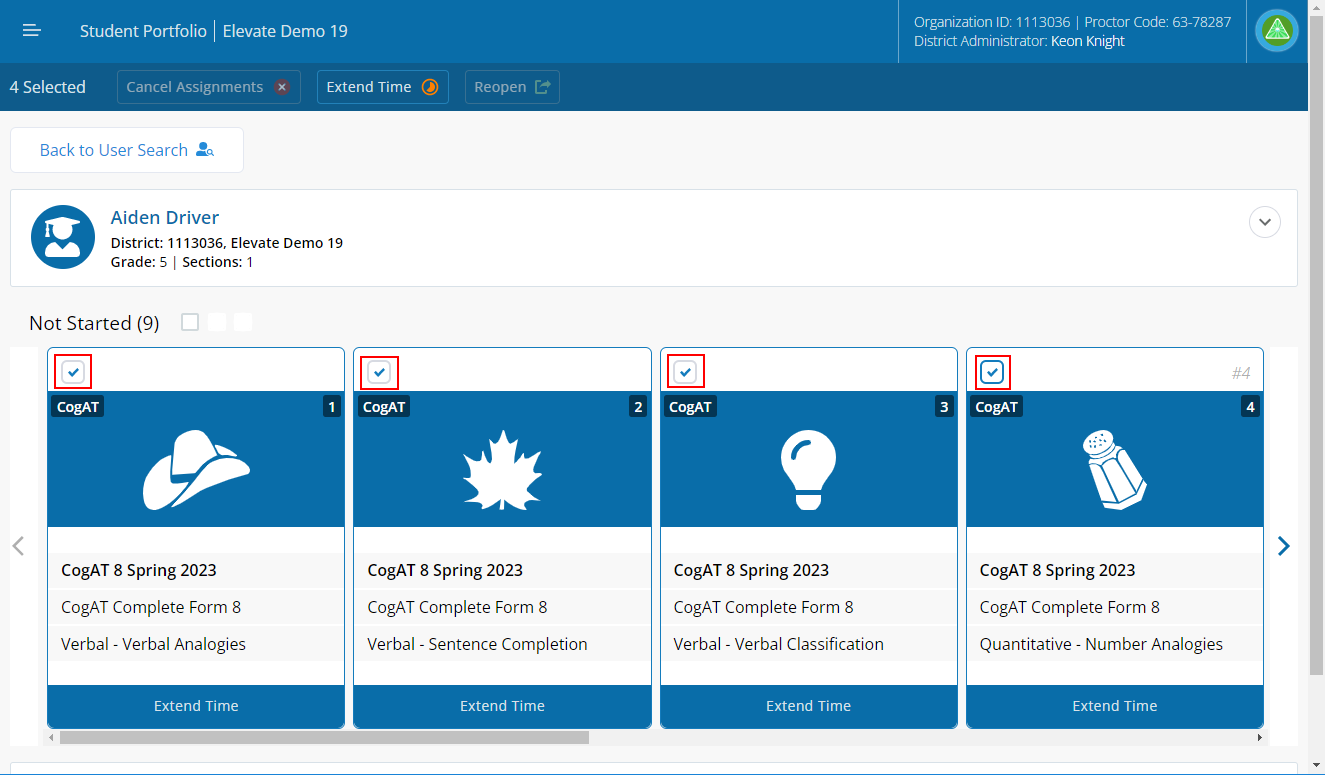
Click the Extend Time button at the top of the screen.
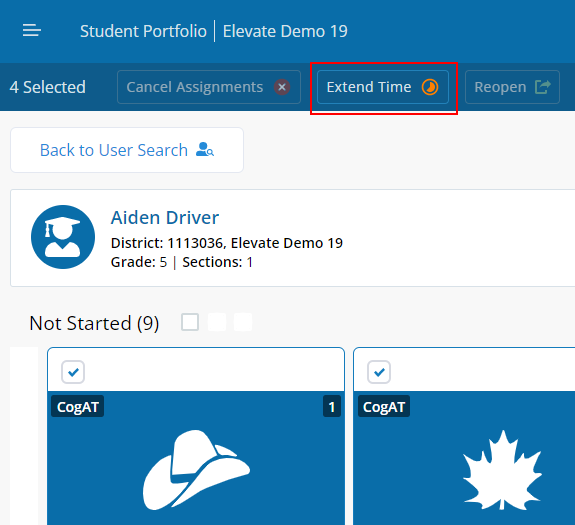
Enter additional time in hours (Hrs) and minutes (Min) for the selected subtests. You can enter the same or different times for each subtest. Click Save when finished.
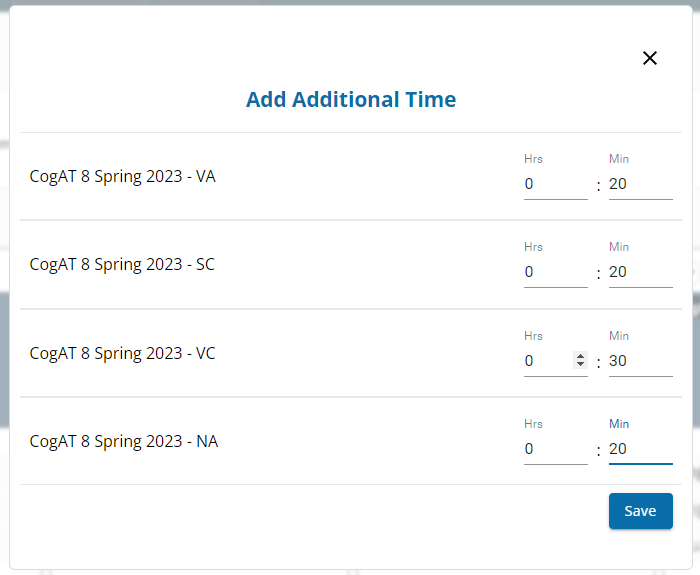
Click Close to confirm the additional time added to the subtests.
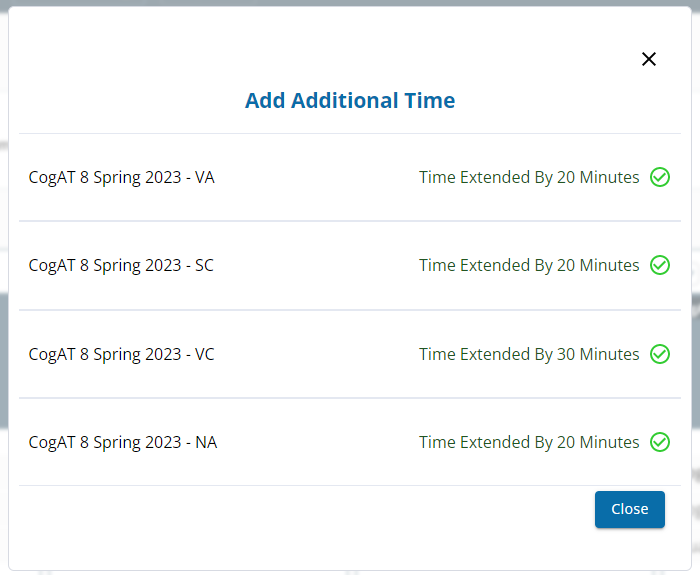
Click the Back to User Search button at the top of the student portfolio page and repeat the steps to extend time prior to testing for all students that require extra time.
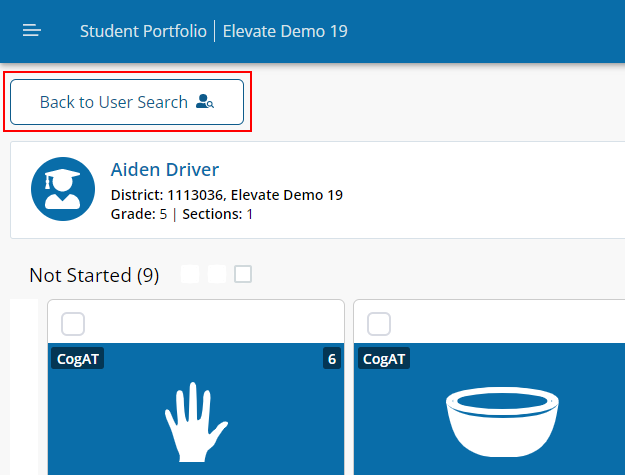
| Note: From the student portfolio page, you can extend time for subtests that are not started and subtests that are completed at the same time. To do this, select subtests from both the Not Started and Complete section of each students’ portfolio page. |
To extend time while students are actively testing
Once you have approved students for testing (see the Approve Students for Test Taking topic), you can extend time from the In Progress page of the proctoring module.
Click the Proctoring icon in the Main Menu.
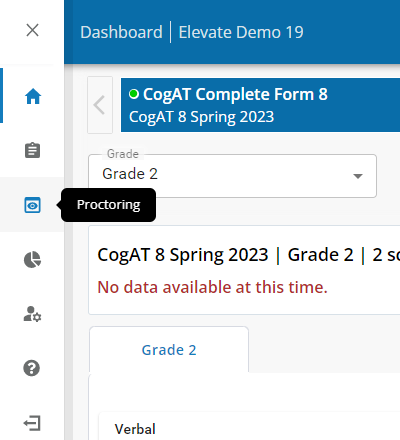
Click the In Progress link in the sub-menu.
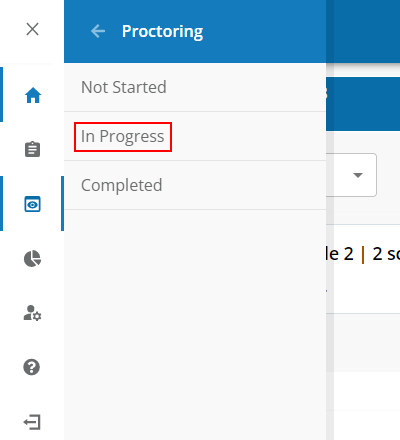
The In Progress page displays:
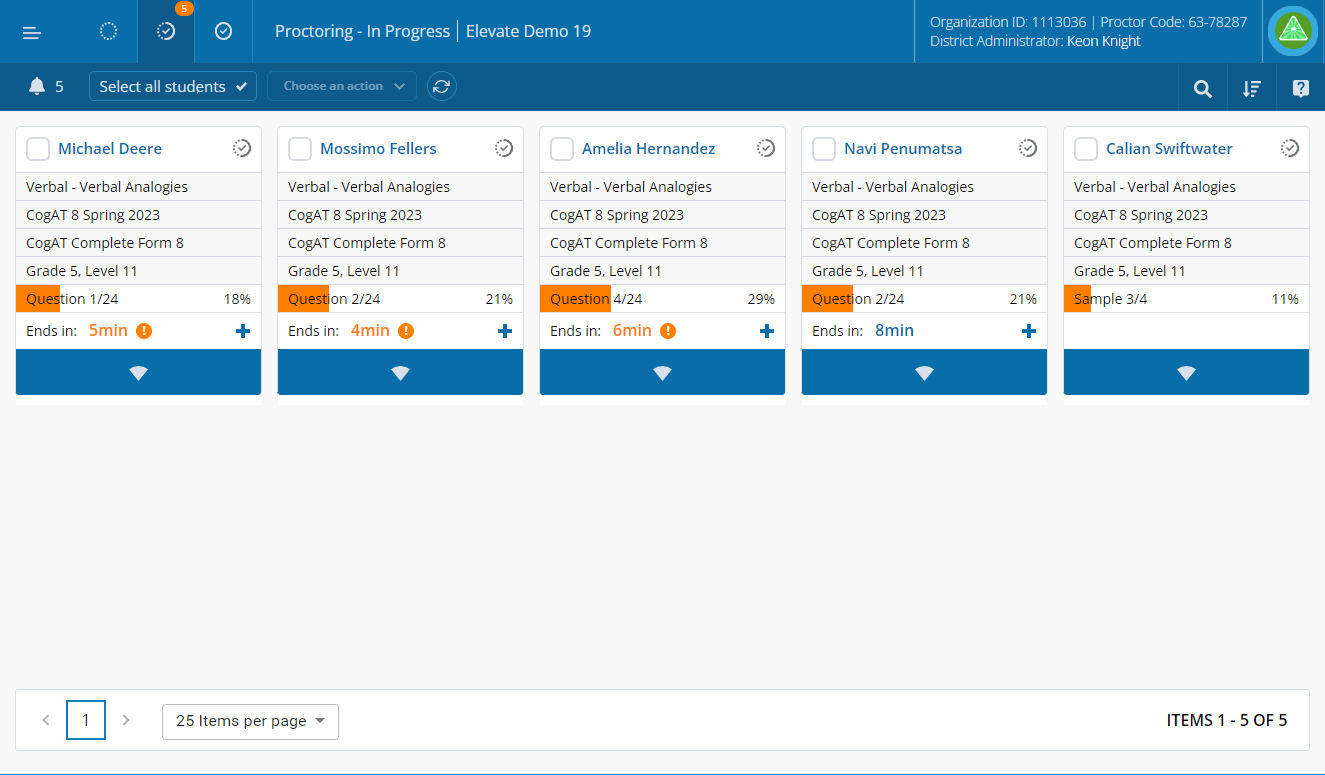
There are two methods you can use to extend time from the In Progress page:
Method 1
Click the Add more time button located in the bottom right corner of each student card.
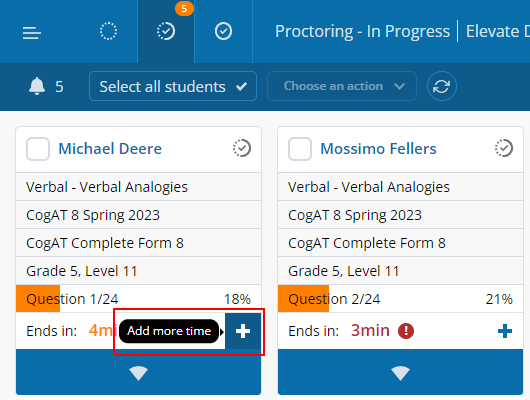
Enter additional time in hours (Hrs) and minutes (Min) for the selected subtest. Click the check mark icon ( ![]() ) to confirm the additional time added to the subtest.
) to confirm the additional time added to the subtest.
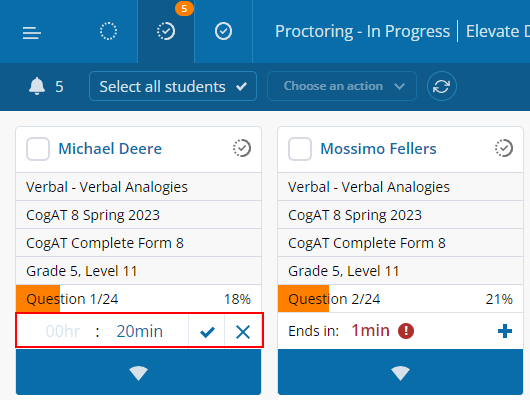
Method 2
Check the box next to student names to select students for which you would like to extend time.
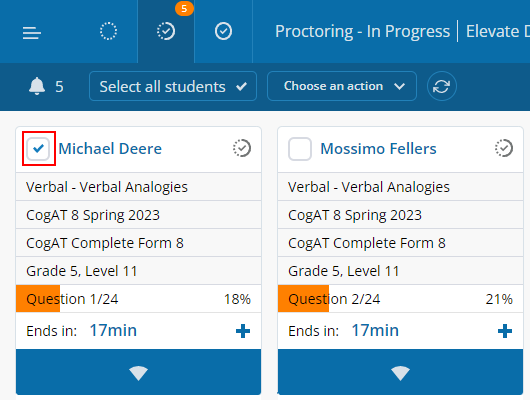
Click the Choose an action drop-down list and select Extend Testing Time.
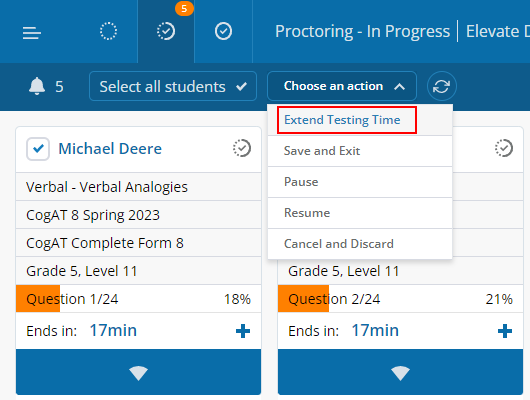
Enter additional time in hours (Hrs) and minutes (Min) for the selected subtest. Click the check mark icon ( ![]() ) to confirm the additional time added to the subtest.
) to confirm the additional time added to the subtest.
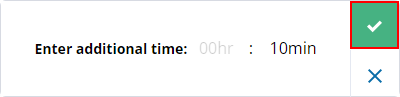
To extend time after testing
Click the Administration icon in the Main Menu.
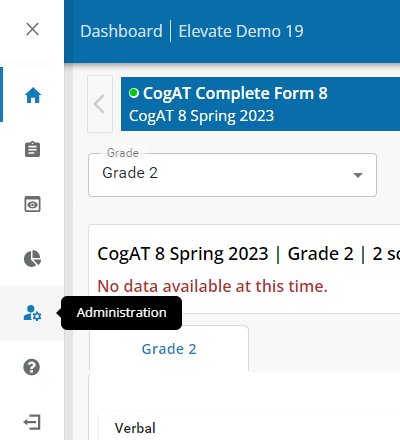
Click the User Search link in the sub-menu.
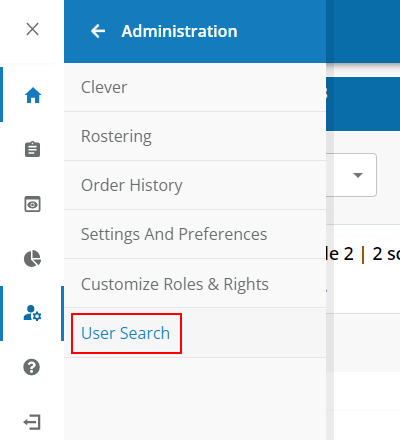
The User Search page displays:
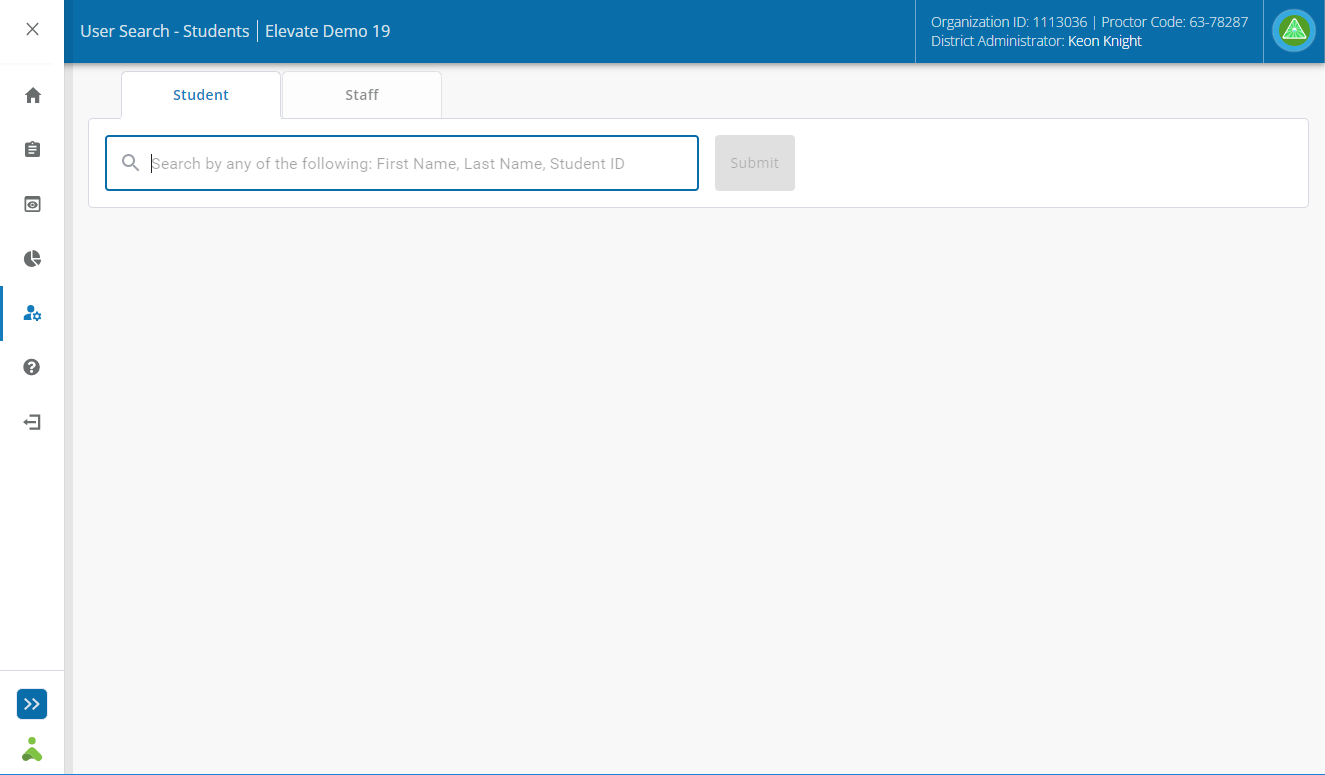
From the Student tab, enter the First Name, Last Name, or Student ID of the student for which you would like to extend time and click Submit.
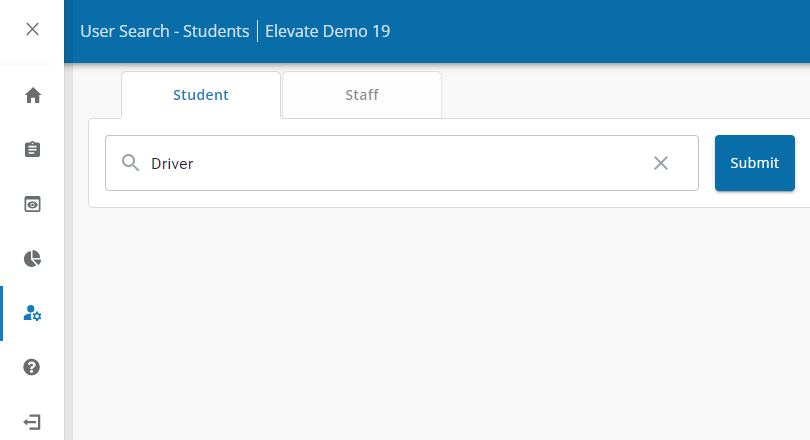
A list of results display below the search field:
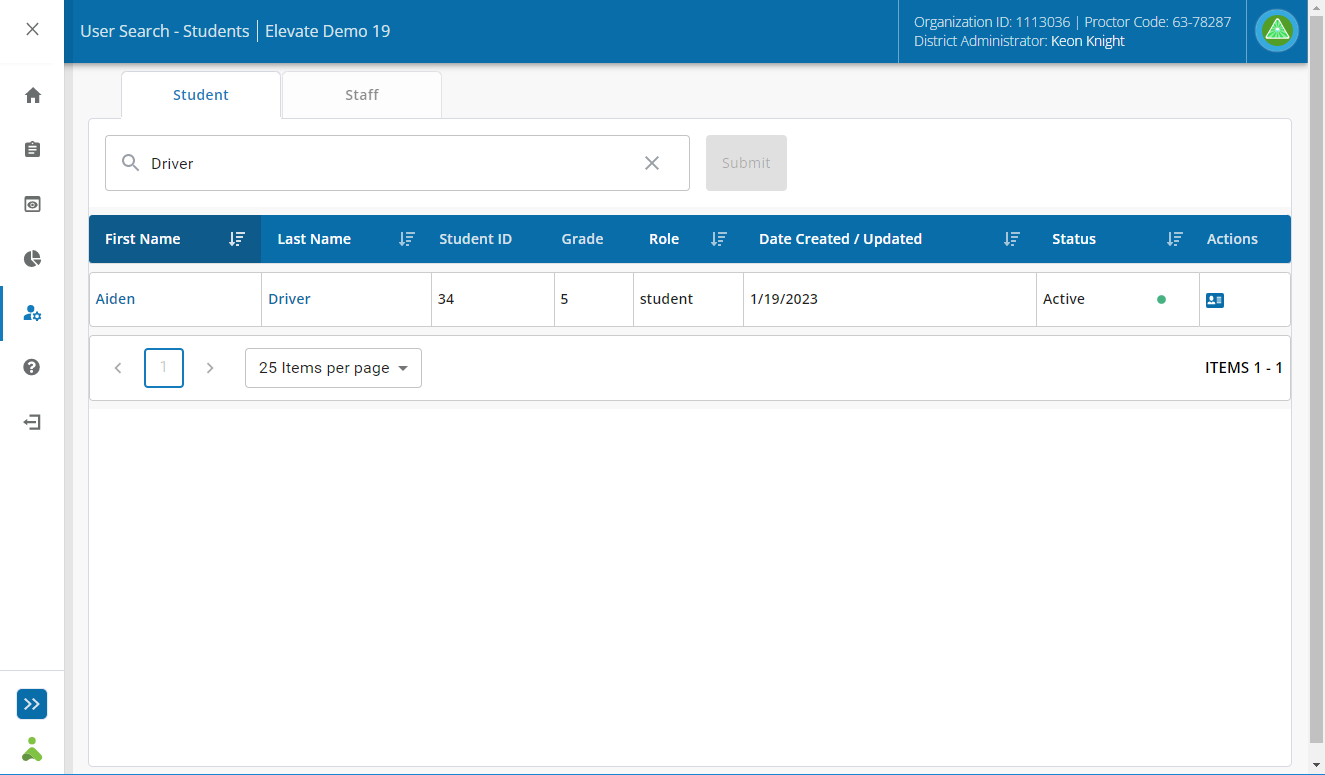
Select the preferred student from the results list by clicking the student’s First Name, Last Name, or the Student Portfolio icon in the Actions column.
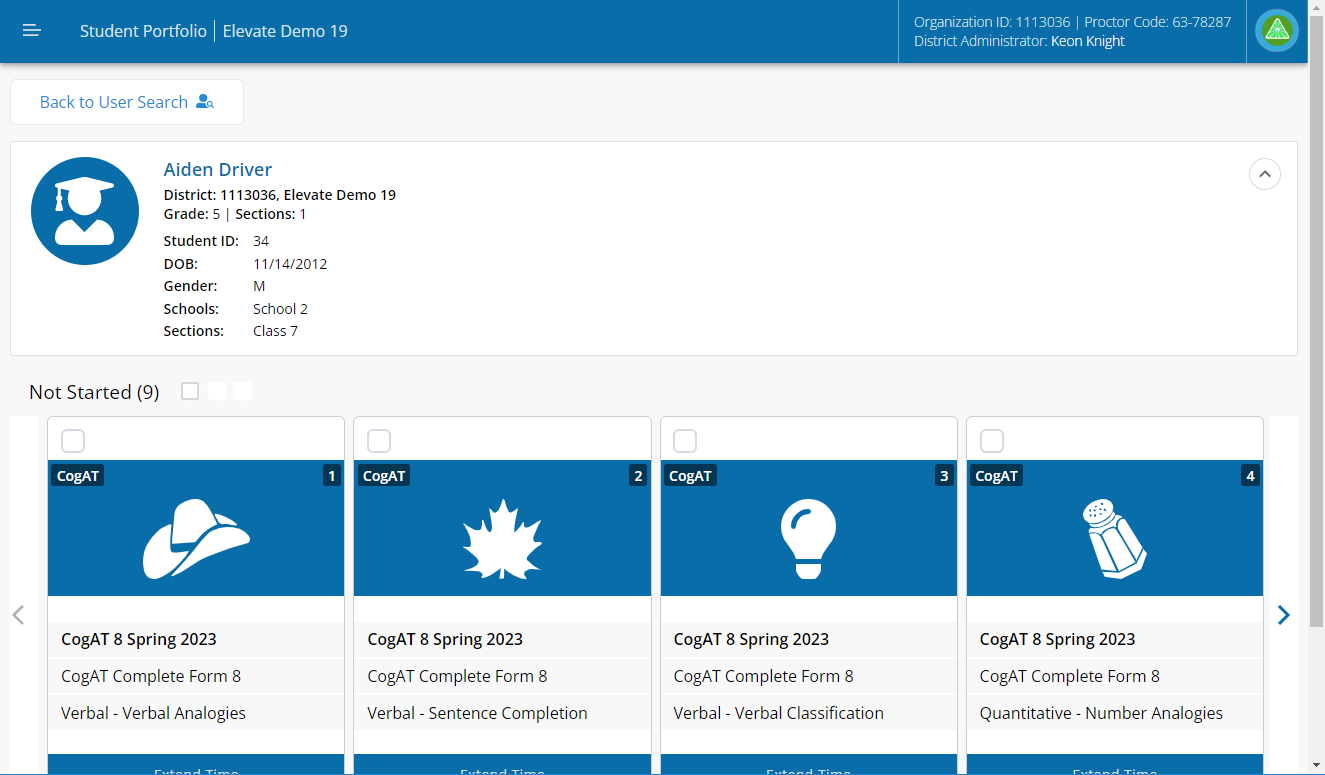
From the student portfolio page, locate the Completed section, and check the boxes in the upper left corner of the subtest cards for which you would like to extend time.
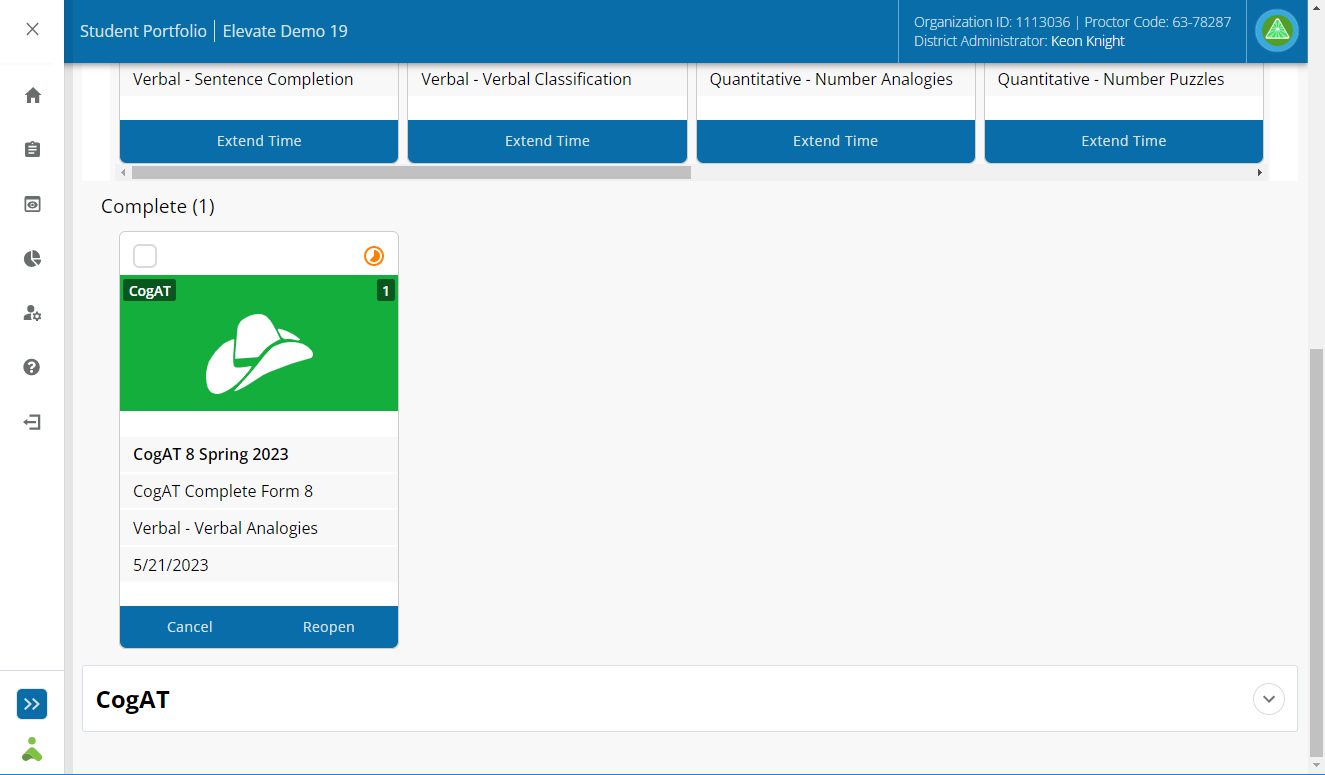
Check the box in the upper left corner of the subtest card for which you would like to extend time.
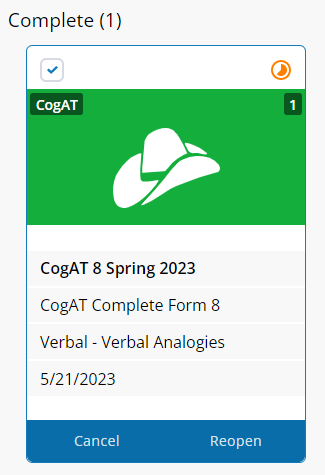
Click the Reopen button at the top of the screen.
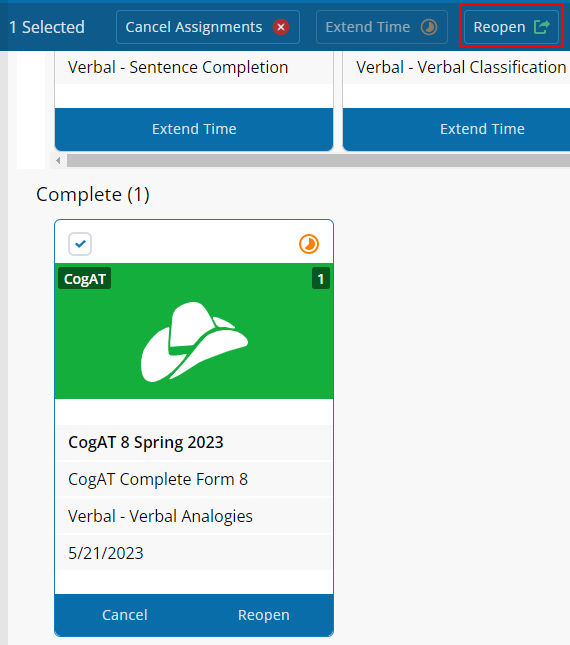
The reopen and extend time confirmation displays.
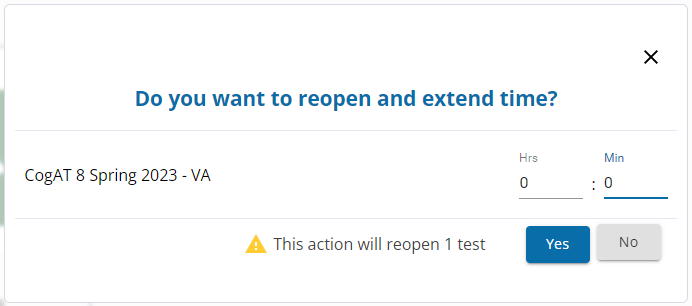
Enter additional time in hours (Hrs) and minutes (Min) for the selected subtests. You can enter the same or different times for each subtest. Click Yes to confirm the additional time added to the subtest when finished.
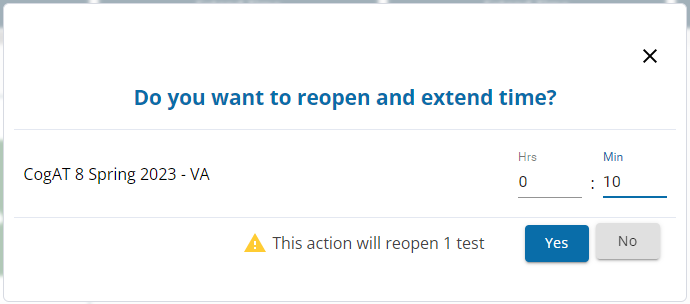
The student's subtest card displays in the In Progress section.
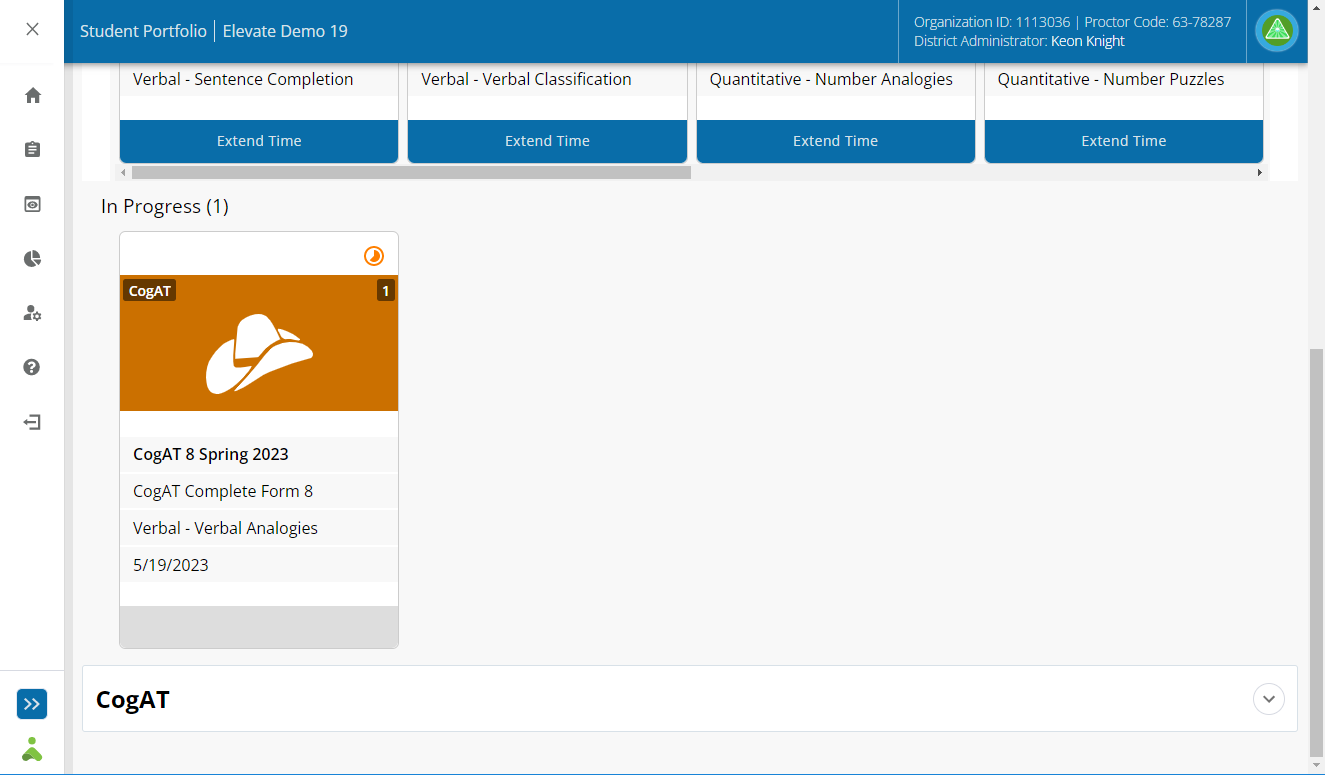
Click the Back to User Search button at the top of the student portfolio page and repeat the steps to extend time prior to testing for all students that require extra time.
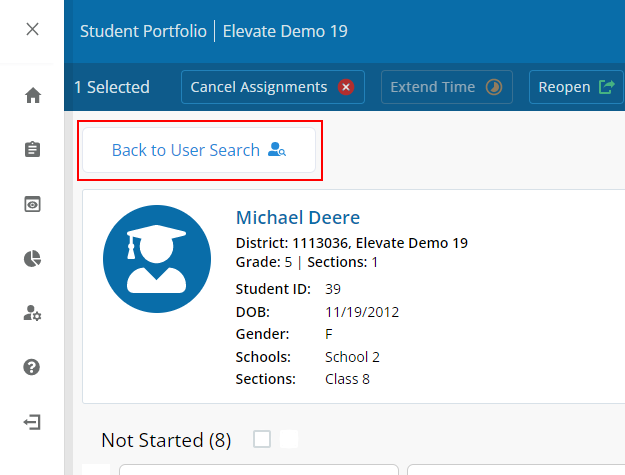
| Note: From the student portfolio page, you can extend time for subtests that are not started and subtests that are completed at the same time. To do this, select subtests from both the Not Started and Complete section of each students’ portfolio page. |