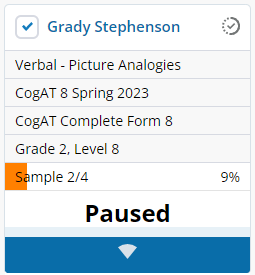Pause a Test
Follow the steps below to display the In Progress page:
Click the Proctoring icon in the Main Menu.
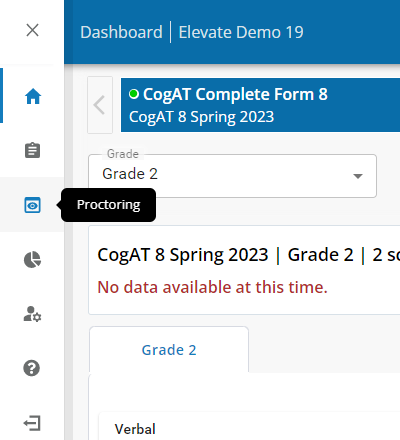
Click the In Progress link in the sub-menu.
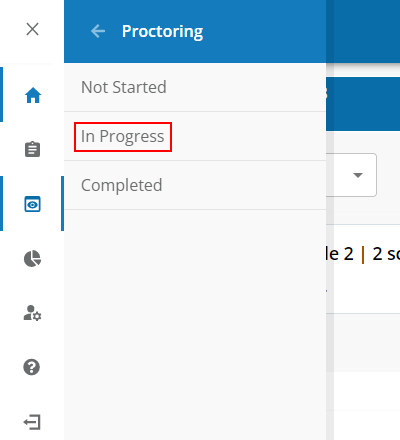
The In Progress page displays:
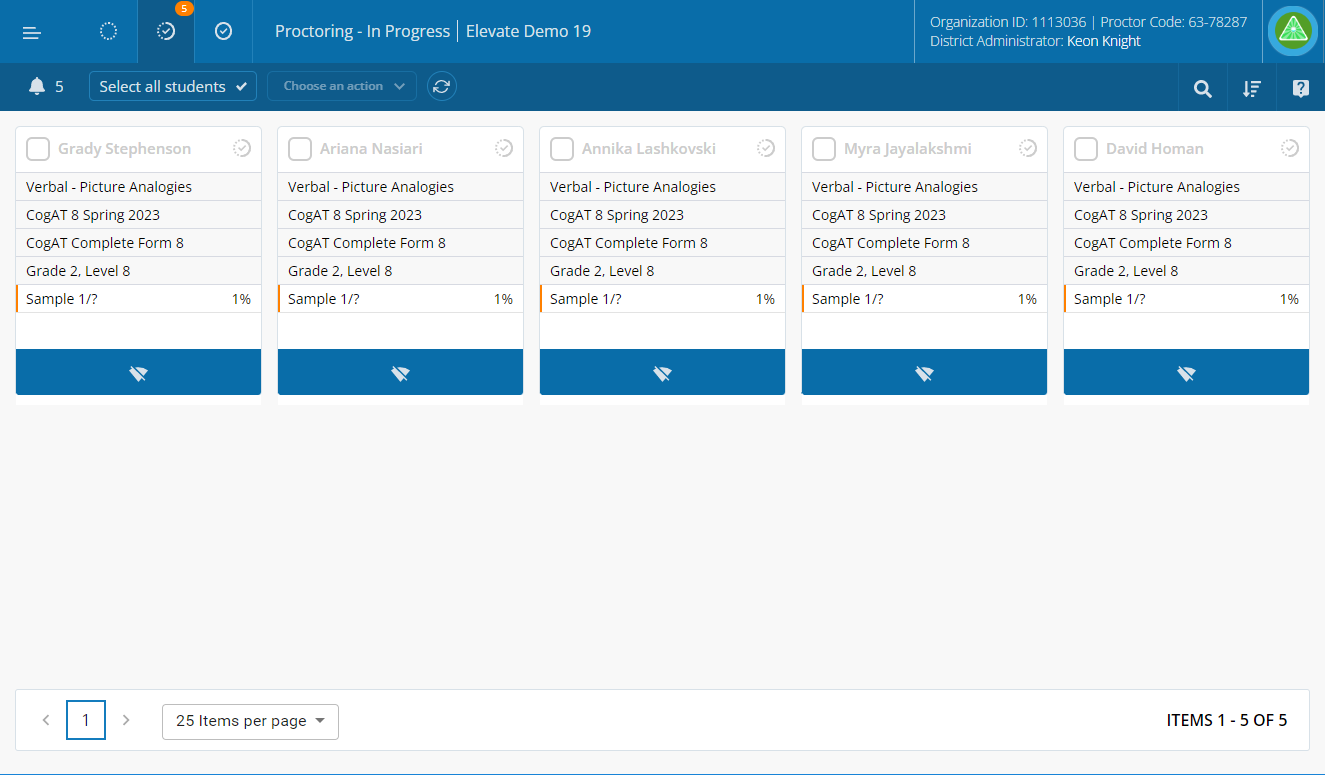
To pause testing for ALL students:
Click the Select all students button.
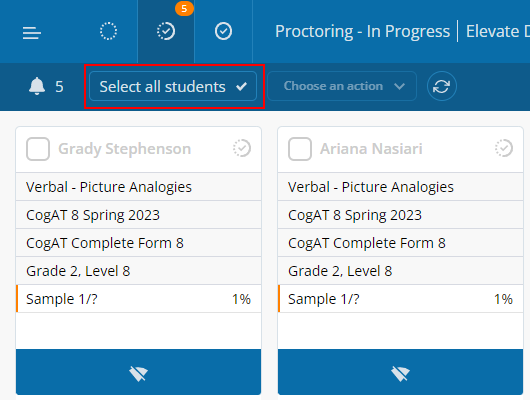
Click the Choose an action drop-down list and select Pause.
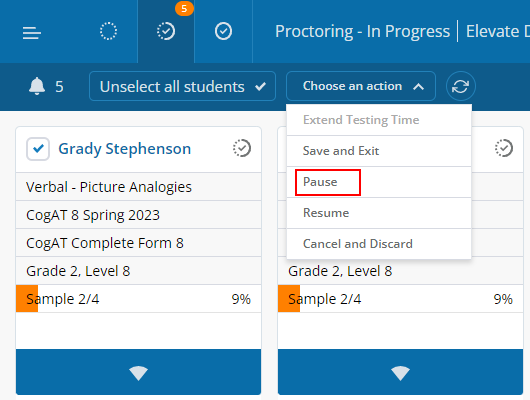
The In Progress page updates to show testing for all students is paused.
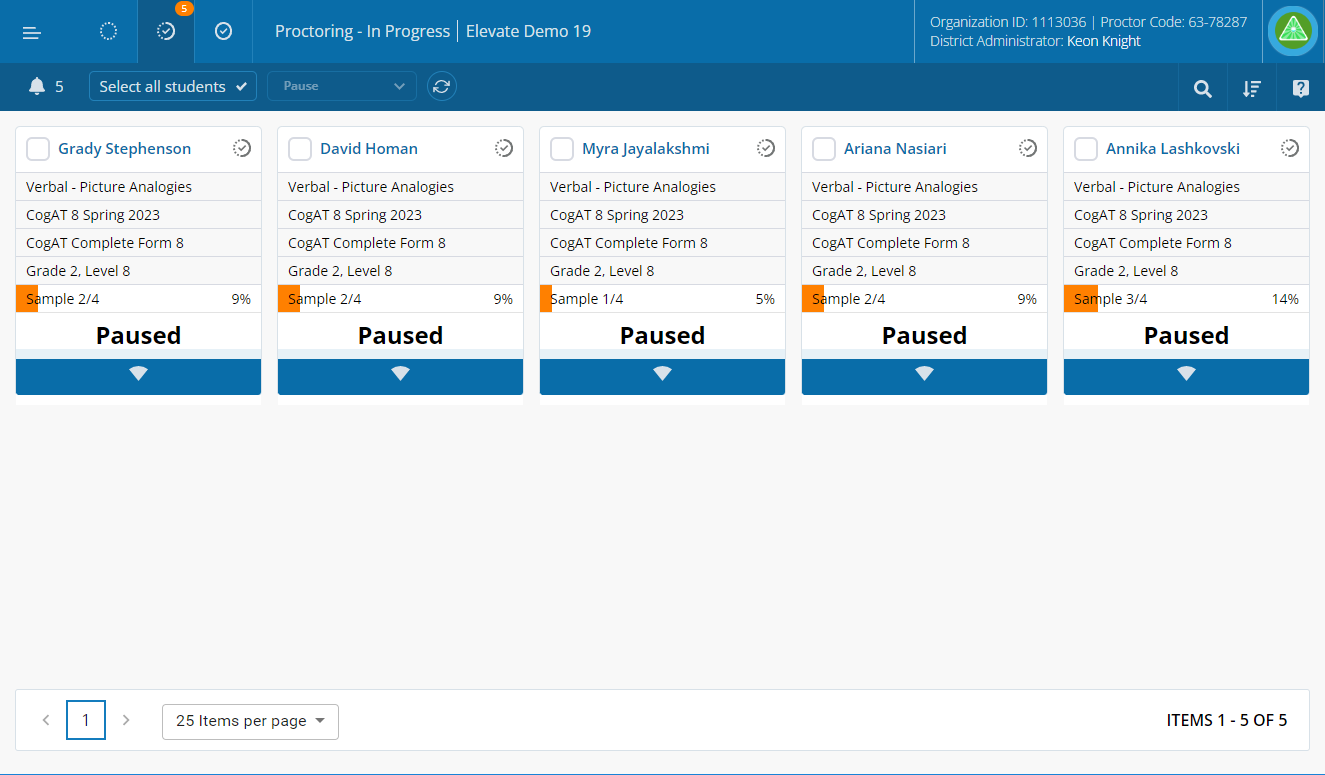
To pause testing for an INDIVDUAL student:
Do one of the following:
Click the check box in the upper left of the student card to select the student.
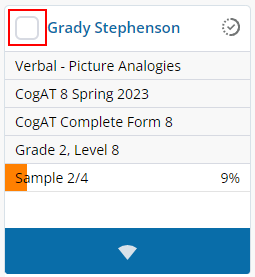
Click the Choose an action drop-down list and select Pause.
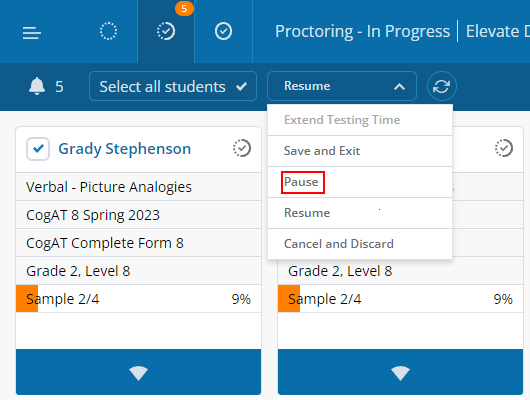
Click the live notifications button (![]() ) in the upper right corner of the student card and select Pause Test.
) in the upper right corner of the student card and select Pause Test.
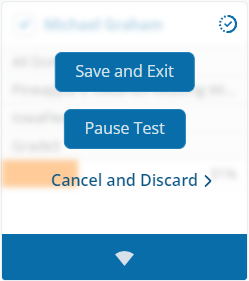
The student card updates to show testing for the student is paused.