The process to initialize a Clever sync only needs to happen once. Once the sync is established, updates between Clever and Elevate happen automatically three times a day.
Before you can sync data between Clever and Elevate, you must be a district admin with an Elevate account populated with online testing licenses, and you must be logged in to Elevate through Clever Single Sign-on.
| Note: You should already be logged in to Elevate prior to syncing. |
To sync Elevate with Clever:
When you log in to Elevate for the first time, click the Administration icon in the Main Menu.
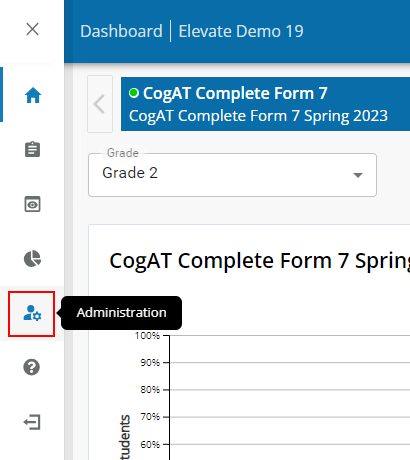
Click the Clever link in the sub-menu.
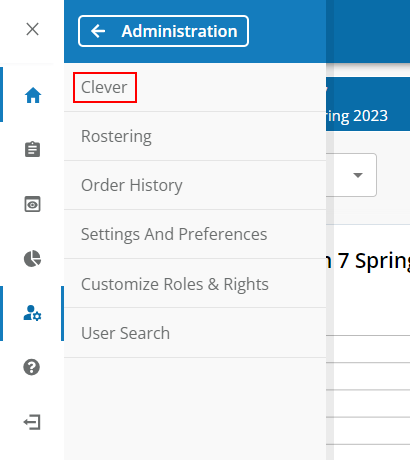
The Clever Syncs page displays:
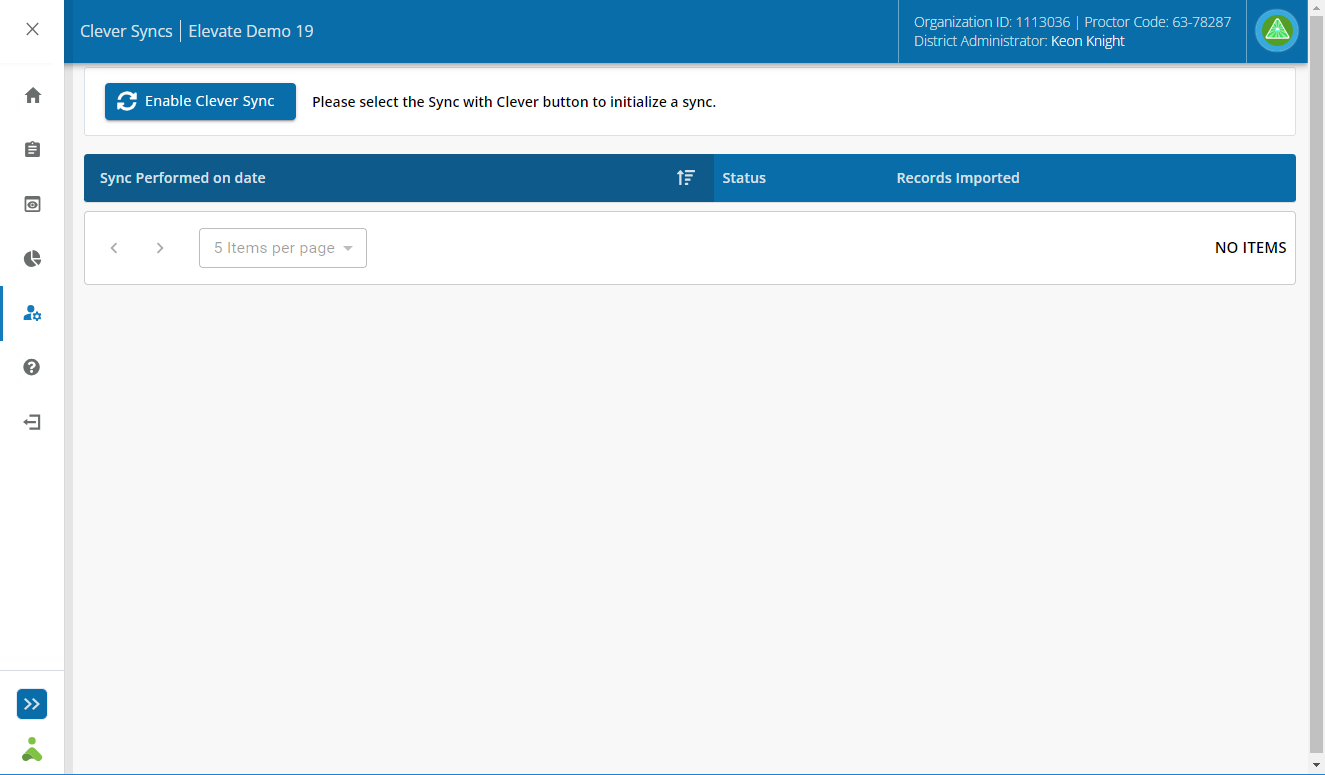
|
Note: The Enable Clever Sync button is active if one of the following criteria are met: Click and log in to Elevate using the Log in with Clever button on the Elevate home page Click the Log in with Clever button on the Clever Syncs page
|
Click the Enable Clever Sync button. The sync process is initiated and a completion message appears when the sync is finished.

The Sync Performed on Date table updates to display the latest sync information.

