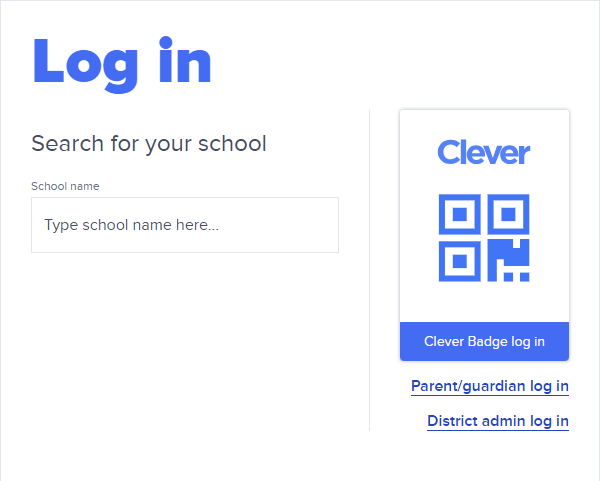Clever single sign-on (SSO) streamlines the login process for users accessing Elevate, eliminating the need to enter a username and password. This feature is available to all Clever customers who have successfully synced their accounts with Elevate. To establish the SSO process for your district’s adult users, the district admin responsible for the Elevate account (the “Elevate Point of Contact”) must first log in to Elevate through Clever SSO to initialize a sync. Once the sync is complete, users who have been successfully synced from Clever to Elevate can access Elevate using their existing Clever credentials, without the need for an Elevate username and password.
Click the following link to open a Clever support article with information on working with SSO:
The following sections provide an overview for both teacher and student to log in to Elevate using Clever SSO.
To log in to Elevate as a teacher with Clever SSO:
Open Elevate in a browser. The Login page appears.

Confirm the Teachers tab is selected.
Click the Log in with Clever button. Do one of the following:
|
If you have... |
Then... |
|
Already logged in to Clever |
You are directed to the Elevate home page and automatically logged in. |
|
Not logged in to Clever |
You are directed to the Clever login page.
After logging in to Clever, you are routed back to the Elevate home page and automatically logged in. |
The Elevate home page displays:

To log in to Elevate as a student with Clever SSO:
Open Elevate in a browser. The Login page appears.

Confirm the Students tab is selected.
Click the Log in with Clever button. Do one of the following:
|
If students are... |
Then... |
|
Already logged in to Clever |
Students are directed to the Elevate home page and automatically logged in. |
|
Not logged in to Clever |
Students are directed to the Clever login page. Assist students with entering their username and password or use the Clever Badge.
After logging in to Clever, students are routed back to the Elevate home page. |
A request to enter the proctor code displays.
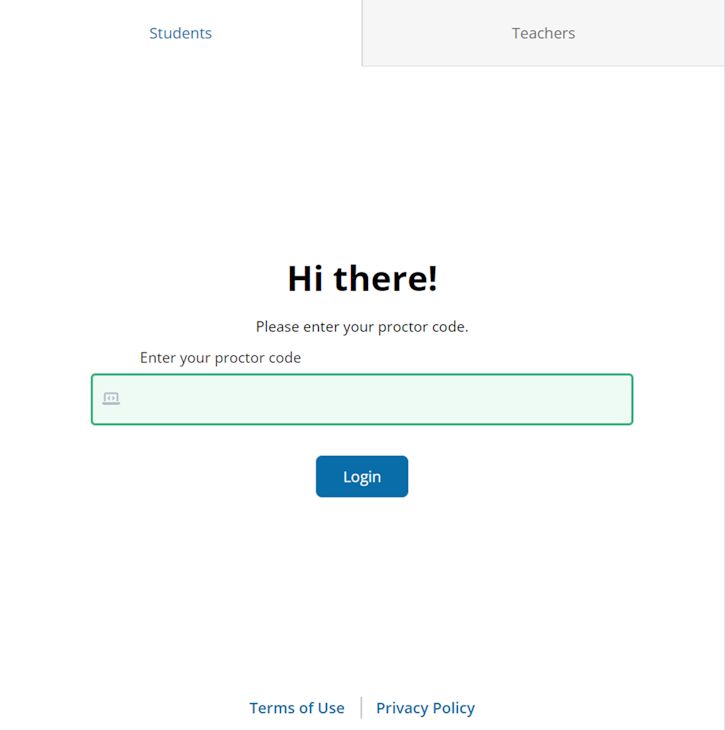
Enter the proctor code and click the Login button. A message to confirm the student's name displays:

Click the Yes button to confirm. The student Elevate dashboard displays: