| Note: Exercise caution when editing Test Assignments, especially if students have already begun testing. Elevate will allow you to make some edits but will prevent you from making other edits if it disrupts testing in progress. Common edits that Elevate will allow include changing the end date to accommodate more time for testing (this will not update the midpoint if testing is already in progress), adding grades to test more students, or removing grades to test fewer students. Edits that Elevate will reject because testing is in progress include changing the assigned form, normative date, or test batteries assigned. |
To edit a test assignment:
Click the Test Assignment icon in the Navigation Menu.
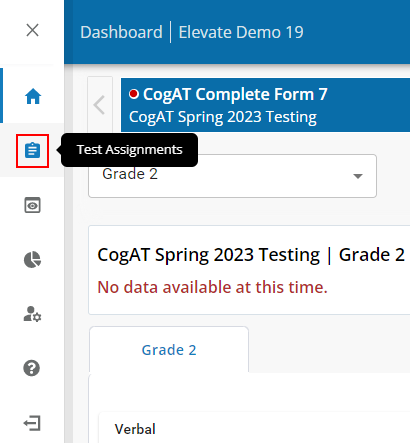
Click the Test Assignments link in the sub-menu.
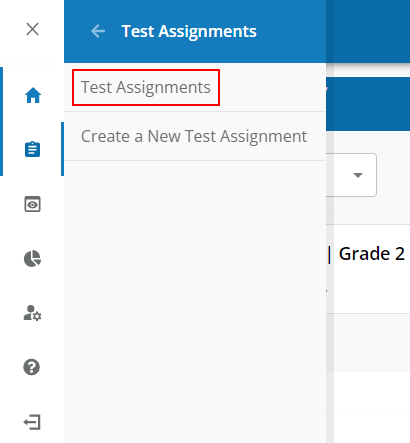
The Test Assignments dashboard displays:
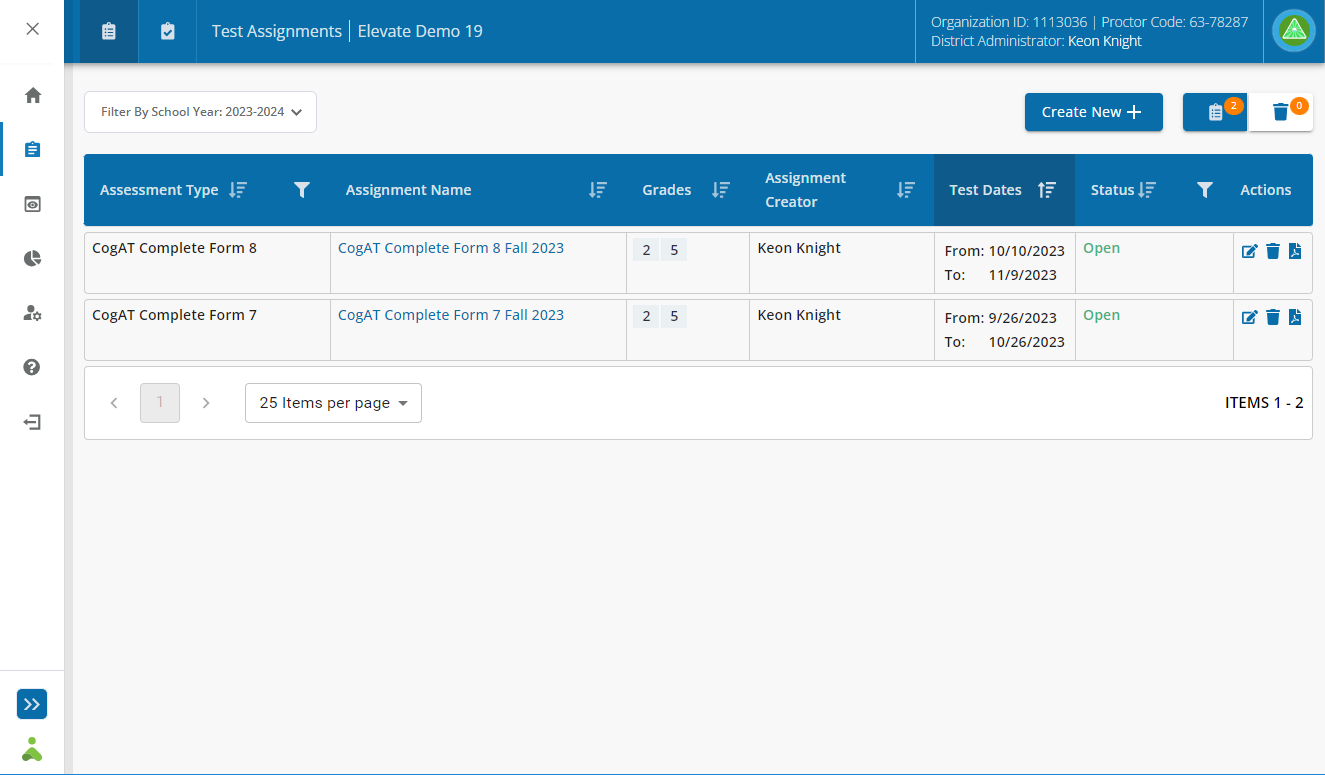
Click the name of the test assignment or click the Edit button ( ![]() ) in the Actions column.
) in the Actions column.

The Test Assignment page displays.
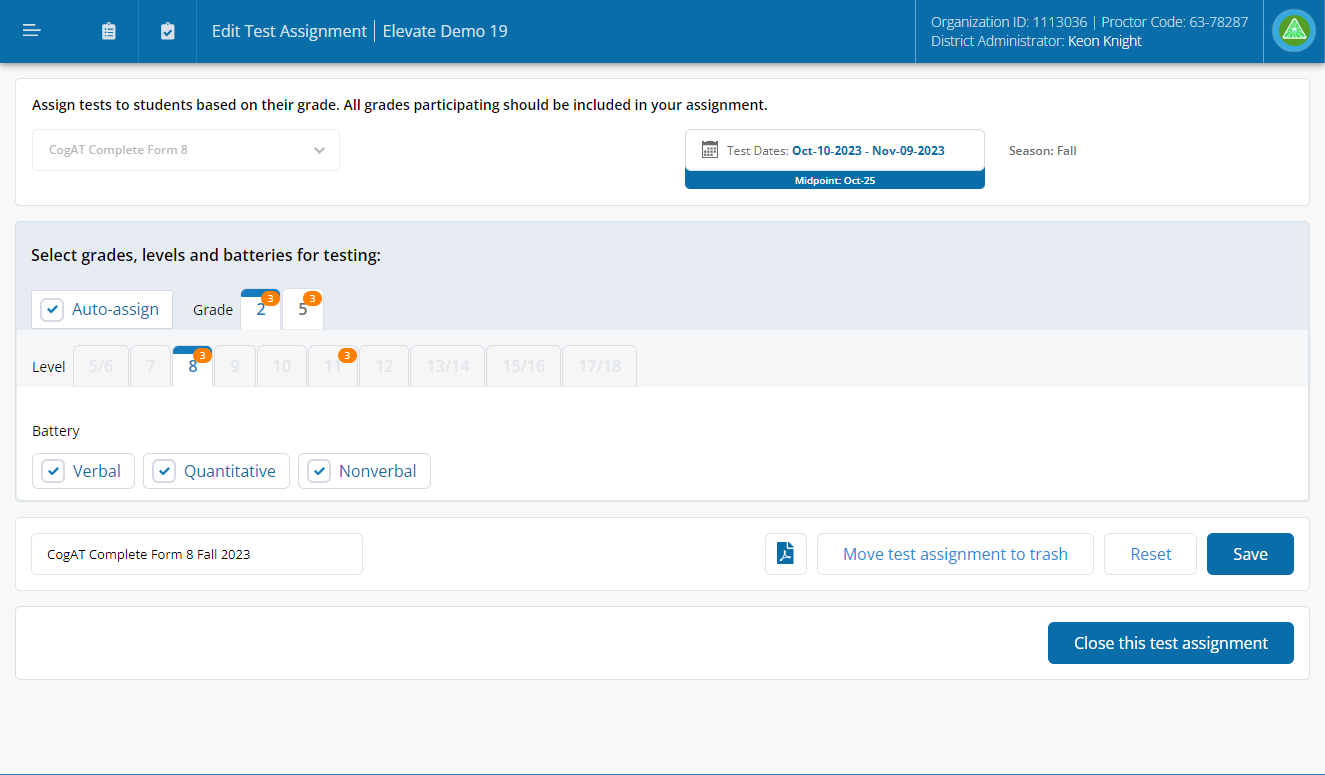
Edit the settings for the test assignment. See Create a Test Assignment for information on each of the test assignment settings.
| Note: Click Reset to clear test assignment changes and revert back to the previously saved settings. |
Click Save to record the new test assignment settings.