Test taker tickets are a convenient way to provide each student taking CogAT a quick reference to the information that they will need to log into Elevate, view their assigned tests, and complete their assignment. Test taker tickets contain three pieces of information:
Student ID
Organization ID
Proctor Code
To print test taker tickets:
Click the Test Assignment icon in the Navigation Menu.
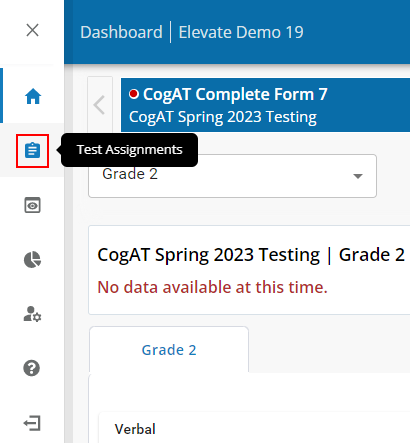
Click the Test Assignments link in the sub-menu.
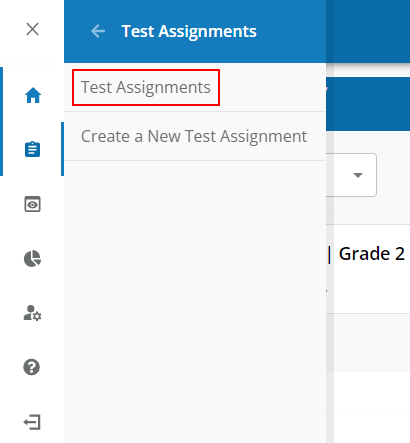
The Test Assignments dashboard displays:
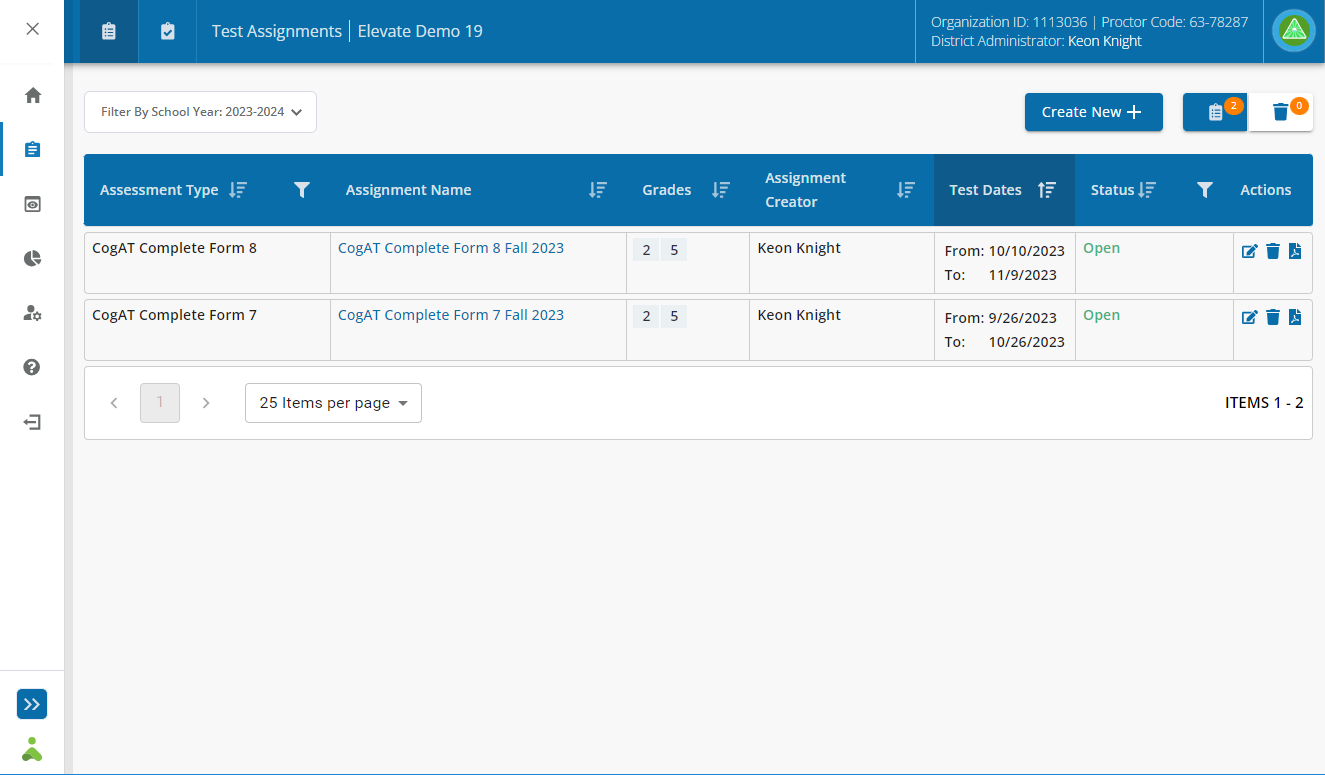
In the test assignment table find the test assignment you want to print test taker tickets for and click the Print Test Taker Tickets icon ( ![]() ) in the Actions column.
) in the Actions column.
The Print Test Taker Tickets page displays.
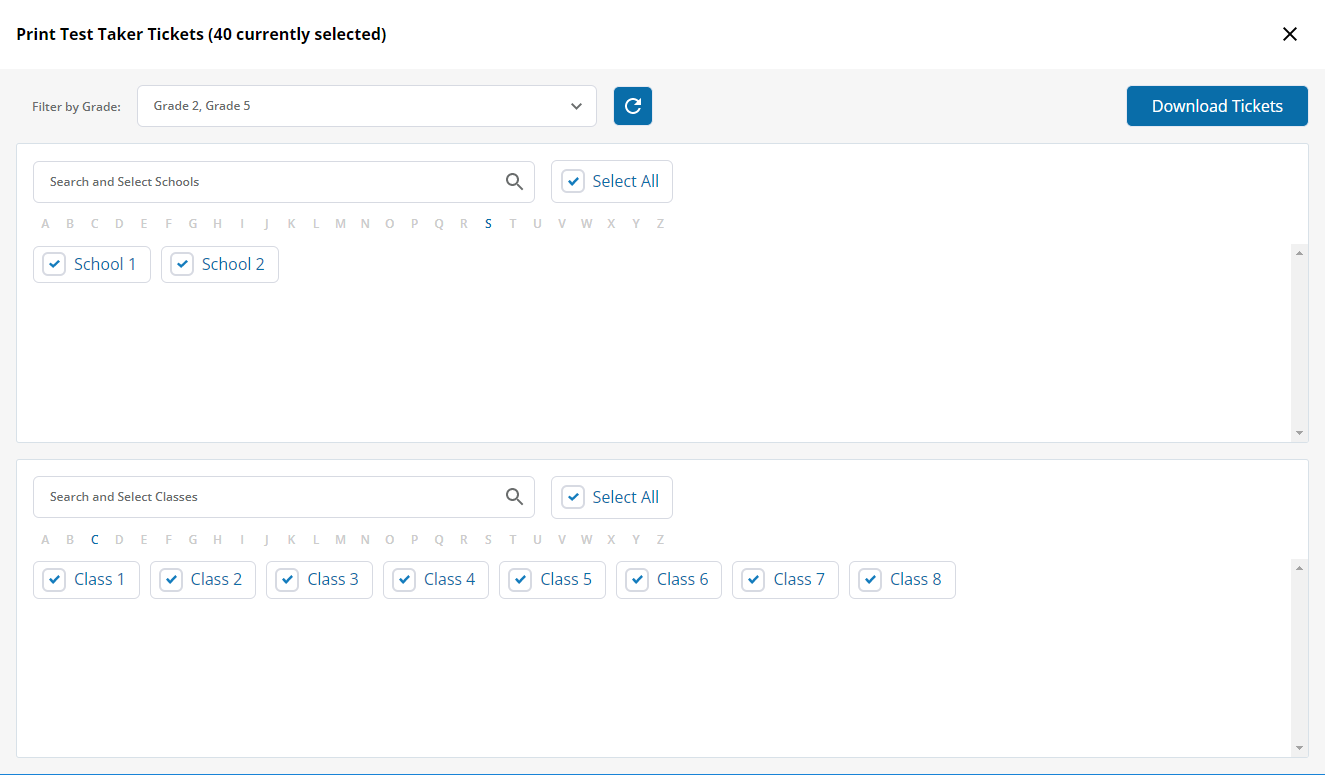
Select the Schools and Classes for which you would like to print test taker tickets.
| Note: If you are assigned a School Administrator role, you will not see the option to select schools to which you are not assigned. If you are assigned a Teacher role, you will not see options to select schools or classes to which you are not assigned. |
Click the Download Tickets button. You may print a maximum of 2,000 tickets at a time.
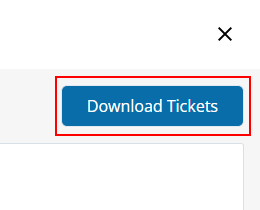
If appropriate in your browser, select a location to save the test taker tickets file and click Save in the dialog box.
Open the saved PDF file and click the print ( ![]() ) icon. If you would like to print the tickets onto labels, use 2-inch square Avery labels (#22806 - 12 per sheet) or equivalent.
) icon. If you would like to print the tickets onto labels, use 2-inch square Avery labels (#22806 - 12 per sheet) or equivalent.
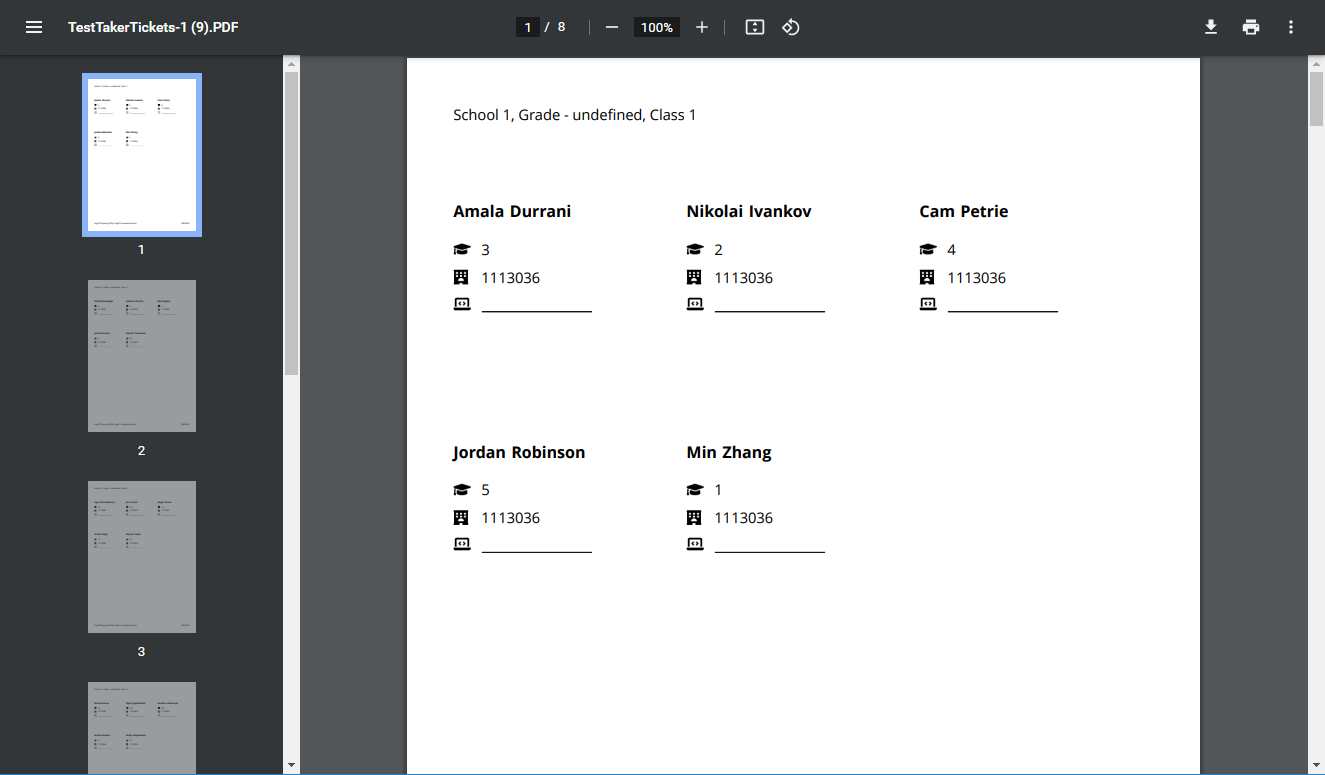
Each students’ test taker ticket includes the following information:
|
Icon |
Description |
|
N/A |
Student Name—Prefilled based on information in your roster data. |
|
|
Student ID—Prefilled based on information in your roster data. |
|
|
Organization ID—Prefilled based on information in your organization’s Riverside ID. |
|
|
Proctor Code—This code needs to be handwritten onto each ticket, because Elevate does not know at the time of rendering the test taker tickets which proctor will be administering CogAT to each student. |
A page break is inserted for each class in the test taker tickets document. Cut pages into separate tickets and distribute to students before the start of testing.