Proctoring live test assignments begins from the Proctoring - Not Started page.
Use the following guidelines:
Deny all students - recommended when students located in the physical room are all starting their tests at the same time
Deny individual students - recommended when students located in the physical room are starting their tests at different times
Complete the steps below to display the Not Started page:
Click the Proctoring icon in the Main Menu.
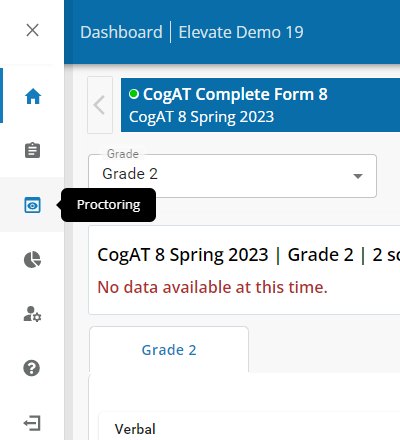
Click the Not Started link in the sub-menu.
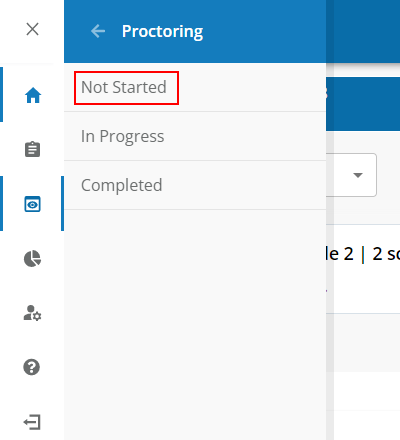
The Not Started page displays:
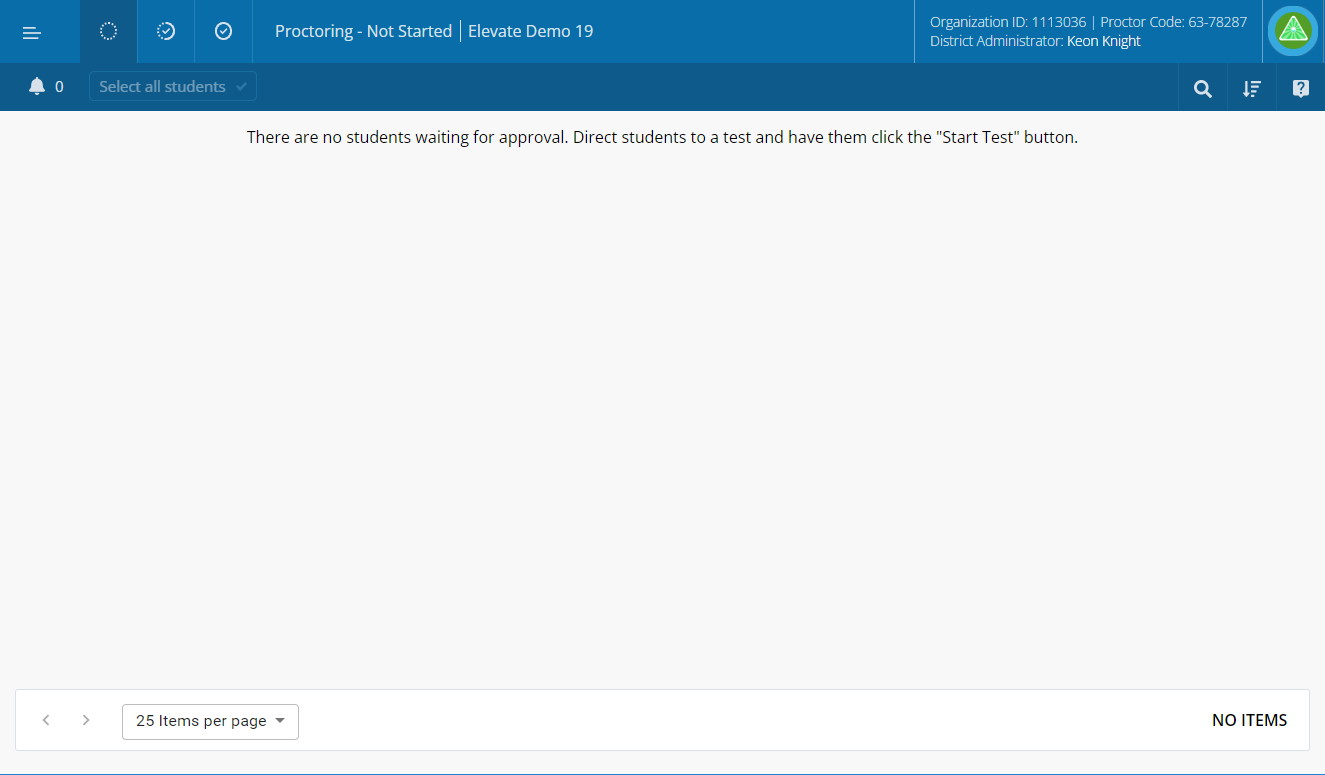
Student cards display on the Not Started page as students select assigned subtests from their assignment page.
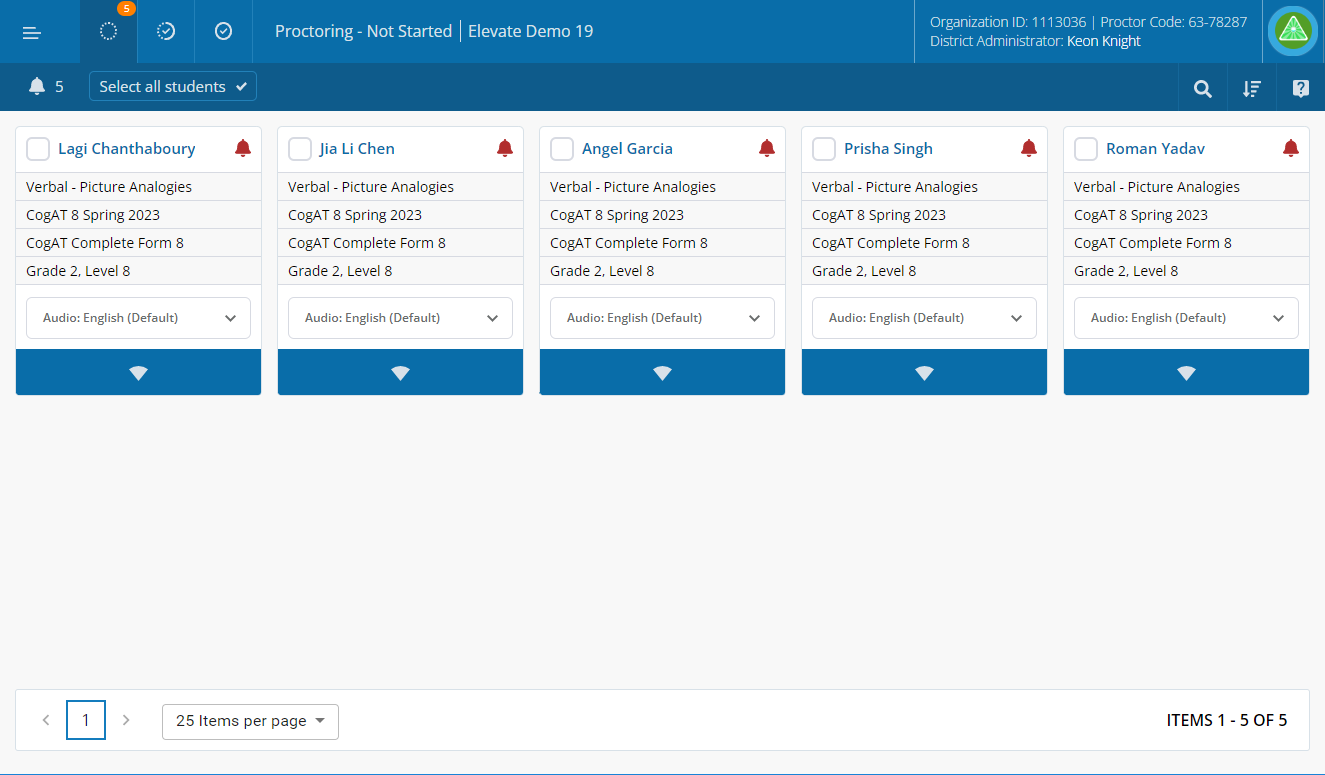
To deny ALL students for test taking:
Wait for all students to select their subtests that will be administered. Compare the number of students listed next to the not started icon to the number of students in the room to verify all students have selected a subtest. Walk around the room to help students select the correct subtest, as needed. This is important for early learners.
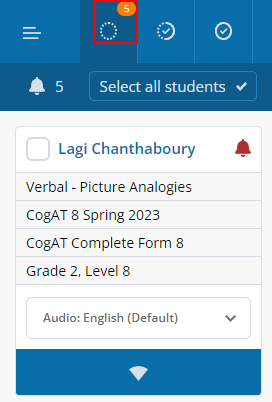
Check the following:
Verify that students have selected the correct subtests from their assignment page.
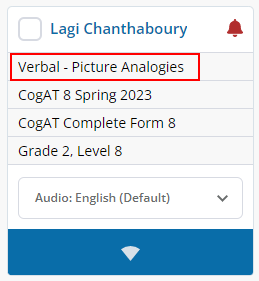
Verify the assignment name is correct. In almost all cases, the assignment name should be the same for all students. If the name is different, a duplicate assignment may have been created within your organization. If this may be the case, check with the testing program coordinators to clarify the correct assignment before testing begins.
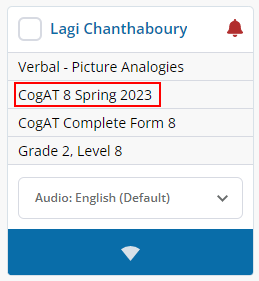
Verify the selected audio language is correct for each student.
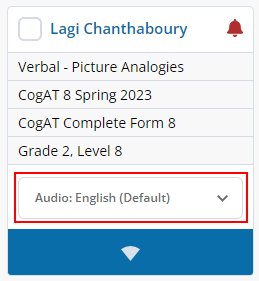
Click the Select all students button.

Click the the Deny button if you've determined that the students should not proceed with their selected subtests.

A reason for denial dialog box displays.

Select one or more reasons for denial. Click the Deny button to confirm.
| Note: The Deny button becomes active when a reason for denial is selected. |
The students receive a denial message on their assignment page and the subtest is moved to "Not Started."
To deny an INDIVIDUAL student for test taking:
Student cards display on the Not Started page when they select assigned subtests from their assignment page. If there are other students currently testing, navigate between the In Progress page to the Not Started page.
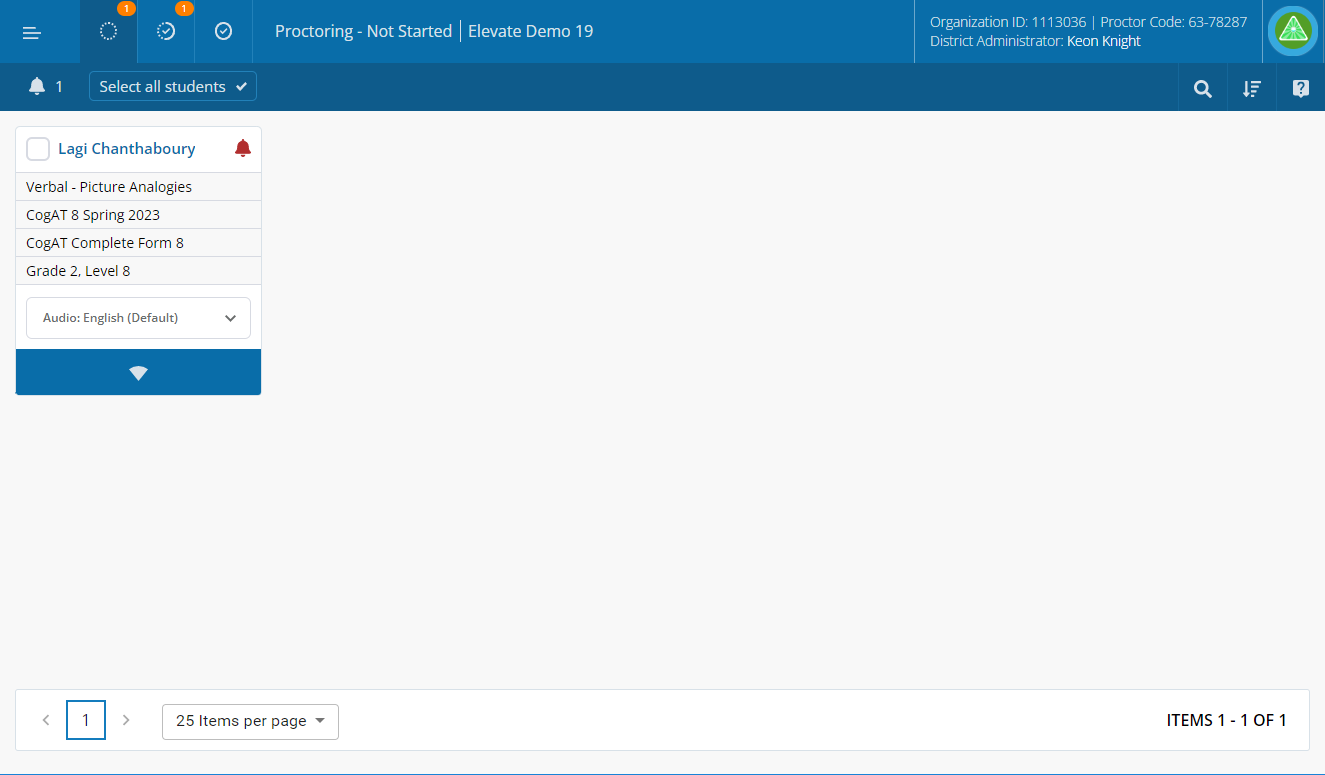
Check the following:
Verify that the student has selected the correct subtests from their assignment page.
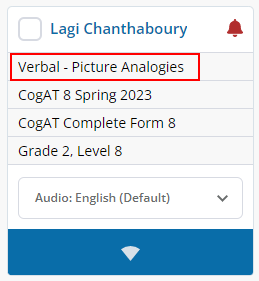
Verify the assignment name is correct. If the name is different, a duplicate assignment may have been created within your organization. If this may be the case, check with the testing program coordinators to clarify the correct assignment before testing begins.
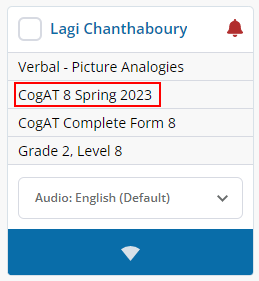
Verify the selected audio language is correct for the student.
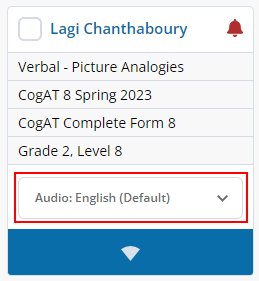
Click the check box in the upper left of the student card to select the student.
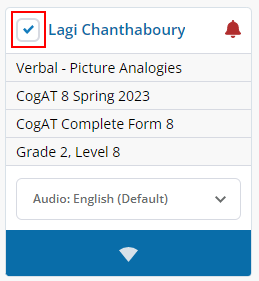
Click the Deny button if you've determined that the student should not proceed with their selected subtest.
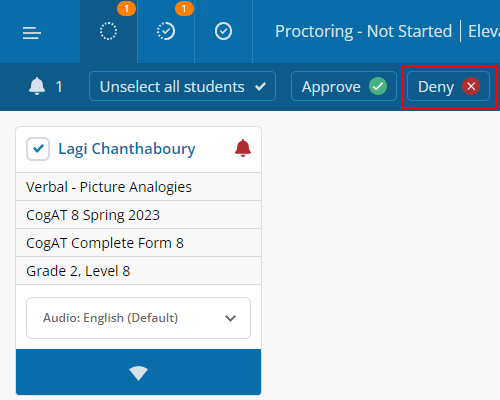
A reason for denial dialog box displays.

Select one or more reasons for denial. Click the Deny button to confirm.
| Note: The Deny button becomes active when a reason for denial is selected. |
The student receives a denial message on their assignment page and the subtest is moved to "Not Started."