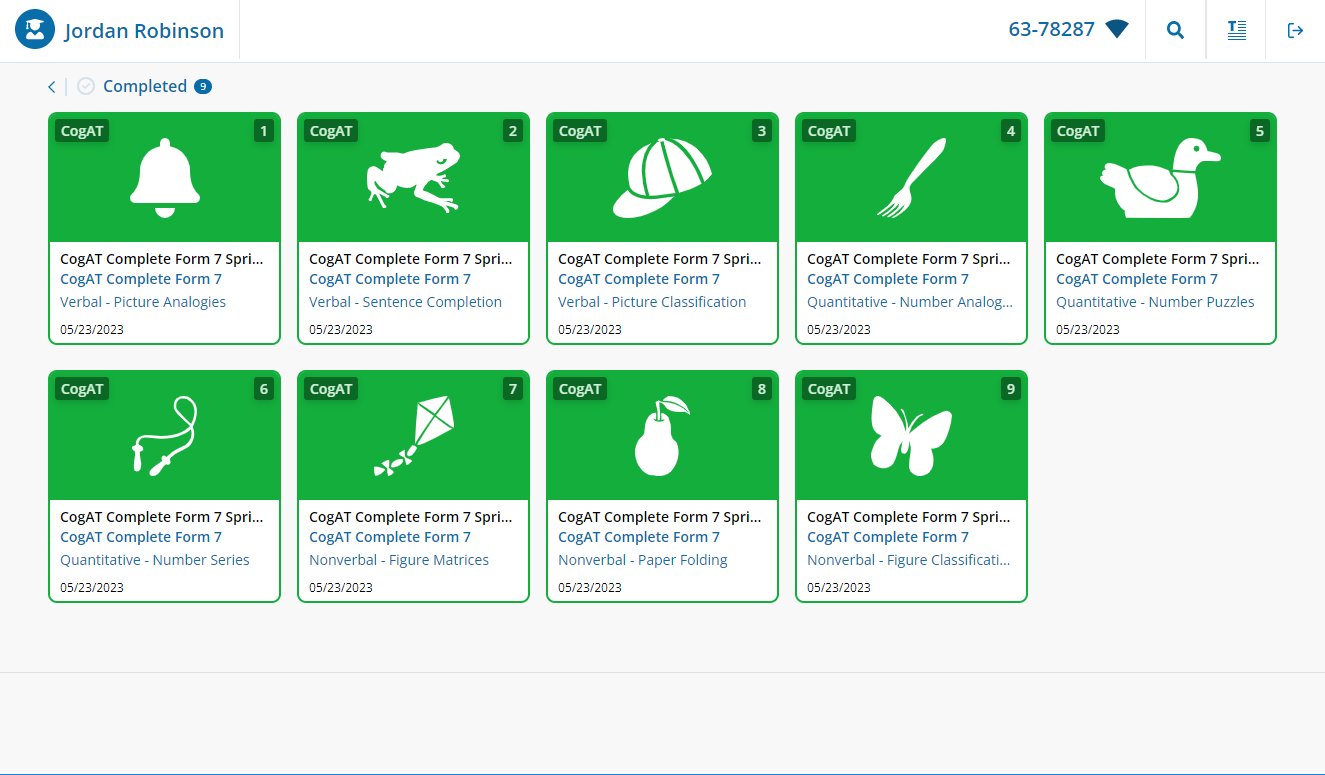When tests are assigned to students using the test assignment feature, subtest assignment cards populate on the assignment page for each student. If you are administering CogAT Complete, students are presented with nine individual subtests to complete and finish the entire test. If you are administering the CogAT Screening Form, students are presented with three subtests to complete and finish the entire test.
When students log into Elevate, they’ll see subtest cards in one of three sections:
Not Started
In Progress
Complete
Students follow the workflow described below to complete their assigned subtests.
Log into the application
Log in with Clever SSO and a proctor code.
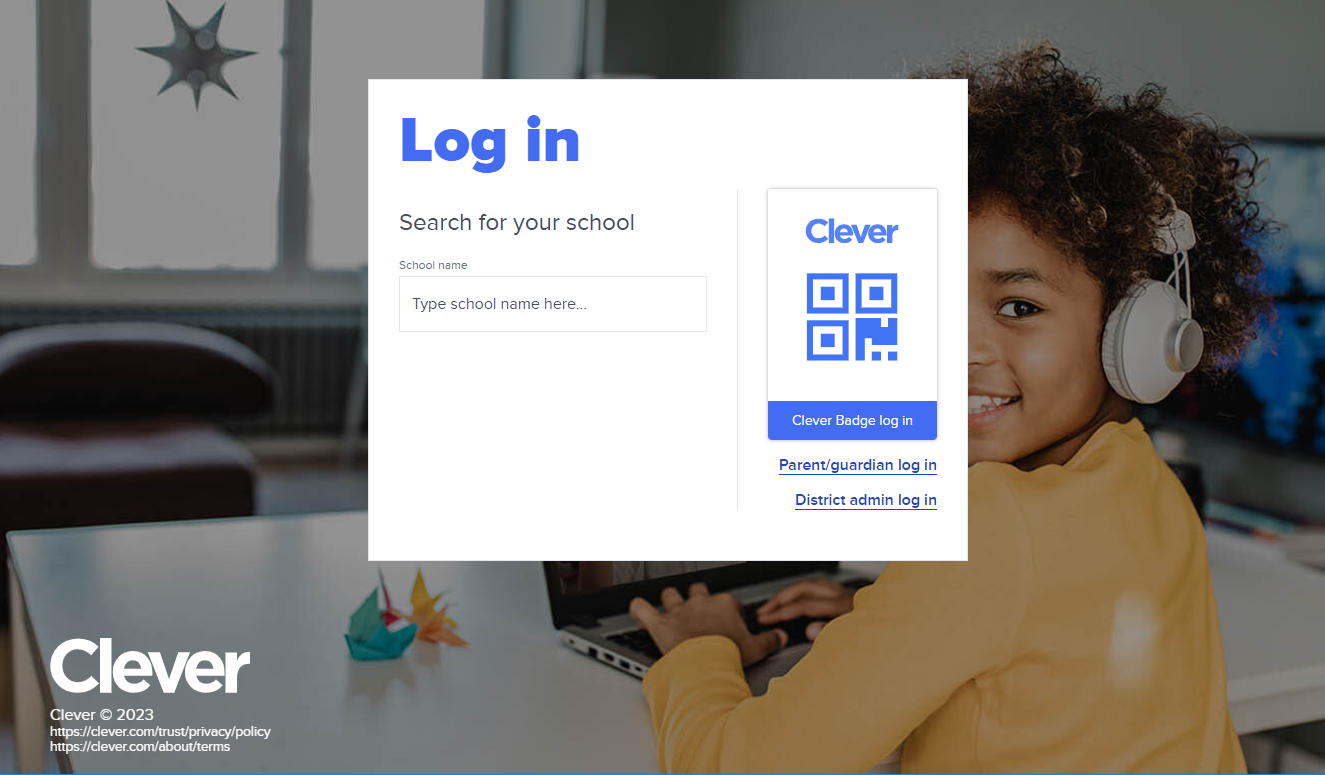
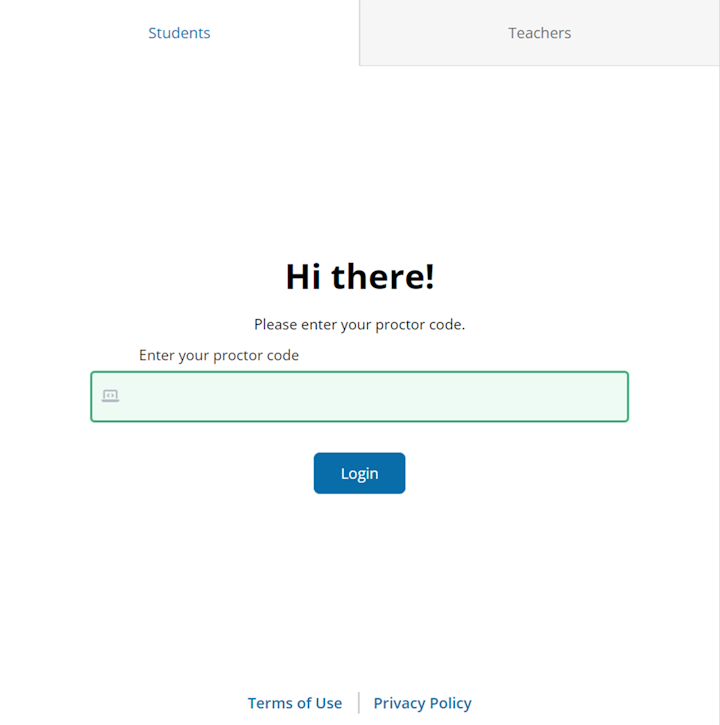
Log in directly to Elevate with a Student ID, Organization ID, and Proctor Code.

Select a subtest to complete
Subtest cards in the Not Started section will appear in the order in which they are designed to be administered, from left to right. First Verbal subtest(s), then Quantitative subtest(s), and finally Nonverbal Subtest(s). Students will typically select the left-hand most card in the Not Started section unless an absence or other unforeseen circumstance caused an out of sequence administration of the subtests.
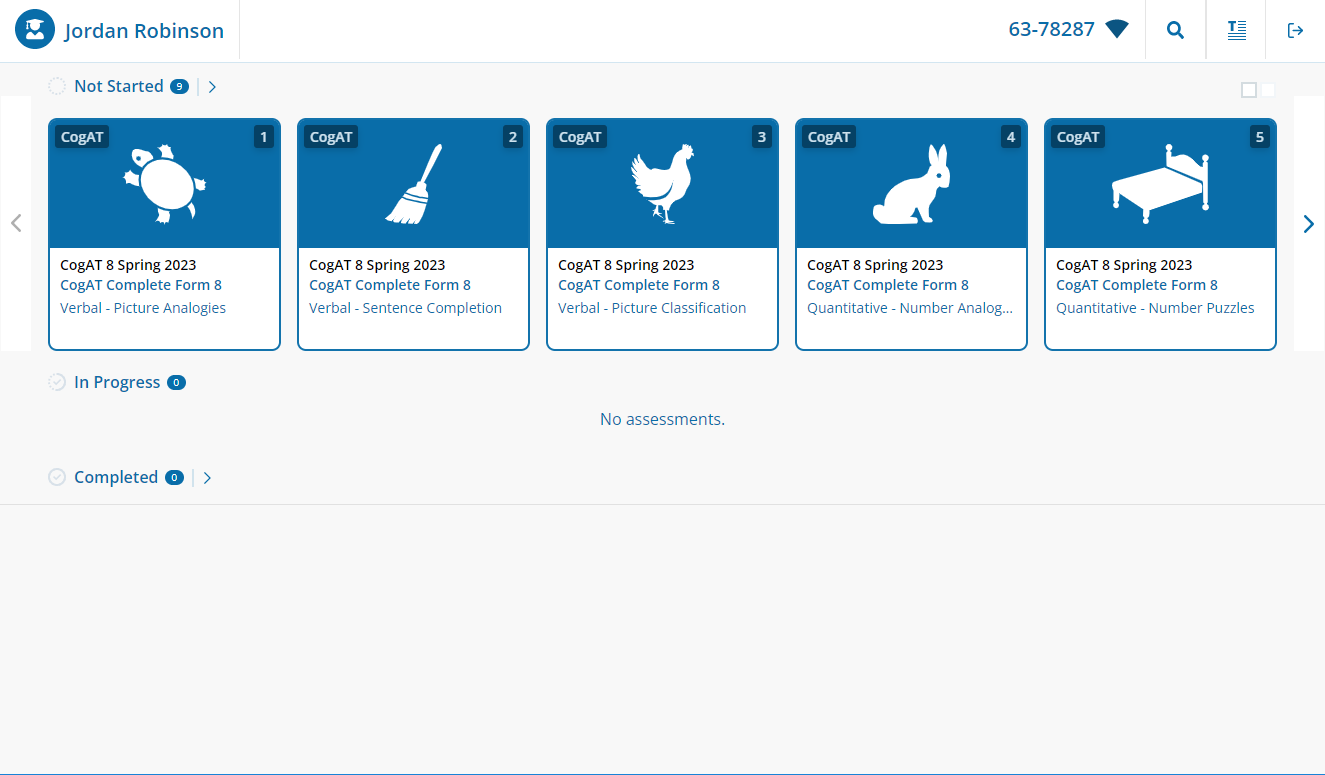
Students can select a subtest by doing one of the following:
On devices with a mouse or track pad, move the mouse pointer over the card and click Start Test
On devices with a touch screen, tap the subtest icon and then tap Start Test
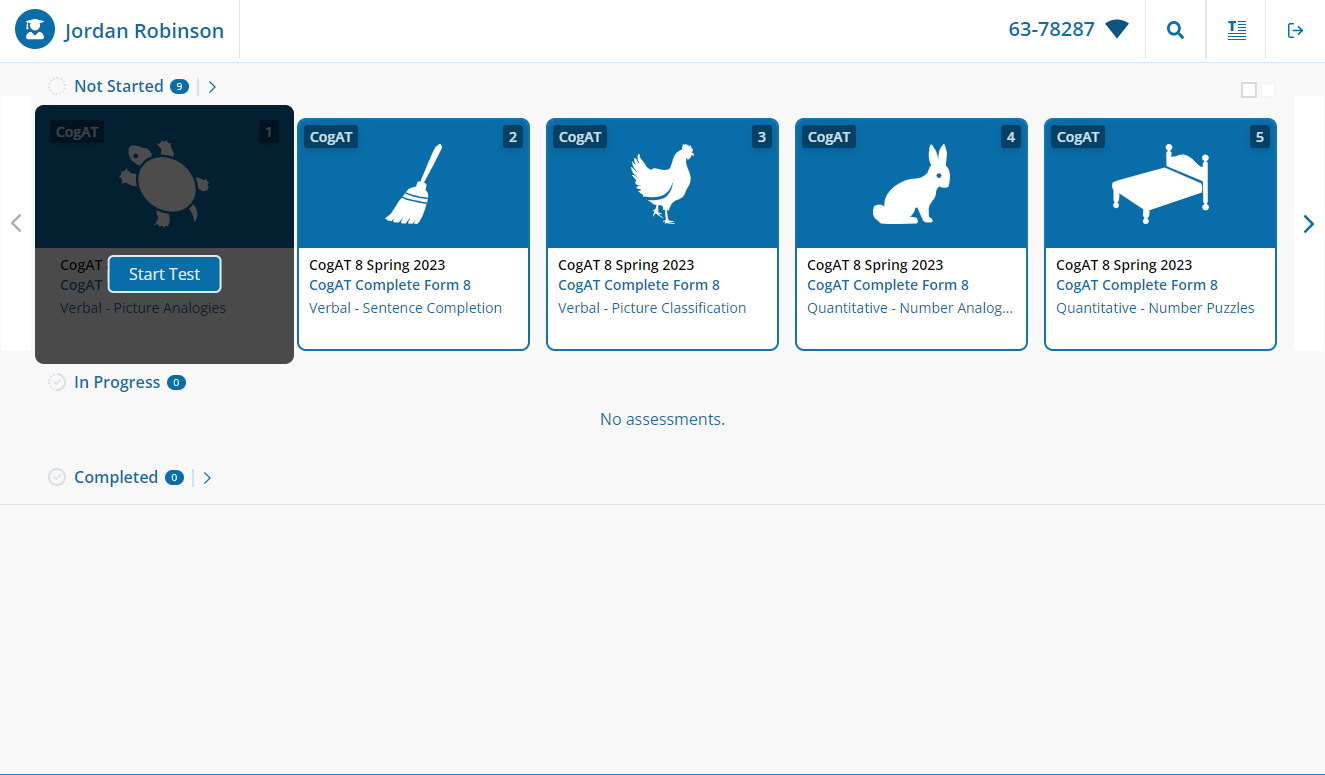
As subtests are completed, subtest cards move from Not Started to In Progress to Completed. Once all subtests display in the Completed section, students have finished their CogAT test battery.