A role is a set of permissions that allows users to perform specific tasks within Elevate. The user’s role and location determine which tasks they can perform. The following roles are available for customization in Elevate:
School Administrators
Teachers
|
Customization of roles and rights can only be performed by district administrators. |
To customize roles and rights:
Click the Administration icon in the Navigation Menu.
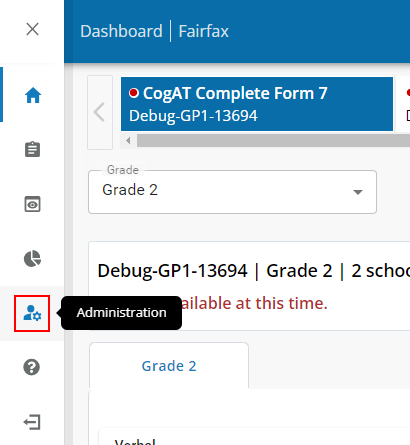
Click the Customize Roles & Rights link in the sub-menu.

The Customize Roles & Rights page displays:
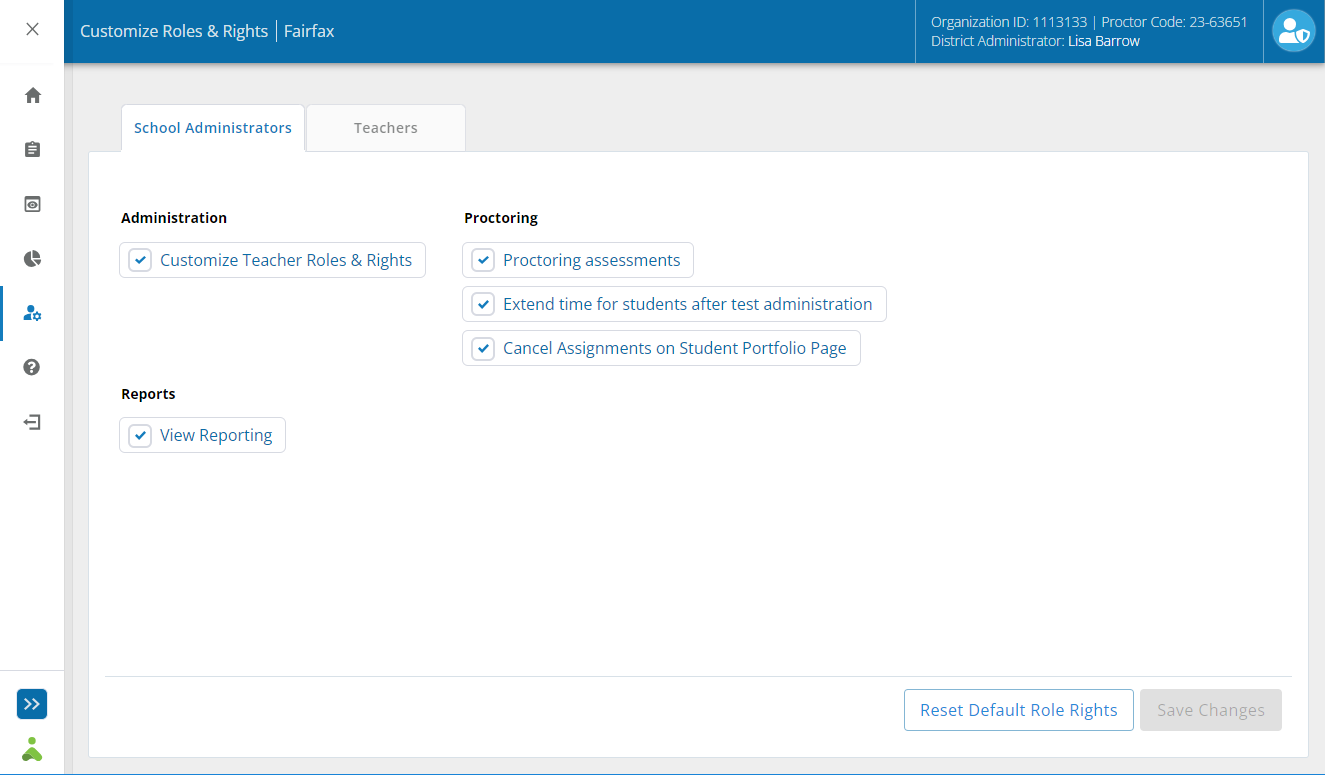
Select options for roles and rights based on the selected tab (School Administrator or Teacher):
School Administrator view tab
|
Setting |
Description |
|
Administration |
|
|
Customize Teacher Roles & Rights |
Gives school administrators the ability to set teacher roles and rights within their school. |
|
Proctoring |
|
|
Proctoring assessments |
Allows the user to monitor and supervise test-takers remotely. |
|
Extend time for students before/after test administration |
Gives user the ability to extend test duration for students prior to or following administration of assessments. |
| Delete test instances |
Allows the user to remove test assignments. |
|
Reports |
|
|
View Reporting |
Gives the user the ability to create, generate, and maintain reports for test takers in their district. |
Teacher view tab
|
Setting |
Description |
|
Proctoring |
|
|
Proctoring assessments |
Allows user to monitor and supervise test-takers remotely. |
|
Extend time for students before/after test administration |
Gives user the ability to extend test duration for students prior to or following administration of assessments. |
|
Delete test instances |
Allows the user to remove test assignments. |
|
Reports |
|
|
View Reporting |
Gives the user the ability to create, generate, and maintain reports for test takers in their district. |
Click Save Changes.
| Click Reset to Default to return options for roles and rights to the default settings. |