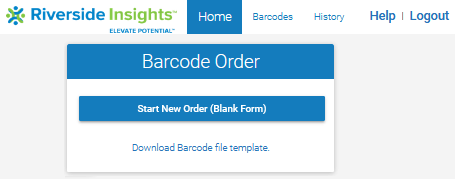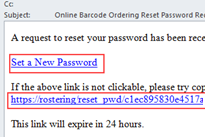
When your institution signs up for online barcode ordering, you receive an email with the subject line "Online Barcode Ordering Reset Password Request." The email contains a link to "Set a New Password," which allows you to set up your password for the first time.
1. Click the link in the email to set your password.
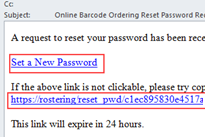
The Password Reset Form opens in your browser window.
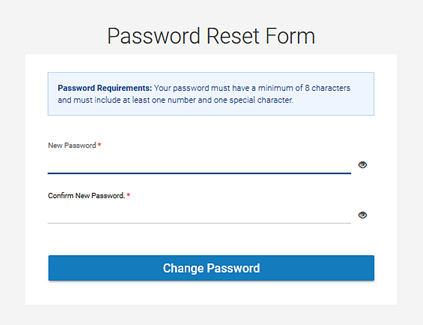
2. Enter a password, following the Password Requirements at the top of the form. Then reenter the password in the Confirm new password field.
3. Click Change Password.
The Online Barcode Ordering login page opens with a confirmation message at the top.
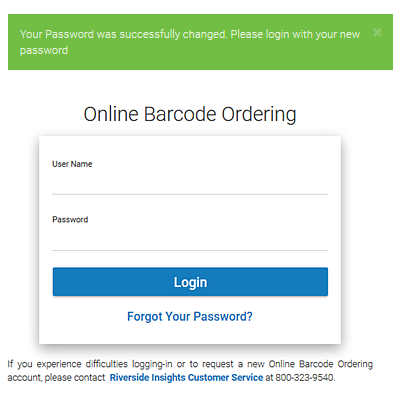
4. Enter your User Name and Password, if they are not prepopulated, and click Login.
The initial Barcode Order Home page opens.