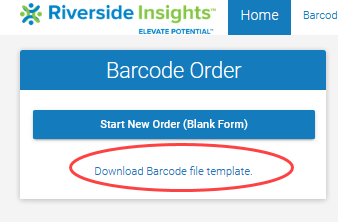
Ordering barcodes online requires the preparation of a student data file that conforms to the DataManager barcode file format.
Download the template for this file from the Home page, then open it and enter your student data as directed by the column headings.
1. Log on to your online barcode account.
2. Click Download Barcode file template.
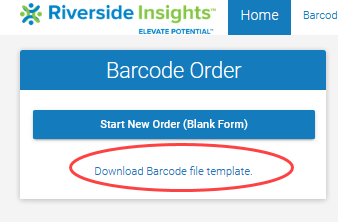
The page Barcode Services from Central Scoring opens in a new window of your browser.
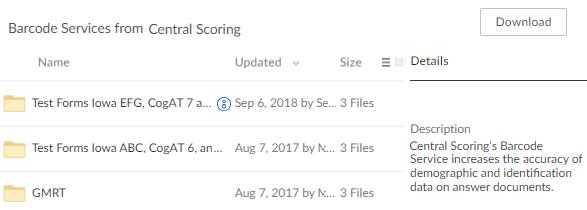
3. Open the folder for the test family and form you are working with, then download the barcode template (the file that is in spreadsheet format.)
4. Open the spreadsheet (if you have not already done so through your browser). The first row contains the headers and descriptions for each field of student data. Do not change anything in the first row. Begin entering student data in the second row.
5. Use the column descriptions to guide you as you enter data for required and optional fields. These definitions can be viewed by holding your cursor over the upper right corner of each cell.
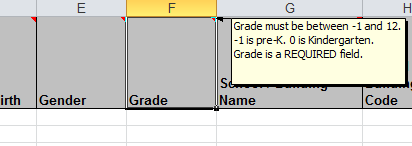
For additional directions, definitions, and tips, see the Barcode Ordering Guide in the Digital Resources library.