The Examinee Data Record Report can be used with all products. It lists raw scores for the examinee(s) you select.
View Examinee Data Record Report OutputView Examinee Data Record Report Output
The Examinee Data Record provides raw data results for the selected examinee. Sample Examinee Data Records for each output format are provided as follows.
PDF and Word

To view additional pages of the report, use scroll bar or the arrows.
Web Page
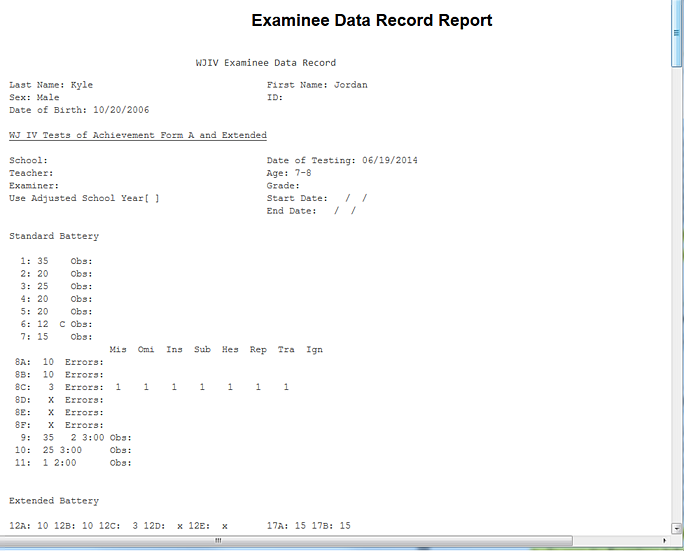
 To view additional scores,
use the scroll bar on the right side of the page.
To view additional scores,
use the scroll bar on the right side of the page.
 To return to the
Create Report page, click
Back at the bottom of the
page.
To return to the
Create Report page, click
Back at the bottom of the
page.
Note: Data in these samples are for illustrative purposes only.
To run the Examinee Data Record Report:
On the dashboard, hover over Reports and click Create Report. The Create Report page opens.
Complete the fields in the following steps.
Note: Some fields offer additional instructions. Click more to learn more.
Product: Select the product.
Report Type: Select Examinee Data Record Report.
Examinees: Select one or more examinees. moremore
Note: You can select multiple examinees by entering a name first and then selecting other examinees or selecting examinees from the caseload folders.
Select the examinee names using one of these methods:
Type a
name in the Examinees field. When
the name appears, select it. The name then appears in the Examinees
field and additional names appear with checkboxes. You can select additional
check boxes.
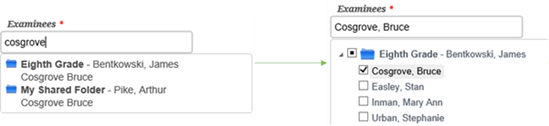
Click in the Examinees field to view the caseload folders. Open the caseload folder and click the checkbox for examinees you want to include.
Scroll down and click Close. The examinees you selected appear in the field.
Test Record: Select from the list of available test records and checklists.
Output Format: Select PDF, Web Page, or Word as the output format.
Click one of the buttons:
Run Report to run or save the report now. moremore
When you click the Run Report button:
If you selected Web Page, the report is displayed on your screen.
If you selected PDF or Word for the output, follow the instructions that appear.
Save to My Reports to save to your dashboard to open later. moremore
When you click Save My Reports, the Name Your Report page opens.
Type in a name for the report and click Save. We entered February Parent Report for this report.
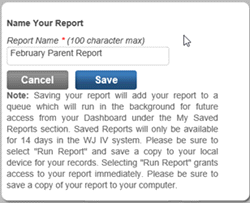
The report will now appear in the My Saved Report section on the bottom left of your dashboard.
View Examinee Data Record Report OutputView Examinee Data Record Report Output
The Examinee Data Record provides raw data results for the selected examinee. Sample Examinee Data Records for each output format are provided as follows.
PDF and Word

To view additional pages of the report, use scroll bar or the arrows.
Web Page
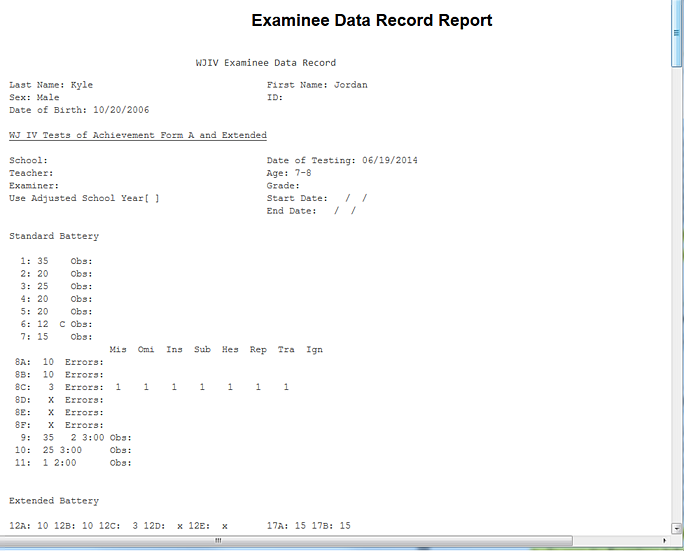
 To view additional scores,
use the scroll bar on the right side of the page.
To view additional scores,
use the scroll bar on the right side of the page.
 To return to the
Create Report page, click
Back at the bottom of the
page.
To return to the
Create Report page, click
Back at the bottom of the
page.
Note: Data in these samples are for illustrative purposes only.