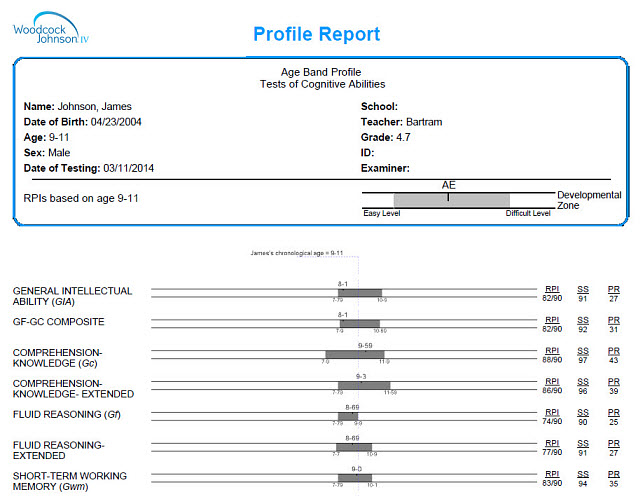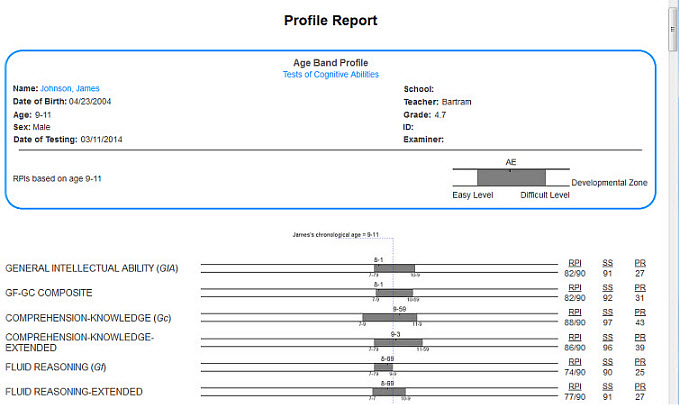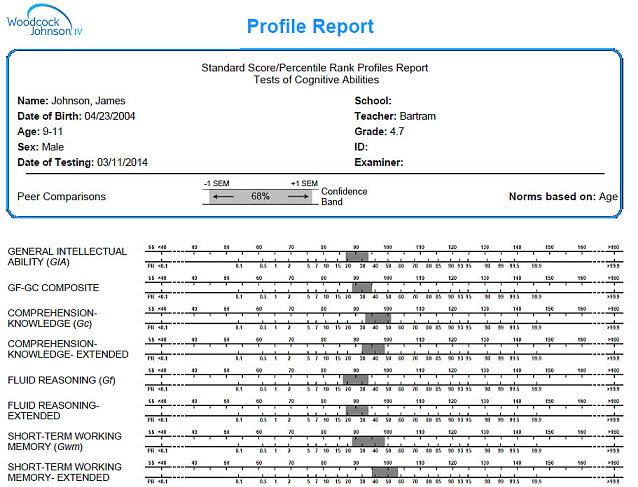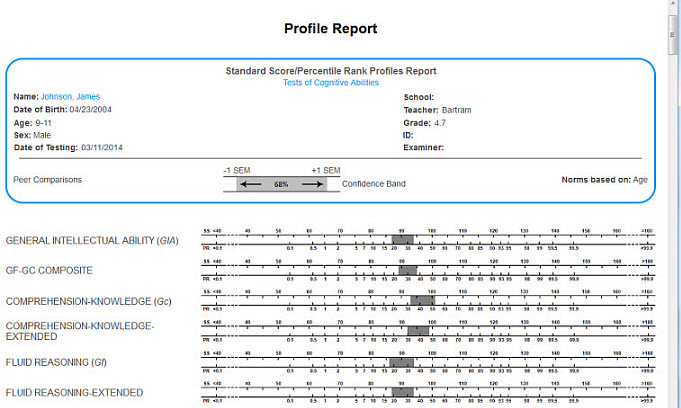The Profile Report provides a graphical description of the examinee’s performance using the standard score confidence band (–1 SEM to +1 SEM) and percentile rank (PR).
View Profile Report for Age EquivalenceView Profile Report for Age Equivalence
The Profile Age Equivalent/Grade Profile Report provides scores by age equivalent for the selected examinee. Sample reports for each output format are provided below. PDF and Word
Web Page
Note: Data in these samples are for illustrative purposes only. |
View Profile Report for Score PercentileView Profile Report for Score Percentile
The Profile Standard Score/Percentile Rank Report provides scores by standard score for the selected examinee. Sample reports for each output format are provided below. PDF and Word
Web Page
Note: Data in these samples are for illustrative purposes only. |
To run the Profile Report:
On the dashboard, hover over Reports and click Create Report. The Create Report page opens.
Complete the fields in the following steps.
Note: Some fields offer additional instructions. Click more to learn more.
Product: Select the product.
Report Type: Select Profile Report.
Profile Reports: Select a profile: Age/Grade or Standard Score Percentile Rank .
Examinee: Select one or more examinees. moremore
Note: The Examinee Selection field appears for the reports that you can run for one examinee. For reports you can run for multiple examinees, Examinees appears.
Type the name of an examinee. If there is a match, the examinee appears highlighted with a list of other examinees in that folder. Click to select that examinee. Click Close.
Click on a caseload folder and then select
the examinee.
Click Close.
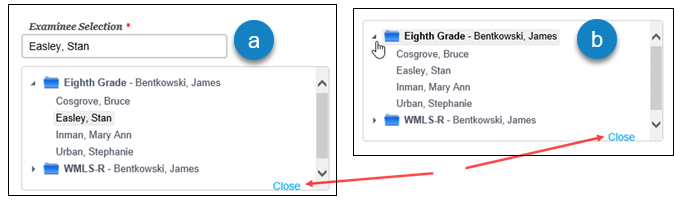
Test Record: Select one or more test record from the list.
Normative Basis: Select an age or grade as the normative basis.
Options: Select options. The list of options depends on the report and examinee.
Grouping Options — Select from the options for organizing the information on the report. .
Output Format: Select PDF, Web Page, or Word as the output format.
Click one of the buttons:
Run Report to run or save the report now. moremore
When you click the Run Report button:
If you selected Web Page, the report is displayed on your screen.
If you selected PDF or Word for the output, follow the instructions that appear.
Save to My Reports to save to your dashboard to open later. moremore
When you click Save My Reports, the Name Your Report page opens.
Type in a name for the report and click Save. We entered February Parent Report for this report.
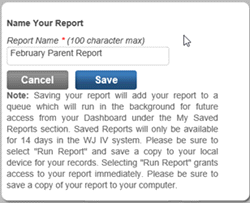
The report will now appear in the My Saved Report section on the bottom left of your dashboard.
View Profile Report for Age EquivalenceView Profile Report for Age Equivalence
The Profile Age Equivalent/Grade Profile Report provides scores by age equivalent for the selected examinee. Sample reports for each output format are provided below. PDF and Word
Web Page
Note: Data in these samples are for illustrative purposes only. |
View Profile Report for Score PercentileView Profile Report for Score Percentile
The Profile Standard Score/Percentile Rank Report provides scores by standard score for the selected examinee. Sample reports for each output format are provided below. PDF and Word
Web Page
Note: Data in these samples are for illustrative purposes only. |