To set report options:
Hover over the Reports tab, then click Report Options. The Report Options page opens.
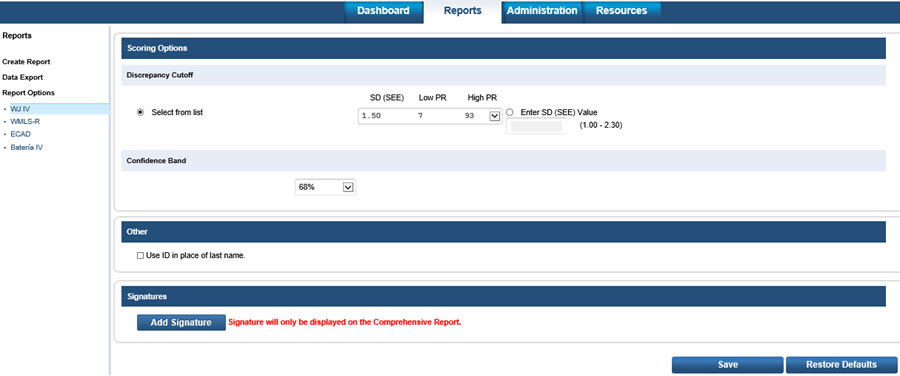
Click the product in the left column under Report Options for which you want to set options.
If you selected WJ IV or ECAD, set the Discrepancy Cutoff by selecting one of the following options:
Select from list — Click an option in the list. The drop-down list shows values for SD(SEE), Low PR, and High PR.
Enter SD (SEE) Value—Type a value from 1.00 to 2.30
For all reports, in the Confidence Band list, select one of the options (68%, 90%, or 95%).
In the Other section, click the Use ID in place of last name check box to use student identification numbers instead of student names on reports.
To include signatures on the report (WJ IV WIIIP Comprehensive Report only):
In the Signatures section, click the Add Signature button. A form for entering signature information opens below the button.
In the blank lines that open, type the name and any additional information for the signer. Repeat steps a. and b. for up to four individuals whose names and information you want to appear as signers on the report. The signature names will appear in the report output.
At the bottom of the page, click:
Save to save the selected report options.
Restore Defaults to return all selections to the default settings.
See Also: