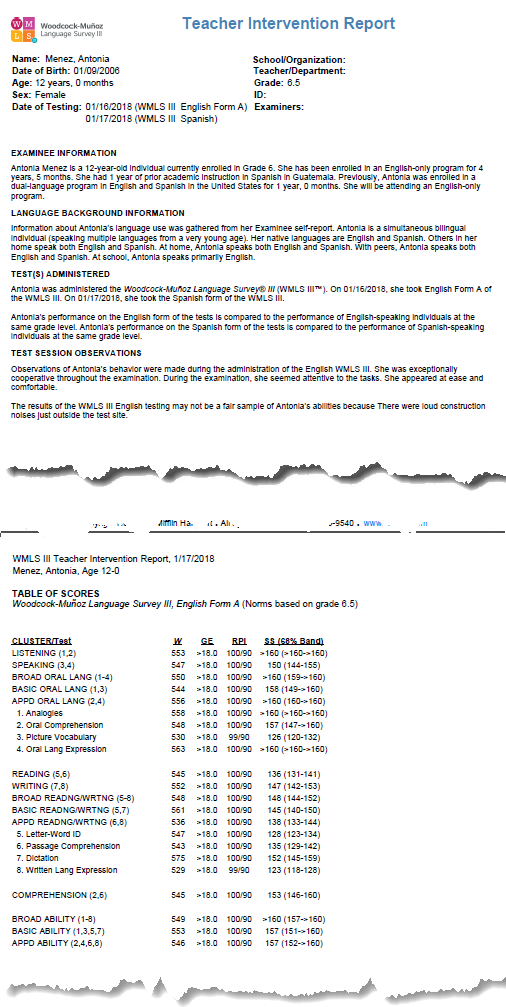Create an Interventions Report
The Teacher Intervention Report can be run for an individual examinee. It provides scores by test for the selected examinee. Teacher Intervention reports are available (currently in PDF format only) for WMLS III users who have purchased the Interventions package.
View Teacher Intervention Report OutputView Teacher Intervention Report Output
Teacher Intervention reports are available (currently in PDF format only) for WMLS III users who have purchased the Interventions package. Reports include a summary of the student's background information, test scores in a table and bar graph that include normative information, and analyses and conclusions drawn from this information. Classroom and instructional interventions are suggested, including formal academic programs, where they apply. The first two pages of a sample report are shown below.
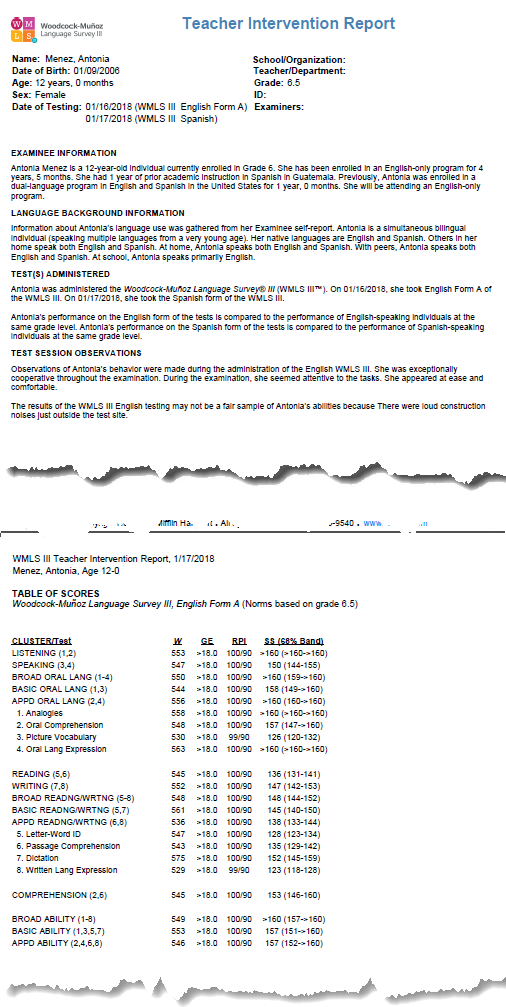
To run the Teacher Intervention Report:
On the dashboard, hover over Reports and click Create Report. The Create Report page opens.
Complete the fields in the following steps.
Note: Some fields offer additional instructions. Click more to learn more.
Product: Select the product.
Report Type: Select Teacher Intervention Report.
Examinees: Select one or more examinee. moremore
Note: You can select multiple examinees by entering a name first and then selecting other examinees or selecting examinees from the caseload folders.
Select the examinee names using one of these methods:
Type a
name in the Examinees field. When
the name appears, select it. The name then appears in the Examinees
field and additional names appear with checkboxes. You can select additional
check boxes.
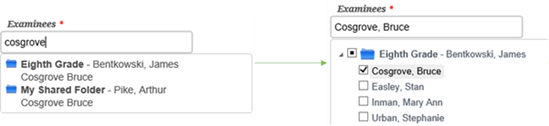
Click in the Examinees field to view the caseload folders. Open the caseload folder and click the checkbox for examinees you want to include.
Scroll down and click Close. The examinees you selected appear in the field.
Test Record: select from the list of available test records.
Normative Basis: Select an age or grade.
Score Selection Template: Use the default or select a new template. moremore
Click
in the Score Selection Template
field.
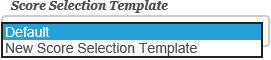
It you
do not want to use the default, click New
Score Selection Template, New Template appears above the
field.

Click
Add Template to open the Name Your Template window.
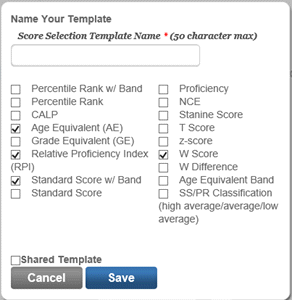
Select the options for your template and name it.
Click the Shared Template check box if you want to make this template available to other users.
Click Save to save this template.
Interventions: Select from the types of interventions. moremore
Double
click in the Interventions field.
A window opens with a list of interventions. When you click on or hover
over a selection, a description of that intervention appears under Recommendations for Instruction.

Select any or all of the intervention options.
Click Clear Selection to clear all checked boxes.
Click Select All to select all interventions.
Click Save to save your selections.
Click Cancel to cancel without.
Output Format: Select PDF, Web Page, or Word as the output format.
Click one of the buttons:
Run Report to run or save the report now. moremore
When you click the Run Report button:
If you selected Web Page, the report is displayed on your screen.
If you selected PDF or Word for the output, follow the instructions that appear.
Save to My Reports to save to your dashboard to open later. moremore
When you click Save My Reports, the Name Your Report page opens.
Type in a name for the report and click Save. We entered February Parent Report for this report.
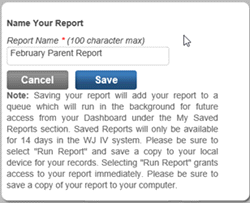
The report will now appear in the My Saved Report section on the bottom left of your dashboard.
View Teacher Intervention Report OutputView Teacher Intervention Report Output
Teacher Intervention reports are available (currently in PDF format only) for WMLS III users who have purchased the Interventions package. Reports include a summary of the student's background information, test scores in a table and bar graph that include normative information, and analyses and conclusions drawn from this information. Classroom and instructional interventions are suggested, including formal academic programs, where they apply. The first two pages of a sample report are shown below.