Add the test record if it has not yet been added. See Add Test Records.
To find the examinee and open the Examinee Information page, see Search for Examinees.
To add test record or checklist data:
Open the test record from the Examinee Information page by clicking the item in the Test/Checklist column you want to open.
Enter the data at the top of the page for tests. For checklists, complete the identifying information and checklist data.
Top of Test Page detailTop of Test Page detail
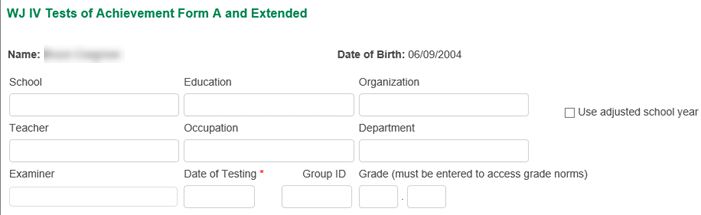
School: Type the name of the examinee's school.
Education: Type the examinee's level of education (adult examinees only).
Organization: Type the name of the examinee's organization.
Use adjusted school year: If applicable, check the box for Use adjusted school year.
Teacher: Type the name of the examinee's teacher.
Occupation: Type the examinee's occupation (adult examinees only).
Department: Type the name of the examinee's department.
Examiner: Type the examiner's name.
Date of Testing: Use the calendar to enter the testing date. You must enter the date in MM/DD/YYYY format. The date cannot be a date in the future.
Group ID: Type the examinee's group identification number.
Grade: Type the examinee's grade level.
Score the test items.
Detail on scoringDetail on scoring
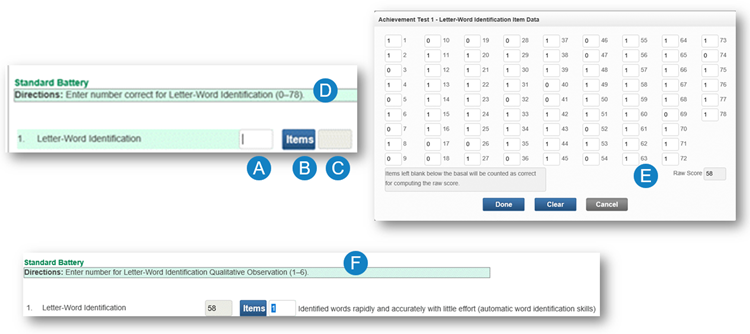
You can enter a total test score, enter by item, and enter a number for your observation.
When you click in the first box, (A), you can enter the total score for that test. The range appears in the green bar, (D). In this case it is 0 - 78.
If you click Items, (B), a separate window, (E), opens where you can enter each item, then click Done. The score will be displayed in (A).
Note: For WIIIP users, to obtain intervention recommendations on the Comprehensive Report, you must add item-level scoring where indicated on the tests of achievement. (WJ IV or ECAD users that do not have WIIIP can also use item-level scoring, but intervention recommendations cannot be generated without WIIIP and its correlating Comprehensive Report.)
The third box, (C), is for your observation. The score range appears in the green box, (F), when you click in the box - in this case 1 - 6. 1 is the most positive. When you enter the number, the description for that number appears to the right of the box.
(Optional) Enter test observations.
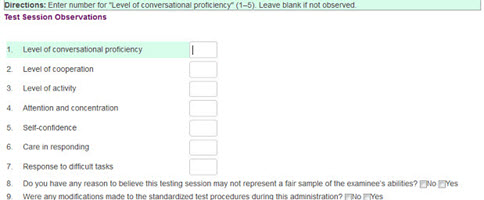
Click one of the buttons at the bottom right of the screen:
Cancel — Exit without saving
Save — Save the changes you made
Commit Test Record — Commit the test record
Run Report — The Create Report page opens. (This button is only active if you have committed the test record) to exit without saving, save or commit the test record, or run a report.
See Also: