Digital Test Records (DTRs) allow you to score a test online as you are administering it to an examinee. The test record is saved automatically as you input results.
Note: Add the test record if it has not yet been added. See Add Test Records and Checklists.
To complete a Digital Test Record:
Click the test in the Test column on the Examinee Information page. For more information, see Open a Test Record or Checklist.
The DTR opens.
Note: There are five sections on the Digital Test Record: Identifying Information, Language Background Information, Academic Language Exposure, Test Scores, and Test Session Observations. You access the tests under Test Scores.
Complete the Identifying Information section. Section detailSection detail.
Note: Only Date of Testing is required to commit the test.
Examiners Name can be added two ways:
Start typing. Names already in the system will appear. Click on the one you want as the examiner.
Type a name and then press the Tab key. If that person is not an examiner, a message appears asking if you want to add the examiner. If you click Yes, the Add Examiner page opens. Complete the information and click Save. The examiner appears in the field.
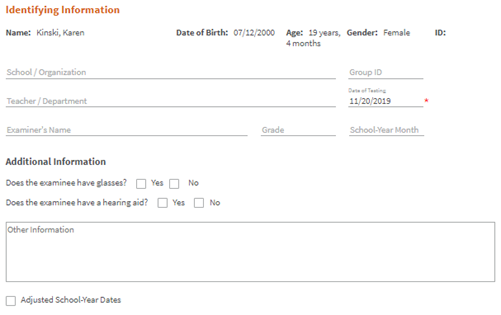
Complete the Language Background Information section. Section detail. Section detail.
There are seven questions in the Language Background Information section that define the examinee’s language background, proficiency, and needs.
Note: If you select Native English speaker for the second question, 3 - 7 are not active.
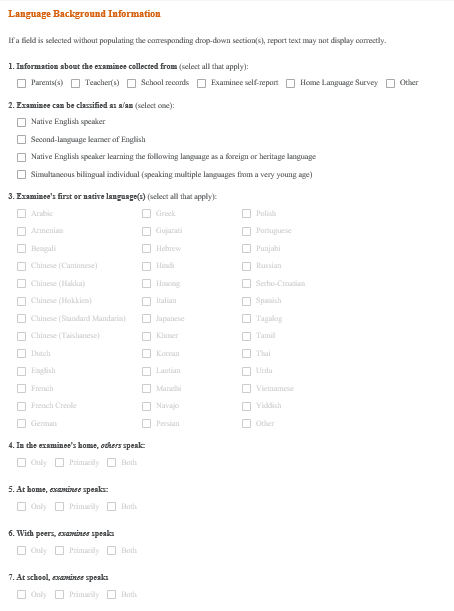
Complete the Academic Language Exposure section. Section detailSection detail.
There are four questions about the examinee's exposure to languages in academic settings. Answer the questions that are applicable to the examinee.
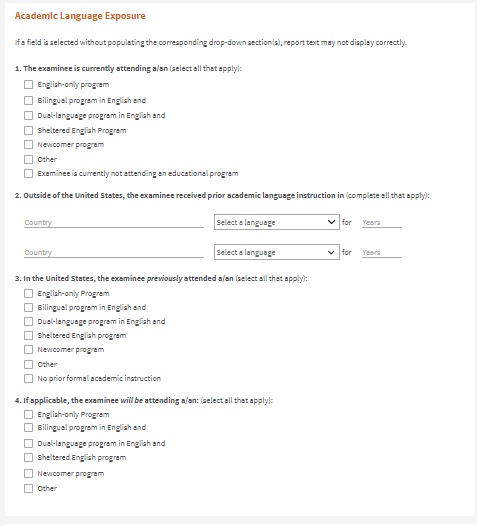
Under Test Scores, select the test you want to score. Section detail.Section detail.
The tests are listed with the status of each test and the scores for completed tests indicated.

Note: You can also open a test by clicking the drop-down arrow to the right of Test Session Overview at the top left of the page.
After answering the trial questions on the test, select from the Suggested starting point drop-down list. Depending on your selection, you may jump ahead to a question as the suggested starting point.

Score the questions.

Under Item Score, you can click 1 (correct answer) or 0 (incorrect answer) to manually score the item.
Click the drop-down arrow under Response to select a response or manually enter one. If you select a response, the item will be automatically scored.
When applicable, type notes under Response Notes.
Note: At certain points
(for example, if you skip a question) you may be sent to a previous question
to continue testing.
.

When a Ceiling Obtained message appears on screen, the test is completed. Repeat steps 5 - 7 to score another test.
Record observations in the Test Session Observations section. Section detail. Section detail.
You can add observations by:
Selecting a description for level of cooperation, attention and concentration, and self-confidence.
Answering specific questions about the test and test environment and providing comments where applicable.
Providing general comments.
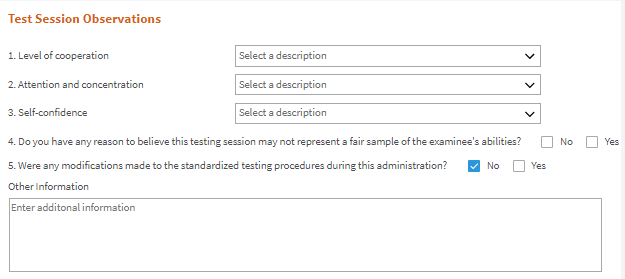
When you are finished administering all tests, click Commit Test Record at the top left of the page.
Note: When you commit the test, you can run reports for it. You can edit the test for 30 days after it has been committed.
The test is committed if you have completed the required information and the basal and ceiling for each test has been obtained.