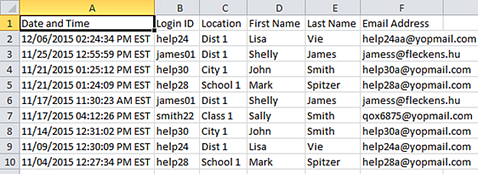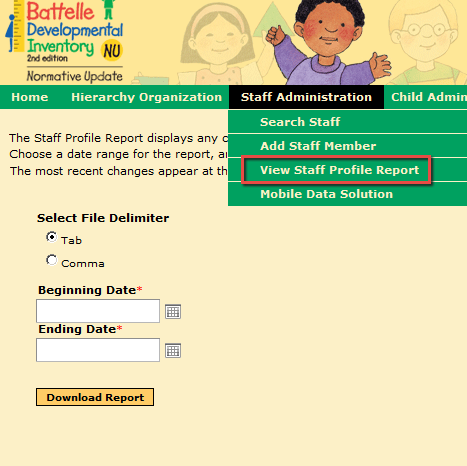
If you have been assigned the necessary privileges, you can download and view a list of staff logon information (over a period of less than one year at a time).
1. From the Staff Administration menu, click View Staff Profile Report to open the settings page.
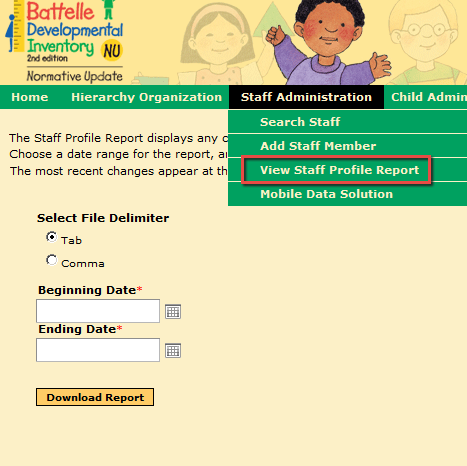
2. For the Select File Delimiter option, leave the default Tab selection as the delimiter, which will open or save the report as .txt. Select Comma to open or save the report in .csv format.
Note: If you use Microsoft® Excel® or an equivalent spreadsheet application to open or save the report, the output will conform to spreadsheet format regardless of your selection for Select File Delimiter.
3. Use the calendar buttons to enter start and end dates for the period you want to view. (You can also type the dates in mm/dd/yyyy format.) The Beginning Date and Ending Date must encompass less than one calendar year.
4. Click the Download Report button and follow your browser's prompts to open or save the file using the application you select. The staff report opens in text or spreadsheet format.
Note: The example below shows a report opened in Microsoft Excel using either delimiter, Tab (.txt) or Comma (.csv).