Produce a report that includes a description of the test and what it measures, behavioral observations (if provided by the examiner), a table of scores listing raw scores and standard deviations (SD) (per domain and total), cut scores, pass/refer recommendations, and total age-equivalent (AE) scores. This report also includes test validity statements (if entered by the examiner) as well as item detail information with domain, item stem, number of points received, and item-level notes (if entered by the examiner). The report also provides basic or extended descriptions of the assessed domains. This report can be previewed, printed, saved, or launched as a PDF file.
To produce a Comprehensive Report:
1. Access the Child - Search and Manage page through the Child Administration > Search Child menu or the Reports > Child Reports menu.
2. Use the Search features to locate the record of the child on whom you want to run the report.

3. Click
the report button ( ). The Select
Report Type page opens.
). The Select
Report Type page opens.
4. Select the Norming Period. If possible, use the same normative set for exit and entry assessments.
5. From
the Child Screener list, select Comprehensive
Screener Report and click  .
.
6. Use the Comprehensive Screener Report criteria page to select the assessment date.
7. Indicate whether you want to include item-level notes in the report.
8. Select whether to include either short or expanded domain descriptions.
9. Select the standard deviation (SD) for each domain reported.
10. Select the report format.
– PDF—Select this format to produce a file that can be viewed in Adobe® Acrobat® Reader®.
– Rich Text Format—Select this report type to produce a report that can be viewed and edited in a word-processing application.
11. Click
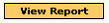 to produce the report.
to produce the report.