Produce a report that replicates the front page and inside front page of the paper test record. This report can be previewed, printed, or saved as a file.
To produce a Test Record Report:
1. Access the Child - Search and Manage page through the Child Administration > Search Child menu or the Reports > Child Reports menu.
2. Use the Search features to locate the record of the child on whom you want to run the report.

3. Click the report button ( ). The Select Report Type page opens.
). The Select Report Type page opens.
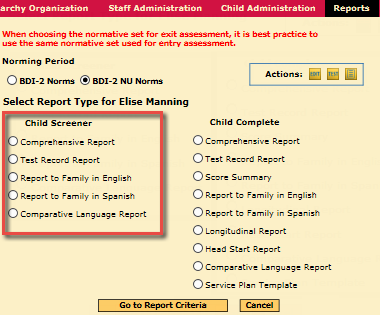
4. Select the Norming Period. If possible, use the same normative set for exit and entry assessments.
5. From the Child Screener list, select Test Record Report and click Go to Report Criteria. Criteria for the Test Record report appears.
6. Select the assessment date and standard deviation (SD) for each domain reported.
7. Click View Report to produce the report. The Scheduled Queue page appears with a new row for the report indicating its status. An email is sent to your address when the report is complete.
8. Refresh the Scheduled Queue page to access options for viewing your report.