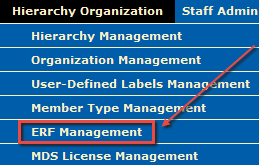
Note: To manage ERF licenses, you must have the Manage ERF/MDS privilege. This privilege is assigned under the Staff Administration tab. See Assigning MDS Licenses to Staff.
To allocate licenses, users must have licenses purchased for or allocated to their organization. See Rules for ERF licenses below.
To remove licenses, see Removing ERF allocations below.
1. From the Hierarchy Organization tab, click ERF Management from the drop-down menu.
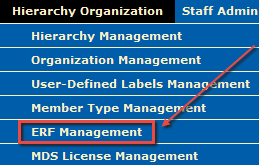
The ERF Management page appears. Options differ for root-level users and non-root-level users. (See below image for a root-level example; the inset illustrates the same ERF license allocation from a non-root user view.)
The top table, the root-level or higher-level organization's available ERFs, provides information about the availability of licenses to be allocated by this user.
– Purchased displays the total number of ERFs that were purchased at this level. This column never gets deducted when ERFs are allocated. If ERFs are purchased by a particular organization, they cannot be used by another organization unless they are allocated to it.
– Available (root only) subtracts the total number of allocated ERFs for the entire system from the total purchased.
– Allocated from Root and Allocated from Higher Level show the number of ERFs allocated to this organization/level from the root and from any non-root, higher-level organization in the hierarchy.
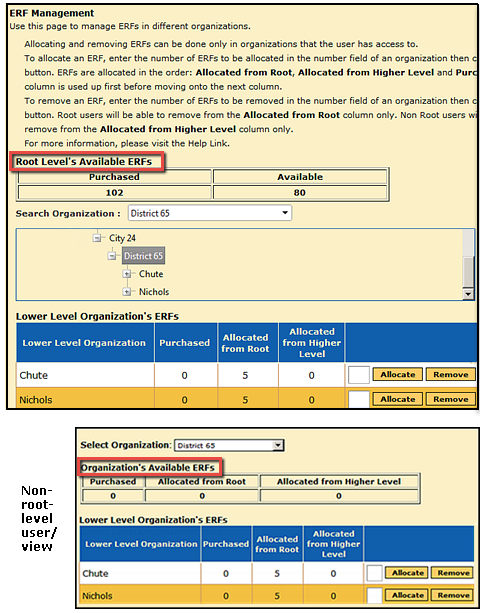
Note: In the example above, the root user has allocated 10 ERF licenses to District 65 directly, and District 65 has allocated 5 ERF licenses to each of its schools, Chute and Nichols.
2. Select the organization to receive the ERF allocations. Both root and non-root users can use the drop-down Search Organization or Select Organization box to find organizations below them for allocating ERFs. Organizations are listed alphabetically. Root users can also click on the levels displayed in the hierarchy diagram to view existing contents and select an organization.
3. In the text box beside the Allocate and Remove buttons, enter the number of ERF licenses to allocate for the organizations that appear in the Lower Level Organization's ERFs table.
4. Click the Allocate button. The ERFs are added to the lower-level organization's allocation, and the numbers in the table change to reflect the additions as follows:
– The number of ERFs allocated from the root level to the lower level in this transaction is subtracted from the number Available in the root level table.
– For the lower levels receiving the allocations, the number of allocated ERFs appears in the Allocated from Root column.
1. Follow the steps described in the procedure for allocating ERFs to find the organization that allocated the ERF licenses you want to remove.
2. In the text box for the recipient organization, enter the number of ERFs you want to remove.
3. Click the Remove button.

The number of ERF licenses is removed from the lower-level organization and added back into the root- or higher-level organization's Available ERF licenses.
● For Allocating ERFs:
– The root (top) level can allocate any number of its ERFs to any level in the hierarchy (except the lowest level, where individual children are associated with the test).
– The number of ERFs allocated from the root level to a lower level is subtracted from the number Available each time licenses are allocated. The Purchased number does not change.
– For the lower levels receiving the allocations, the number of allocated ERFs appears in the Allocated from Root column.
● For Removing ERFs :
– Any ERFs that were purchased and allocated down to a lower level can be removed from that level and restored to the root level. The number removed/restored is adjusted and shown in the number Purchased and Available columns. ERFs that were allocated from the root level cannot be removed by a lower level.
– The root cannot take any ERFs that were directly purchased from a lower level in the hierarchy or have been directly purchased and then allocated to a lower level from a level other than the root.
– Any removal of the ERFs will need to be performed by the root (top) level when it is the original owner of the ERFs. The lower level will need to contact the root to have the ERFs reassigned back to it.
● For Allocating ERFs: The non-root level can select and allocate ERFs to only one level below it in the hierarchy. ERFs will be allocated from the following 3 columns (if available): Allocated from Root, Allocated from Higher, and Purchased. The number of allocated licenses appears in the Allocated from Higher Level column for the lower level.
● For Removing ERFs: Non-root level can only remove ERFs from the Allocated from Higher Level column for the lower level, where they will be available for reallocation in the Purchased column or Allocated from Higher Level column. The non-root level cannot remove ERFs from the Purchased column or from the Allocated from Root column for the lower level.
See also: