Produce a report that includes raw scores, pass/refer recommendations, and total age-equivalent (AE) scores for a group of children you select. Report options include selecting a date range and standard deviation (SD) that is reported for all domains and the total.
To produce a Group Screener - Roster Report:
1. From the Reports menu, select Group Reports. The hierarchy list appears.
2. Select the level associated with the group on which you want to run a report. The report type lists appear.
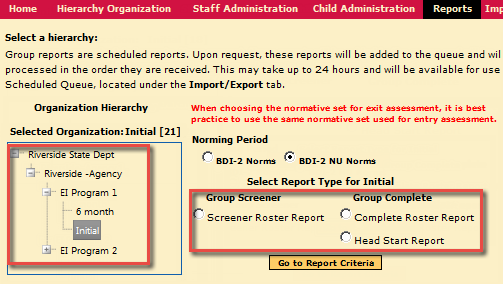
3. Select the Norming Period. If possible, use the same normative set for exit and entry assessments.
4. From the Group Screener list, select Screener Roster Report, and then click Go to Report Criteria. The criteria selections for the Screener Roster Report appear.
5. Enter a date range to determine the scope of the records included in the report.
Note: All records available at and below the hierarchy level you selected that fall within the date range are included in the Screener Roster Report.
6. Select a standard deviation for all domains and the raw score (RS).
7. Add or change the email address for notification, and then click Schedule Report. The Scheduled Queue page opens with a row containing the status of your scheduled report. A notification is sent to the email address from the criteria page when the report is available.
8. Refresh the Scheduled Queue page to access links for viewing the report.