Note: To manage MDS licenses, you must have the Manage ERF/MDS privilege. This privilege is assigned under the Staff Administration tab. See Assigning MDS Licenses to Staff.
To view license management rules, see
To remove licenses from an organization, see Removing allocated MDS licenses.
To allocate MDS licenses:
1. From the Hierarchy Organization menu, select MDS License Management.
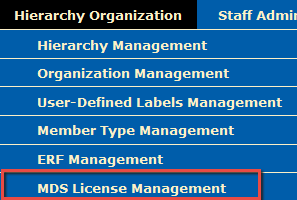
The MDS License Management page opens. If you are a root user, the purchased and available table shows the status of all your organization's purchased licenses. If you are a non-root user, the Search/Select Organization field allows you to find and display licenses at and below your hierarchical level.
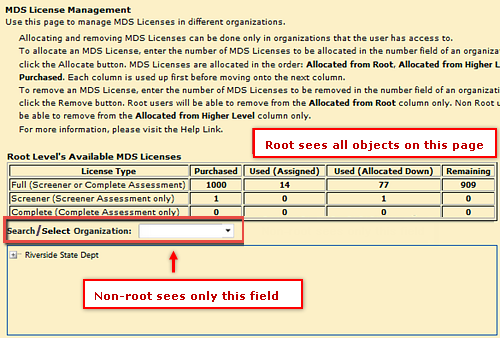
2. Search for the organization to which you want to allocate MDS licenses. Use the Select Organization list if you are a non-root user. Use the Search Organization and/or the hierarchy diagram if you are a root user. Once you select the organization, information for that organization appears in tables below the search field.
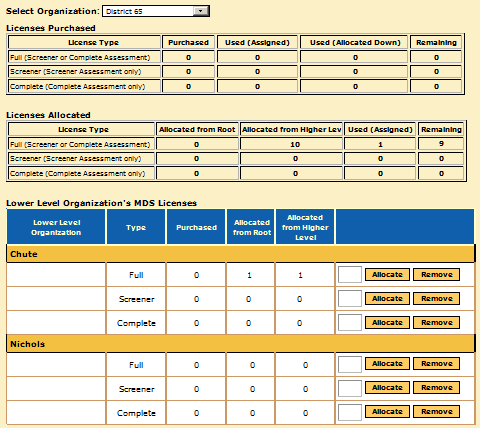
For information about the contents of the tables, see License Purchased Table and License Allocated Table below.
3. In the Lower Level Organization's MDS Licenses table, type the number of MDS licenses to allocate to the organization.

Note: The number allocated for the license type cannot exceed the number available as shown in the Remaining columns of the non-root Licenses Purchased or Licenses Allocated table or of the Root Level's Available MDS Licenses.
4. Click the Allocate button in the row of the license number(s) you typed. The number of licenses you allocated appears in the relevant Allocated from column.
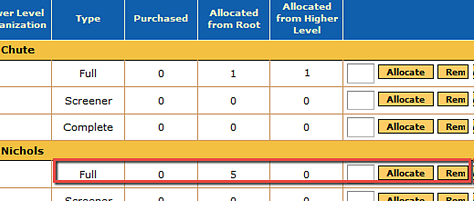
To remove MDS license allocations:
1. Follow the steps described in the procedure for allocating MDS licenses to find the organization that allocated the MDS licenses you want to retrieve.
2. In the text box for the recipient organization, enter the number of MDS licenses you want to remove.
3. Click the Remove button.

The number of licenses removed is reflected in the number remaining in the Allocated from row.

License Purchased Table
Purchased - This column shows the total number of MDS licenses that were purchased at this level. This column never gets deducted when a license is allocated and assigned. If MDS licenses are purchased by a particular organization, they cannot be used by another organization unless the purchaser allocates the licenses to the other organization.
Used (Assigned) - This column shows the total number of MDS licenses that have been assigned to a user.
Used (Allocated Down)- This column shows the total number of MDS licenses that have been allocated down to a lower level of the hierarchy.
Remaining- This column shows the total number of MDS licenses that are available to be assigned or allocated down.
License Allocated Table (Non-Root Level)
Allocated from Root- This column shows the total number of MDS licenses that were allocated to a lower level of the hierarchy from the root (top) level. When a license is allocated to a lower level, the number is deducted from the total.
Allocated from Higher Level- This column shows the total number of MDS licenses that were allocated from a higher level in the hierarchy to a lower level. Licenses in this column are deducted when a license is allocated from a higher level to a lower level.
Used (Assigned) - This column shows the total number of MDS licenses that have been assigned to a user.
Remaining- This column shows the total number of MDS licenses that are available to be assigned or allocated down.
Root-Level User Rules
For allocating MDS licenses - The root (top) level will be able to select and allocate MDS licenses to any level in the hierarchy. All MDS licenses allocated from the root level to a lower level will display in the root level’s Used (Allocated Down) column. The allocated licenses will display in the Allocated from Root column for the lower levels.
For removing MDS licenses - Any MDS licenses that were purchased and allocated down to a lower level can be removed by the root level, where they will be available for reallocation in the Purchased column. MDS licenses that were allocated from the root level cannot be removed by a lower level.
The root cannot remove any MDS licenses that were directly purchased from a lower level in the hierarchy or that were purchased and allocated to a lower level from a level other than the root.
Non-Root Level User Rules
For allocating MDS licenses - The non-root level will be able to select and allocate MDS licenses to only one level below it in the hierarchy. MDS licenses will be allocated from the following 3 columns (if available): Allocated from Root, Allocated from Higher, and Purchased, in that order. All MDS licenses allocated from a higher level’s (non-root) Purchased column down to a lower level will display in the higher levels Used (Allocated Down) column. The allocated licenses will display in the Allocated from Higher Level column for the lower level.
For removing MDS licenses – Non-root level can only remove licenses from the Allocated from Higher Level column for the lower level, where they will be available for reallocation in the Purchased column or Allocated from Higher Level column. The non-root level cannot remove licenses from the Purchased column or from the Allocated from Root column for the lower level.