The teacher-student association file (3_teacher_students.csv) associates students with teachers and supports a many-to-many relationship, as both employee IDs and student IDs can appear multiple times.
Any level of user can be associated with a student using this file upload. For example, an instructional coach may require building-wide access because they work with all teachers during progress meetings. This same person may also provide intervention to a group of students throughout the building. With building access, they can view all teachers and all students. By being linked in the teacher-student file, they can view and assign Progress Monitoring tests to just the students with whom they intervene.
This file must use the same employee IDs and student IDs as other files (that is, 1_users.csv and 2_students.csv). Note that this file typically requires updating in order to synchronize with the student roster file, particularly in the beginning of the school year to represent changes from the previous school year.
Important: You must have a properly formatted data file to use this option. For instructions on creating a properly formatted data file, see Creating Data Files.
To associate teachers and students via file upload:
Click the Admin tab. The Admin page appears.
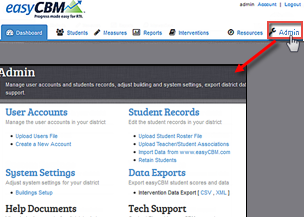
In the Student Records section, click Upload Teacher/Student Associations. The Teacher/Student Associations page appears.
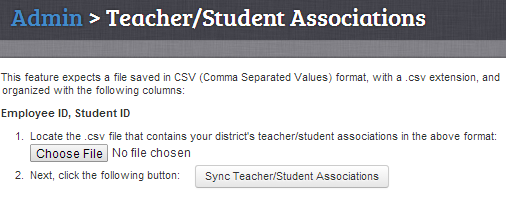
Click Choose File. Select the data file you want to upload (3_teacher_students.csv, unless you have implemented a different naming convention).
Click Sync Teacher/Student Associations.
If there are no errors, then the Upload Successful page appears.
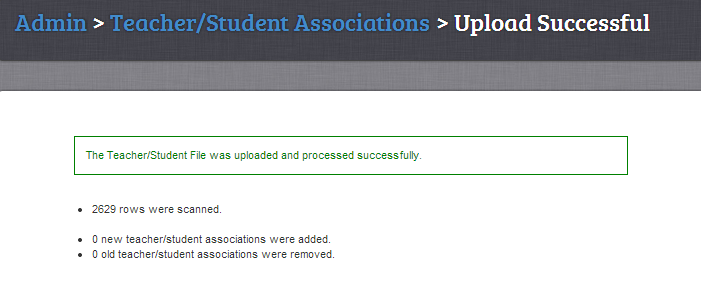
If there are errors found, then the Errors page appears.

Review each line of the preview and identify the error.
Return to the .csv file and update the file accordingly. Repeat steps 1-4.