You can delete any user account associated with your district through the Admin tab.
Note: You must also delete the user account from the file 1_users.csv before uploading it with new information (at the beginning of a school year, for example). Otherwise, the deleted account will load with the rest of the users in the file.
To delete an existing user account:
Click the Admin tab. The Admin page appears.
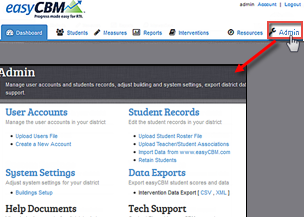
Click User Accounts. The User Accounts page appears with a list of all users associated with the district.
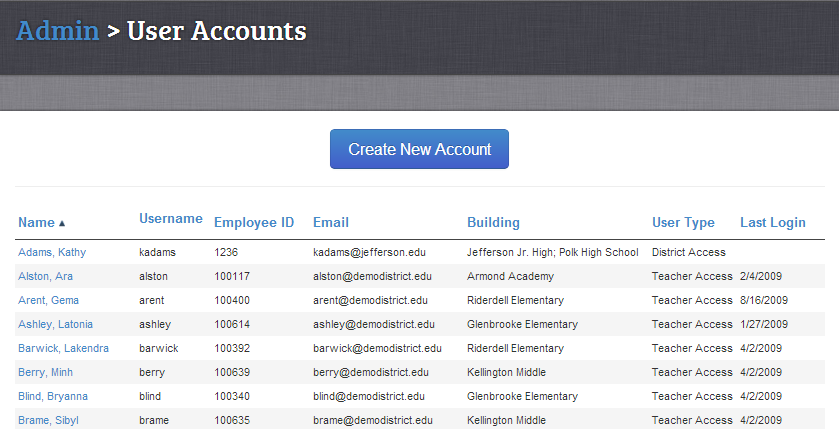
From here you can sort by any of the fields alphabetically, numerically,
or chronologically to find the user you want to delete.
Navigate to a user and click his or her name. The user’s account page appears.
Scroll to the bottom of the user’s account page and click Delete Account. A message appears asking you to confirm that you want to delete this account.
Do one of the following:
Click Cancel to close the message without deleting the user account.
Click OK to delete the user account. A confirmation message appears and informs you that the user account has been successfully deleted.
![]()