Student changes can be communicated to the system by submitting a new student data file after the initial student file import. easyCBM assumes that the most current data file submitted is the most accurate representation of students in your district. Therefore, it is important that each data file submission be as complete as possible (for example, to add several students to the system, you need to submit a file containing all of the current students plus the students being added).
Important: You must have a properly formatted data file to use this option. easyCBM verifies the integrity of the data file during the data file upload process. Should errors exist in the file, no information from the file is processed; you must edit the file and fix all listed errors before easyCBM accepts and successfully processes the file. For instructions on creating a properly formatted data file, see Creating Data Files.
To edit existing student records via file upload:
Click the Admin tab. The Admin page appears.
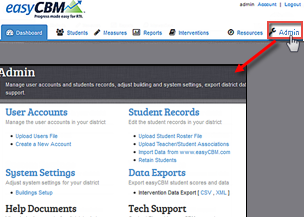
In the Student Records section, click Upload Student Roster File. The Student Roster Upload page appears.
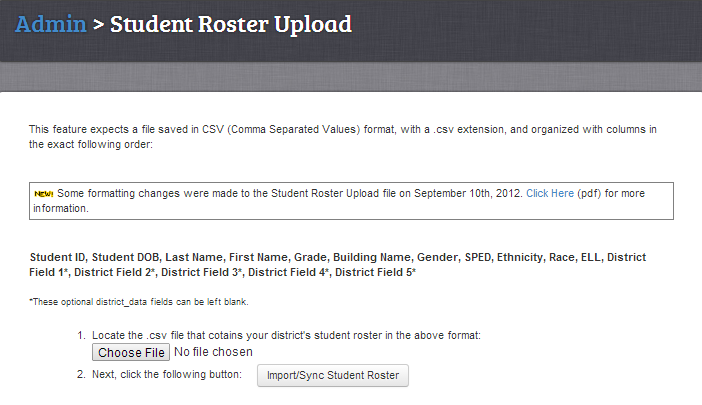
Click Choose File. Select the data (.csv) file you want to upload.
If there are no errors, then the Upload Successful page displays.
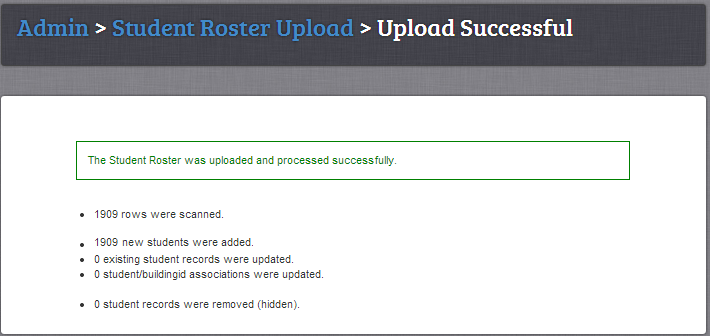
If there are errors found, then the Errors page displays.

Review each line within the preview and identify the error.
Note: If there are more than 100 changes to the student file (this is expected in the beginning of a school year), you will receive the following warning:
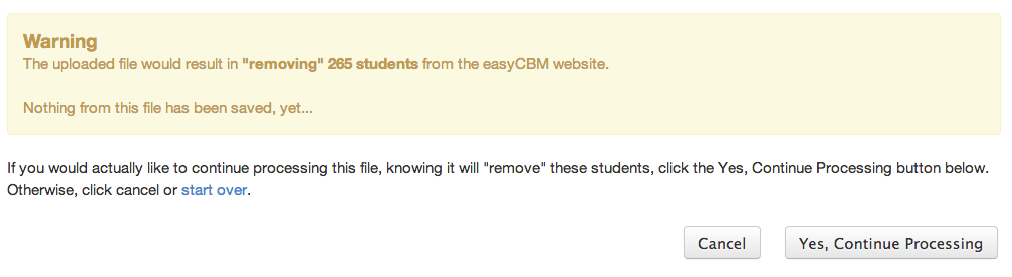
If you agree with the changes, click Yes, Continue Processing to continue processing the file. The Upload Successful page displays. If you do not agree with the changes, click start over. The Student Roster Upload page displays.
Return to the .csv file and update the file accordingly. Repeat steps 1-2.