You can export Benchmark and Progress Monitoring data from easyCBM to a .csv file.
Note: If you export results for a student or students from a previous year, easyCBM returns those results but displays the current demographic information and grade level for the student(s) based on the current roster. For an explanation of how exporting works across school years and rosters, see Exporting and Importing Data.
To export Benchmark and Progress Monitoring Data:
Click the Admin tab. The Admin page appears.
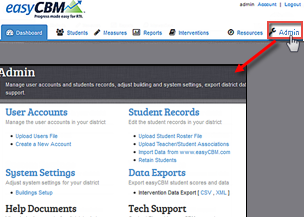
Click Data Exports. The Data Exports page appears.
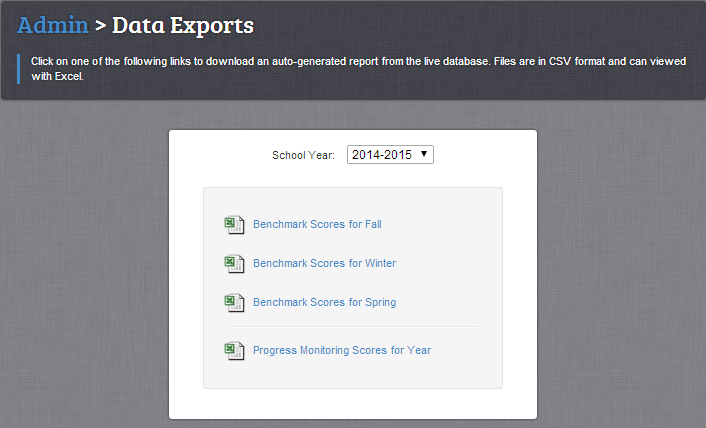 .
.
From the School Year list, select the school year from which you want to export data.
Click one of the following:
Benchmark Scores for Fall/Winter/Spring – exports and downloads all Fall/Winter/Spring testing Benchmark scores for the students currently rostered in the school year you selected.
Progress Monitoring Scores for Year – exports and downloads all Progress Monitoring scores for the students currently rostered for the school year you selected.
easyCBM downloads the file in .csv format, which you can open using Excel or a text editor program such as Notepad.