easyCBM alerts you any time there are blank or unrecognized values in any of the five required fields in the 2_students.csv file by displaying the Admin Action Required message at the top of the Admin tab.
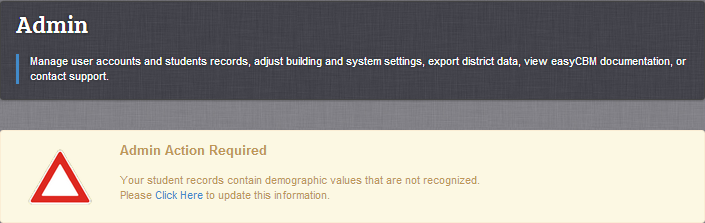
The message continues to appear every time you log on to the system. It will disappear after you map demographic values. You can match any unrecognized demographic values (for example, codes such as “04” or “07” that were in the latest upload file) using the following list of federal guidelines:
Gender = M, F
SPED = Y, N
Ethnicity = Hispanic/Latino or Not Hispanic/Latino
Race = American Indian or Alaskan Native, Asian, Black or African American, Native Hawaiian or Other Pacific Islander, White, Two or More Races
ELL = Y, N
To map demographic fields:
From the Admin tab, click Map Demographic Values in the Student Records section. The Map Demographics page appears. (Note: You can also access this page by clicking Click here in the Admin Action Required message.)
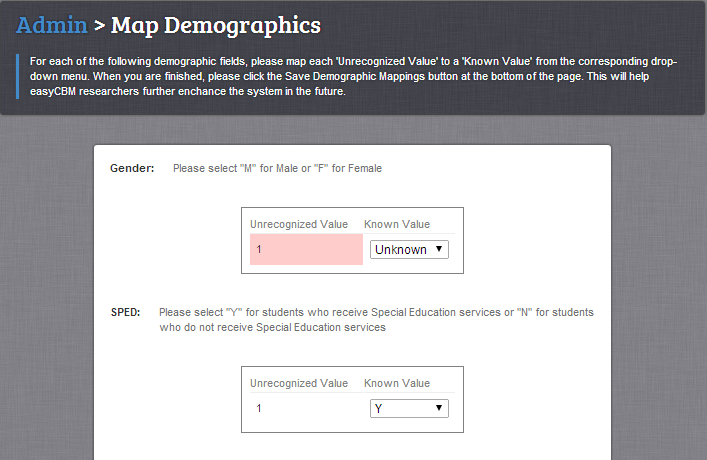
Complete the following information:
In the Gender list, map the unrecognized value to a known gender value by selecting M for male, F for female, or Unknown for unknown or unidentified.
In the SPED list, map the unrecognized value to a known SPED value by selecting Y for students who receive Special Education services, N for students who do not receive Special Education services, or Unknown for unknown or unidentified.
In the Ethnicity list, map the unrecognized value to a federal guideline value by selecting one of the following:
American Indian or Alaskan Native
Asian
Black or African American
Native Hawaiian or Other Pacific Islander
White
Two or more races
Unknown for unknown or unidentified
In the ELL list, map the unrecognized value to a known ELL value by selecting Y for students who are classified as English language learners, N for students who are not classified as English language learners, or Unknown for unidentified.
Click Save Demographic Mappings. A confirmation message appears and informs you that the mapped demographic values have been successfully saved.
![]()