Set the dates for the Fall, Winter, and Spring Benchmarks at the beginning of the school year prior to testing. Because Benchmark dates are time stamped with the first date recorded in the window, it is important that the dates set in the system are an accurate representation of when the Benchmarks will be administered in the district.
Note: Setting a short Benchmark window is recommended for more accurate reporting on time-series data reports. This also ensures an instructional snapshot in time.
To update Benchmark window settings:
Click the Admin tab. The Admin page appears.
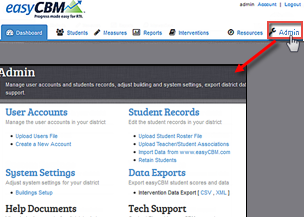
Click System Settings. The System Settings page appears. The top section allows you to set benchmark windows.
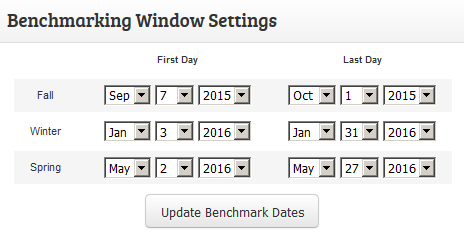
For each Benchmark window (Fall, Winter, Spring), indicate the First Day and the Last Day of the window by selecting the month, day, and year from the drop-down boxes.
Important: Confirm that you have selected the correct year when setting Benchmark window dates. Selecting an incorrect year causes Percentile Lines on the Individual Graphs to be repeated in oddly shaped patterns.
Click Update Benchmark Dates. A confirmation message appears and informs you that the Benchmarking dates have been successfully updated.
![]()