Administrators can enable student passwords for online testing in System Settings. Enabling student passwords adds an additional layer of testing security for administering online tests.
Important: You will need to upload the student roster and ensure it contains students’ passwords in the last column. For information about uploading student data, see Creating Student Rosters via File Upload.
To enable or disable student passwords for online tests:
Click the Admin tab. The Admin page appears.
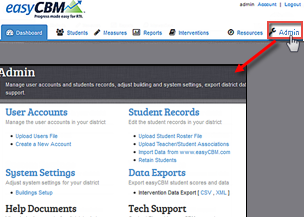
Click System Settings. The System Settings page appears.
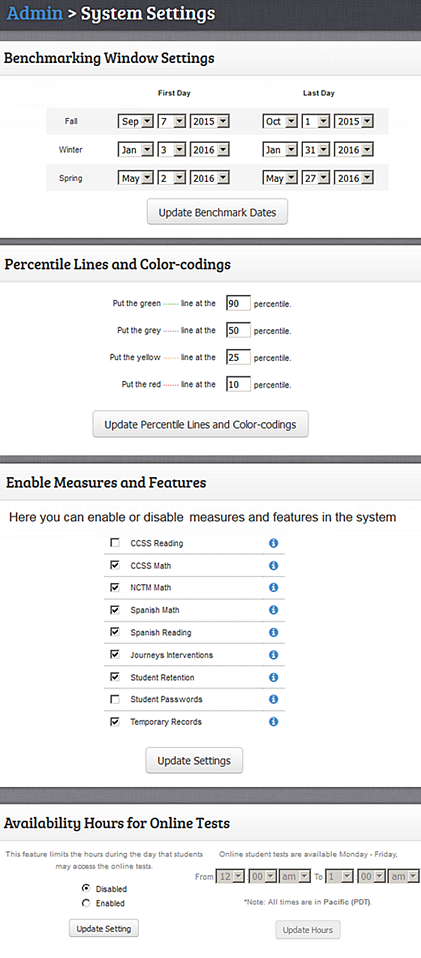
Scroll to the Enable Measures section.
Refer to the table below to continue.
If you want to… |
Then do this… |
Enable student passwords |
Select the Student Passwords check box. A confirmation message informs you that the student password setting has been successfully updated. |
Disable student passwords |
Clear the Student Passwords check box. A confirmation message informs you that the student password setting has been successfully updated. |
Click Update Settings.