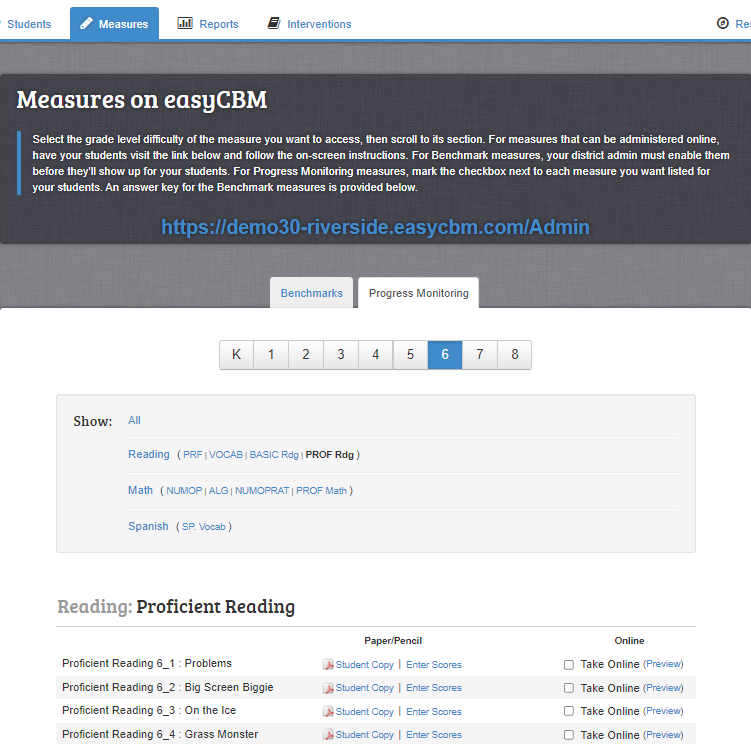When a Benchmark period is closed, clicking the Measures tile on the Dashboard (or the Measures tab from any page) opens the Progress Monitoring tab.
Note: When a Benchmark period is open, clicking the Measures tile on the easyCBM Dashboard opens the Benchmarks tab. To view Progress Monitoring measures during an open Benchmark period, open the Measures page and click the Progress Monitoring tab.
To locate a specific measure:
If the grade in the bar doesn't match the grade at which you are testing the student, click the correct grade.
Use the Show section to find specific tests or subjects.
Use the scroll bar to locate the exact test you want to administer.
Note: Measures are designed to be equivalent difficulty regardless of their number and placement in the list. For example, Proficient Reading 6_1 and Proficient Reading 6_5 should be of the same approximate level of difficulty.