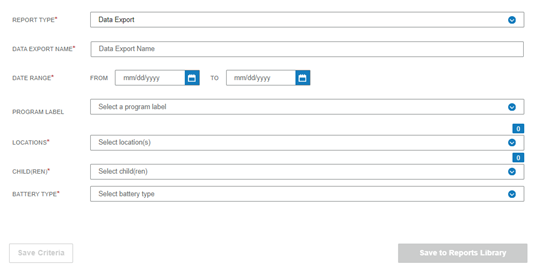
Administrators can export data to an Excel spreadsheet, selecting one or more children whose data they want to export.
1. On the menu, click Reports and select Report Center. The Report Center opens on the Create a Report tab.
2. Select Data Export in the Report Type field. The fields for data export appear.
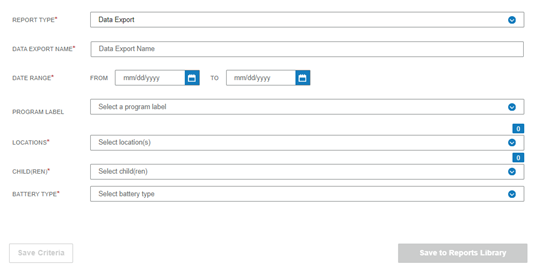
3. Complete the fields.
– Data Export Name – Type a descriptive name for the export.
– Date Range – Select the From and To dates for the data to be exported.
– Program Label (optional) – Select a program label.
– Locations – Select one or more locations
– Children – The children who have data available for the selected locations will be listed. Select the children.
– Battery Type - Select a battery type.
4. Click Save to Report Library. The Report Library opens. The Excel file can be downloaded when the Status column shows Complete.