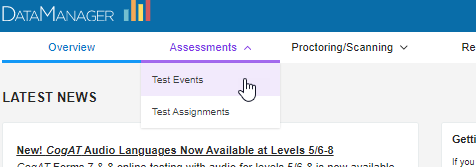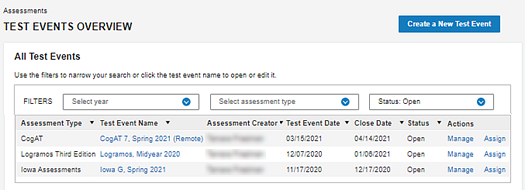Find a test event
Data Package: Online Testing |
Role:
Account Holder, Administrator, or Teacher |
Test events remain in your DataManager
system until or unless you delete them. Open test events are active for
30 days before and 30 days after the date you assign testing. Prior to
that range, you cannot begin testing students. After that range, the test
event changes to a status of closed. You can search for it in events with
the Status of Closed, Open, or Both.
You can perform test event searches for both
online testing and OMR test events.
To find a test event:
1. Click
the Assessments heading, then
select Test Events.
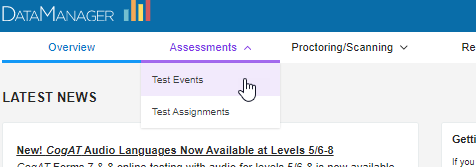
The Test Events Overview page opens to the All Test Events table, which defaults
to events that are currently open. Typically, your district will have
0-2 open test events at a time, one per assessment type, one season or
quarter at a time.
IMPORTANT:
Test events constitute the broadest grouping of test assessments, incorporating
locations, grades/levels, batteries/domains, and students. Create one
only per assessment type and testing period, and select the broadest possible
participant group and roster. If you see an open event with the same assessment
type as you are about to create, use that existing event rather than creating
a new one for the same testing period. An exception to this is when setting
up a Virtual Remote Proctor (VRP) test event in which some students do
not test remotely.
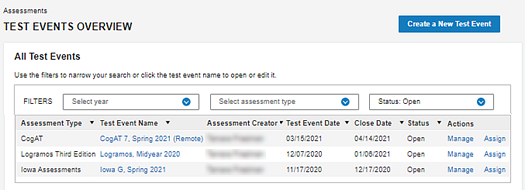
2. (Optional): Use the FILTERS
drop-down selections to narrow your results by school year, assessment
type, and/or status of the test event. Filters return applicable test
events when you select the year or the status; select one or more assessments
types and click the Apply button
to return events using the assessment type filter.
3. (Optional): To sort results alphabetically,
chronologically, or by status, click the arrow beside the applicable column
heading.
After you find the test event, you can open its Test
Event Details page by clicking the test event name or the Manage
link in its row.
See Also:
Edit a Test
Event
About Test Events
About
Test Assignments