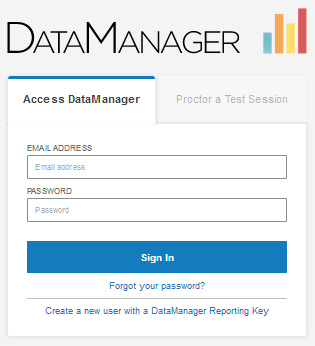
The Sign In page provides a single point of entry to DataManager applications based on your data package subscription and assigned role.
Note: For instructions on how to sign in as a Proctor only, see Sign In to the Proctor Application. For instructions on how to create or access an account solely for running reports (using Reporting Keys), see Web Reporting Keys.
1. Enter the following URL in your browser address field: https://www.riversidedatamanager.com/BalancedManagement/user/signin.
The Sign In page opens to the Access DataManager tab.
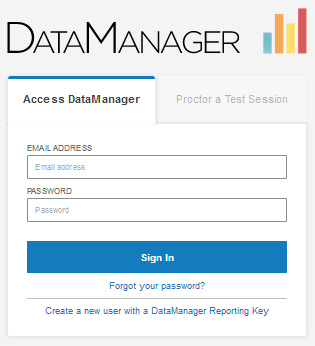
2. Enter the EMAIL ADDRESS associated with your DataManager account and your PASSWORD.
Note: If you cannot remember your password, click Forgot your password? and follow the instructions to reset it.
3. Click Sign In. The DataManager Overview page opens.
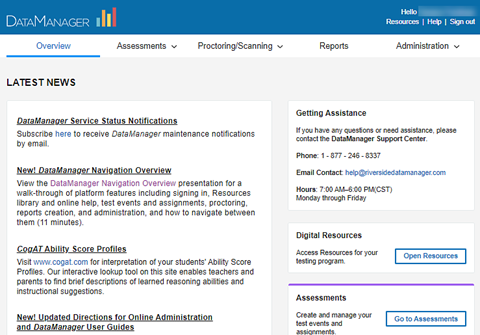
See Also: